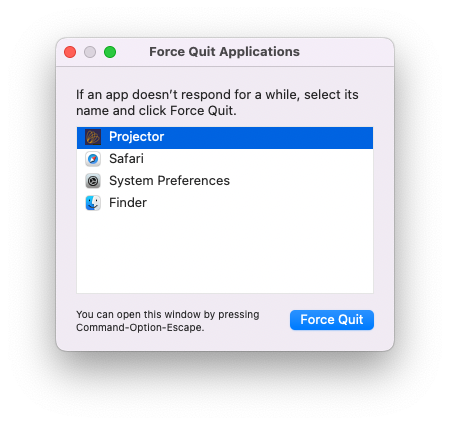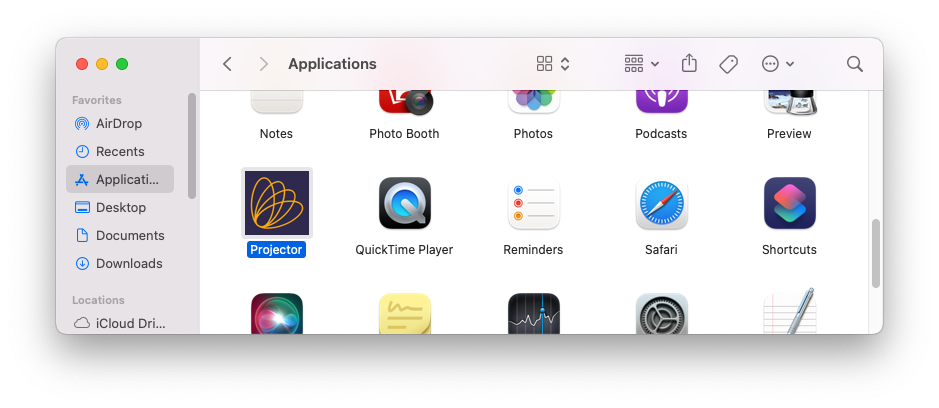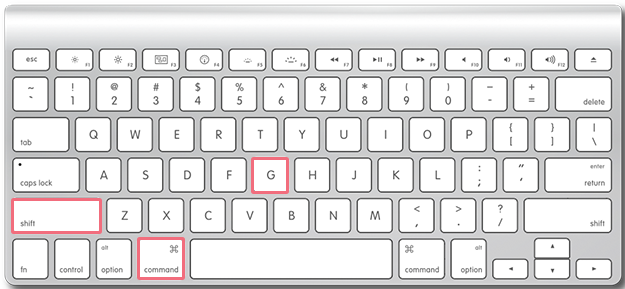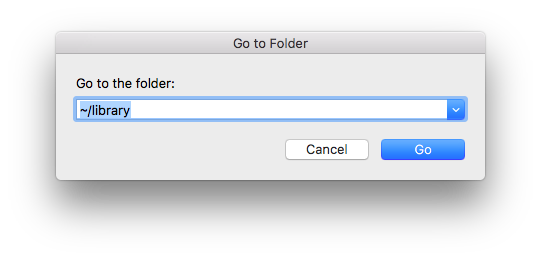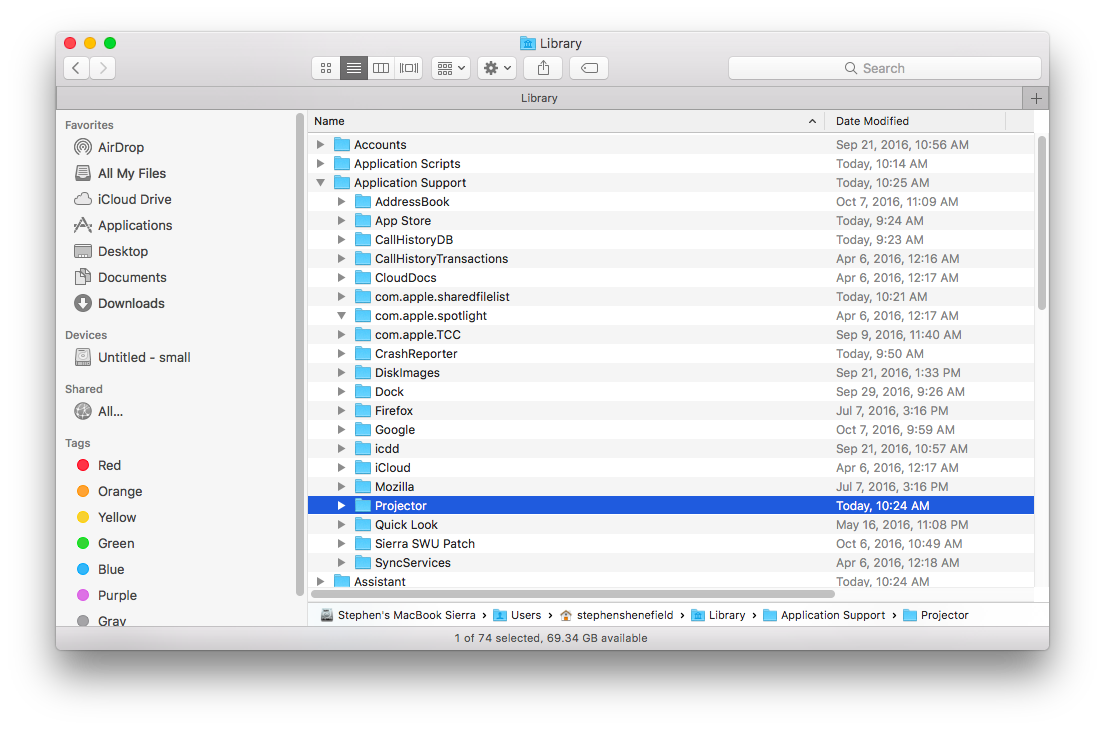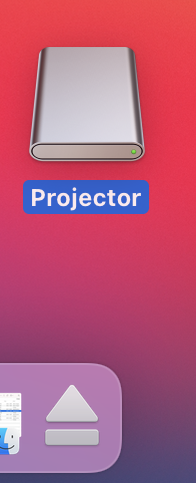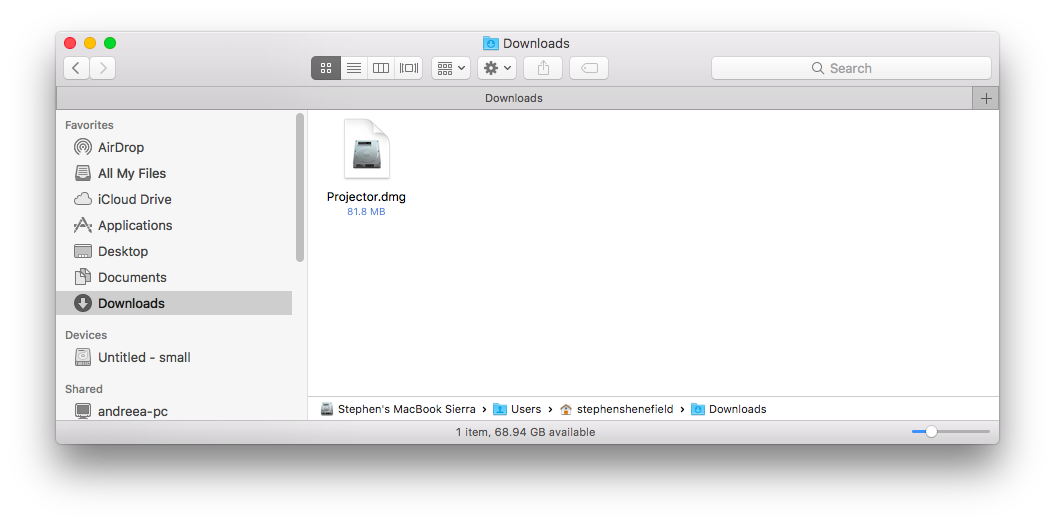Uninstall Management Portal on macOS
At times it may be necessary to perform a clean install of Projector on Max macOS. This page shows you how to do that.
Steps to uninstall Projector from a Mac
1 - Quit the program
If you are running Projector, please quit it first.
If you've been having trouble installing Projector and plan to start again, you might have to force-quit any running "Projector" or "wine" processes before continuing – use the Force Quit Applications dialog (accessed by typing option-command-esc).
2 - Delete the application (OFTEN STEP 2 IS NOT NEEDED - If you have recently downloaded the Projector app, you likely don't need to re-download it.)
Open a finder window, go to the Applications folder, and find the Projector app. Drag the Projector app icon to the trash.
3 - Navigate to ~/library/
Next, go to the Library folder: to do this, on the keyboard, type shift-command-G. This will open a “Go to the folder” dialog. Type ~/library and click the Go button.
Note that the tilde in ~/library is critical. There is a different location called /library which will mislead you.
4 - Delete Projector folder from Applications Support
Within the Library folder, locate the Applications Support folder and open it. Locate the Projector folder and drag ONLY the Projector folder to the trash.
NOTE: The Applications Support folder includes all your user-specific data for all applications on your computer. Do NOT delete the Applications Support folder. For a clean Projector uninstall, delete ONLY the Projector folder inside Applications support.
5 - Eject the mounted Projector disc
If you have a Projector disc on the desktop (this would appear if you have opened up a downloaded Install_Projector.dmg disc image), eject it by dragging it to the trash. The trashcan will turn into a symbol that looks like an eject button.
6 - Delete any previous Projector installer
To reduce confusion, delete any Install_Projector.dmg files that may be in your Downloads folder. This step may be unnecessary if you are certain you have just downloaded the latest version.
7 - Install Projector
You can now log into app.projectorpsa.com and re-download Projector for the Mac. You can find instructions here.