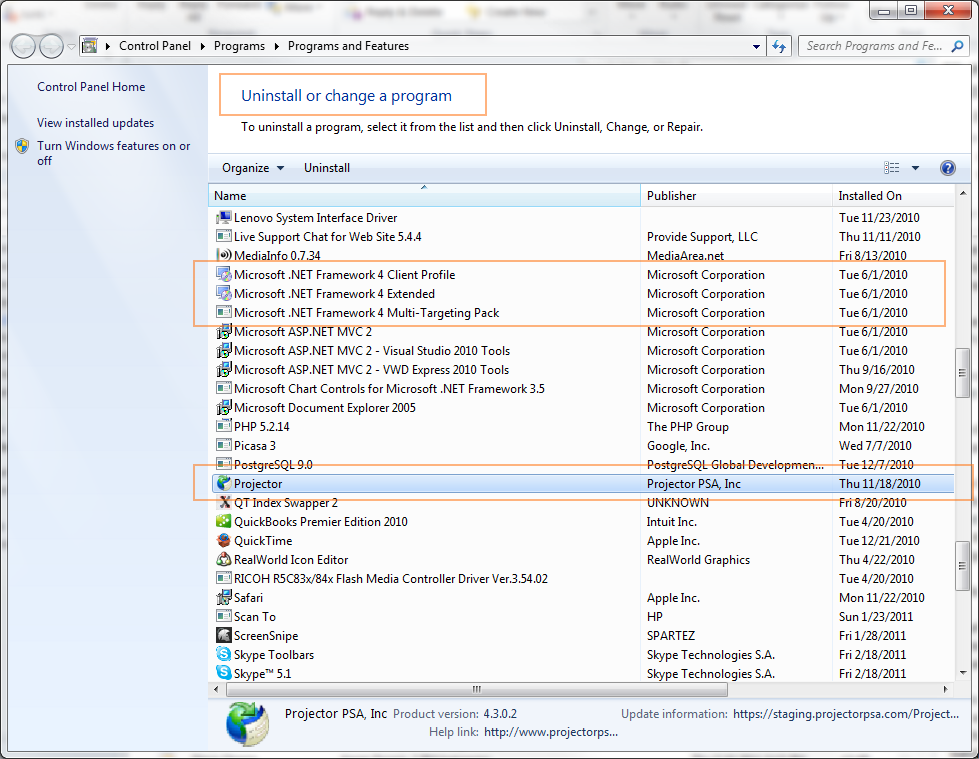Uninstall Management Portal on Windows
In some cases you may need to reinstall the management portal. There are a variety of reasons this may need to happen. File corruption, virus or malware infections that damage system files, or a corrupted user directory. This page provides instructions on how to do a complete uninstall/reinstall of Projector.
If you are on OSX, please see Uninstall Management Portal on macOS.
Uninstall Projector
Go to Programs and Features on your Windows PC. Find Projector and click Uninstall.
Delete Isolated Storage and ProjectorPSA
Some user settings are stored in a folder called Isolated Storage. You will need to delete it.
- Open a file explorer
- Enter %LocalAppData% in the address bar and press enter
- You will be taken to your user directory
- Find your IsolatedStorage folder and delete it
- Find your ProjectorPSA folder and delete it
Delete ClickOnce Apps Directory
Projector is reliant on a distribution platform called ClickOnce. Sometimes ClickOnce becomes corrupted and needs to be reset. To do so, delete your Apps directory.
- Open a file explorer
- Enter %LocalAppData% in the address bar and press enter
- You will be taken to your user directory
- Find your Apps folder and delete it
The ClickOnce directory also contains other applications like GotoMeeting. Those applications should reinstall themselves when you run them. So it should be safe to delete the entire directory. It is important that you delete the entire directory rather than just the folders related to Projector because we have found that ClickOnce won't repair itself fully unless you do.
Reinstall Management Portal
Download the installer found at this link - https://secure2.projectorpsa.com/ProjectorUI32/OpsProjectorUI32.application
Run the downloaded file and Projector will reinstall itself.
Repair .NET (optional)
This step is optional. Projector is reliant on a set of Microsoft libraries called .NET. If the library is corrupted or damaged, Projector may not run. Go to Programs and Features on your Windows PC. Find the following entries and repair them. The names may be slightly different on your system depending on what version of .NET you are running, but they should all be the minimum version of 4.5.
- Microsoft .NET Framework 4.6.1 Client Profile
- Microsoft .NET Framework Extended
- Microsoft .NET Framework 4.6.1 Multi-Targeting Pack