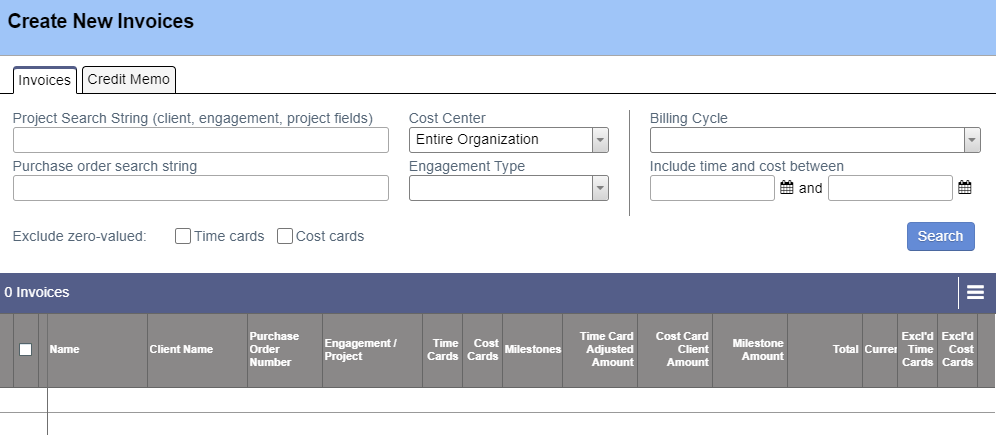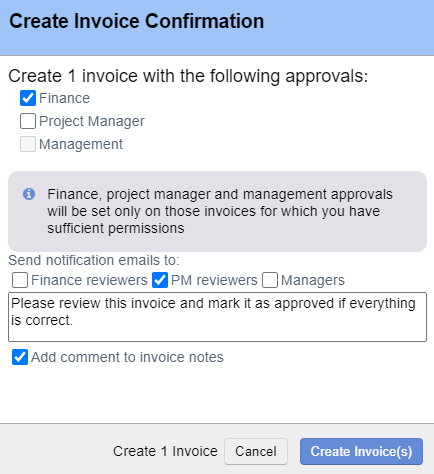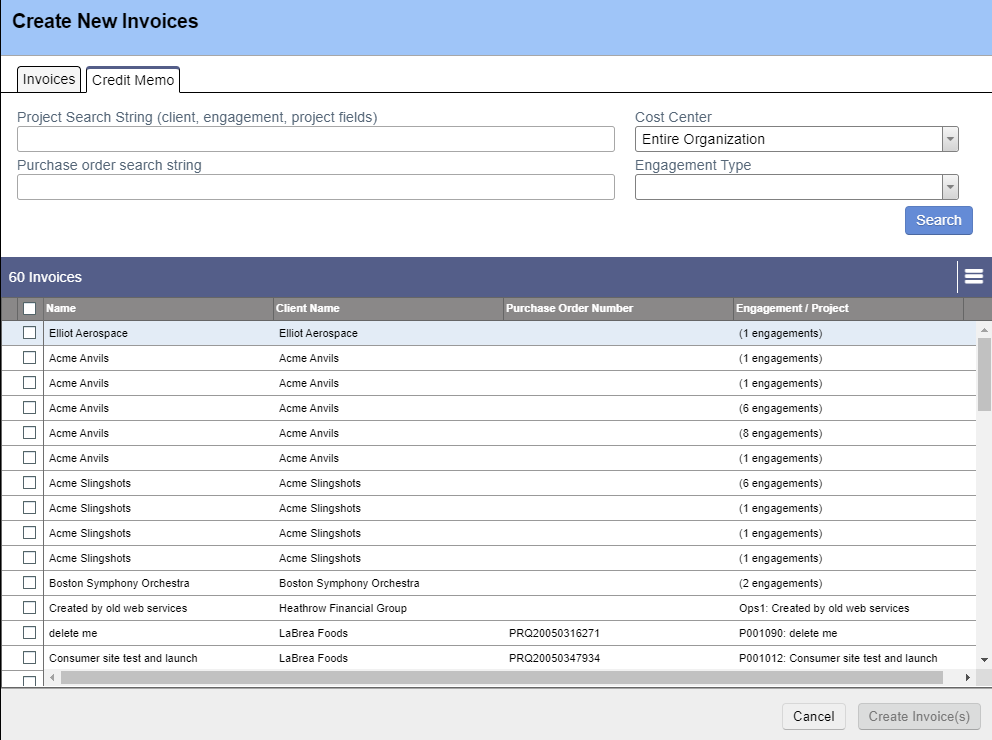Create Invoice / Credit Memo
This page teaches you how to create invoices. You can optionally create all your invoices at one time.
An invoice consists of time cards, cost cards and milestones approved for billing to a client. These are grouped together by your invoice content and invoice scope settings. For example, group time cards by PO and create separate invoices for time and cost cards.
Permissions and Settings
Users with one of the following can create invoices:
- The cost center permission Create and Approve Invoices
- Be a project manager and have the system setting PMs Can Create Invoices enabled
Invoice Scope is set by client. It can be overridden on a per engagement basis. Your choices are Client, PO, Engagement, or Project scope.
Invoice Content is set by client. It can be overridden on a per engagement basis. Your choices are time and cost together or time and cost separately.
Create Invoice
Steps to create invoices.
- Ensure that at least one approved time card, approved for invoicing cost card, or achieved billing milestone exists
- Go to https://app2.projectorpsa.com/x/InvoiceSearch and click Create Invoices. The following search screen is shown.
- Enter criteria to narrow the search or simply click Search to query everywhere. Projector finds all approved time cards, approved for invoicing cost cards, and achieved milestones that aren't already on an invoice. If something isn't appearing it either isn't approved/achieved, is already on an invoice, or is excluded based on your search criteria.
- Tick the checkbox for each invoice you want to create. If a line is grayed out then Projector found unapproved cards or late milestones that could potentially be invoiced. Click the yellow exclamation mark to see details.
- Click Create Invoices. Optionally set approvals, send an email notification, and add a note to the invoice.
- Click OK - Go to Results. Your new invoices are displayed.
Create Credit Memo
The "create credit memo" is a bit of a misnomer in Projector. Any invoice can include credits on it. What this tab really does is make a blank invoice. You can then add credit time cards, credit cost cards, or negative milestones to it.
It's really important to understand when you should use a credit memo. Please see When to Use a Credit Memo.
Once you've read the above FAQ and decided a credit memo is appropriate you have two choices. You can apply the credits to the client's next invoice OR you can create a blank invoice and put the credits on it. This screen is for when you choose the blank invoice option.
When you run a search here Projector checks all engagements for their Invoice Scope. Based on that value a row is shown according to the following rules:
| Invoice Scope | Engagement/Project | Notes |
|---|---|---|
| Client | (x engagements) | x is the number of engagements set to client level invoicing |
| PO# | (x engagements) | x is the number of engagements using this PO |
| Engagement | Engagement Code : Engagement Name | only one row is ever shown in this case |
| Project | Project Code: Project Name | one row for each project under this engagement |
Click Create Invoices and the blank invoices are made. You can then include cards to credit from the Invoices - Time Cards and Invoices - Cost Cards tabs.