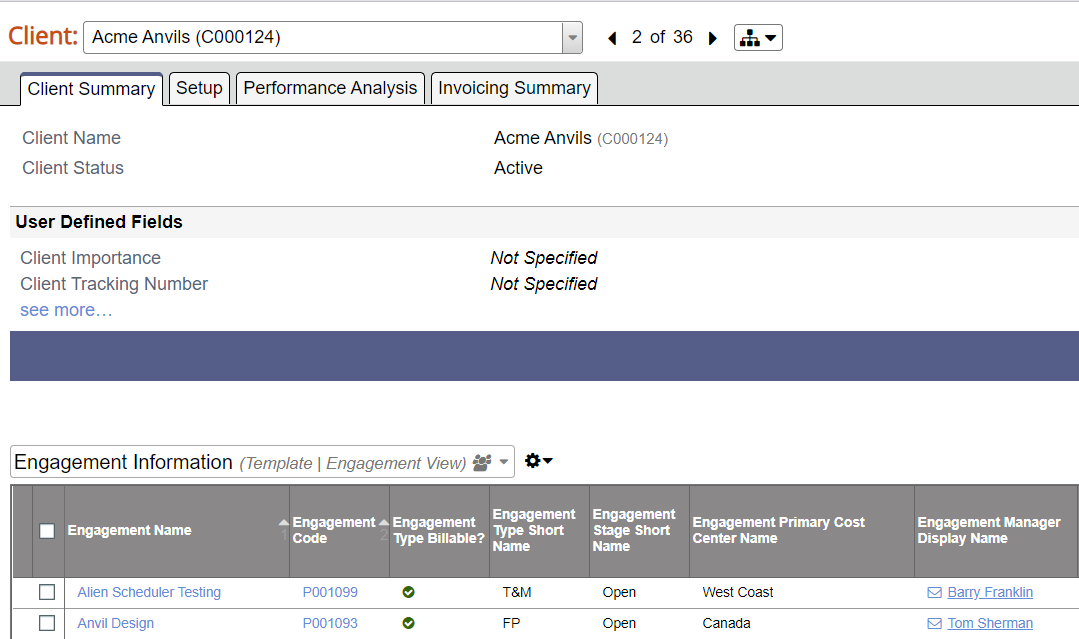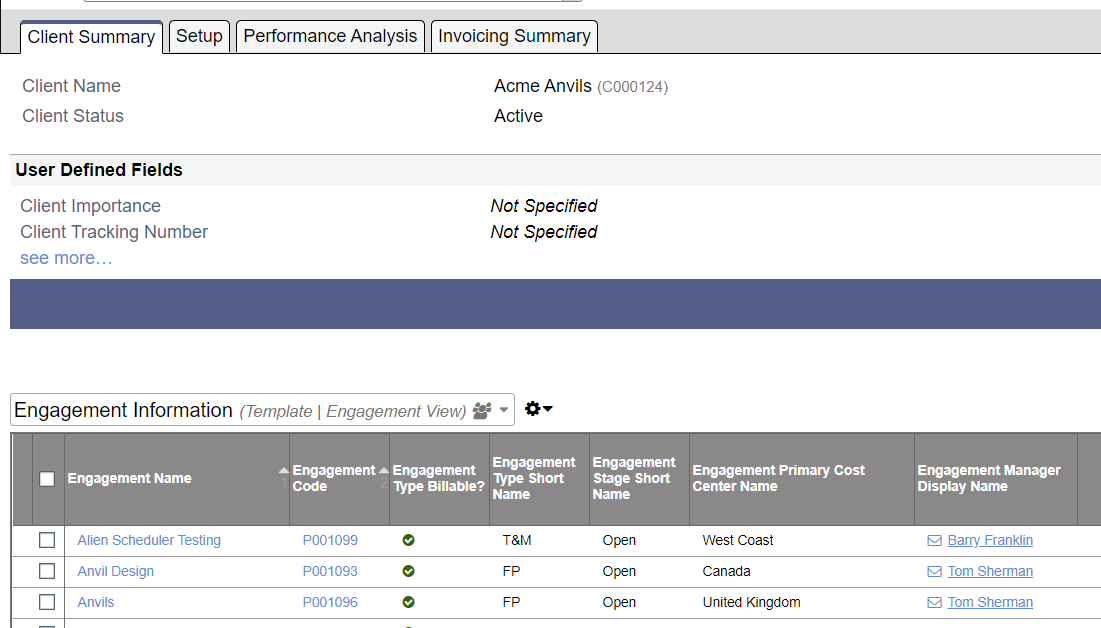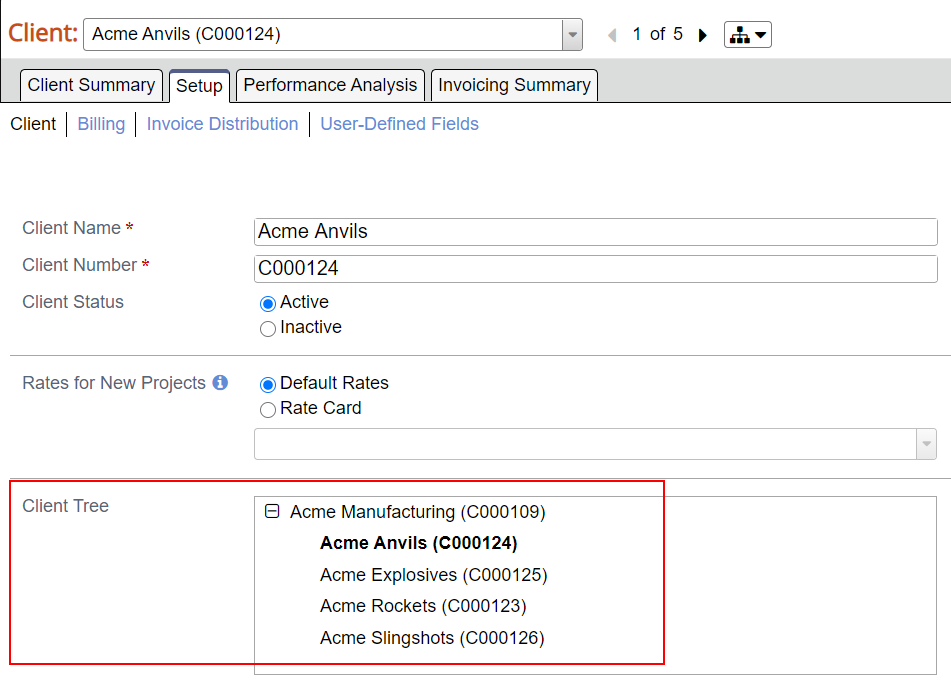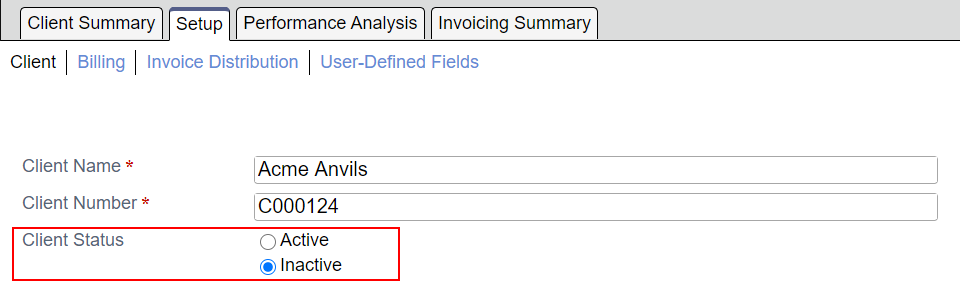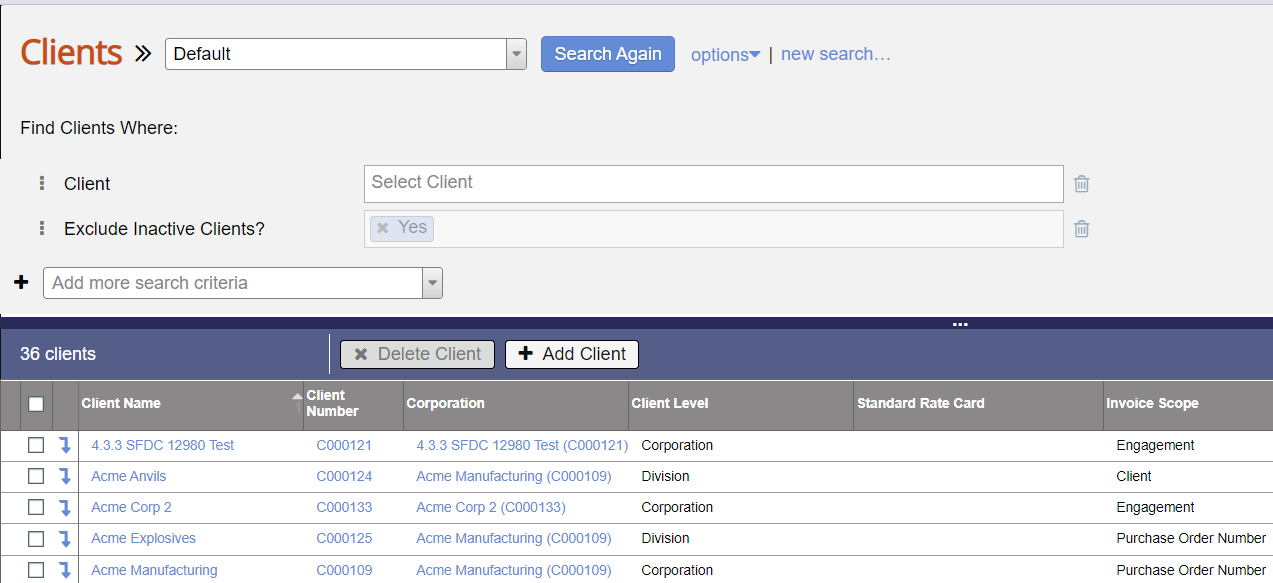create and manage clients that you do business with
Clients are organizations you do business with. Use the Client Editor to:
- Create and edit clients
- Set client-specific rates
- Specify invoicing rules
- Browse a client's engagements
- Browse a client's invoices
This section is reached by navigating to https://app.projectorpsa.com/x/clientsearch or going to Topics | Clients.
Permissions and Settings
To maintain client information you must have the Clients global permission set to update.
Client Levels are managed on the System Settings General Tab.
Self Client
You should create a "self client" with the same name as your company. You'll then associate it with internal projects. Now when you compile your reports you will see internal time and expenses roll up against your own company. If you have multiple companies modeled in Projector you can create a client for each company and roll them into a tree.
Client Levels
Client levels are a means of grouping clients in an hierarchical structure. A common scenario would be to have a top level corporation, then child levels of Division and Subdivision. A real world example would be a giant company like General Motors. GM has many divisions and you may do work for the automobile, aerospace and alternative energy divisions. Each of these may have subdivisions like engineering and quality assurance.
There are two main benefits to client levels. The first is that you can setup inheritance for rates, billing data and invoice settings. In the aforementioned GM example, this could mean that all your invoices go to GM and you don't need to set up duplicate addresses for each division. The second benefit is you can run reports on these client levels for data grouping purposes. In this way you can see how performance for subclients rolls up to the parent client.
Before you can create parent/child client relationships, you must first define a minimum of two client levels on the System Settings General Tab. Once you have defined the levels, you start creating client relationships via the Client Editor.
Manage Clients
Common actions on clients.
Create
Click Create a New Client on the landing page.
Click Create Client after running a search
Delete
Run a client search. Select the client(s). Click Delete Client.
You cannot delete a client if:
- It is associated with an engagement
- It is the parent of another client
View engagements for a client by opening the client and reviewing the Client Summary tab.
To review client levels open the client and view the Setup tab.
If you cannot delete a client make them inactive instead.
Once a client is deleted, it cannot be recovered.
Inactivate
Inactivate a client when you do not want any more engagements or projects created for them. Double click the client from the browser to open the Client Editor and tick the Inactive checkbox.
Open the client and go to the Setup tab. Tick the Inactive radio button.
To find an inactivated client, make sure your search includes inactive clients.
Client Search
Use our Flex Search and Smart Grid to quickly find the clients you are interested in. Customize the view to show the fields that interest you most.
Client Summary
This tab shows your client name, status, required user defined fields, and a list of all engagements. You can also add additional engagements to this client.
Add Engagement
Click Add Engagement. See Create Client Engagement Contract and Project Wizard to learn more.
Client Setup
Click Edit. You can now modify the following fields:
Client
Specify metadata about this client.
| Field | Description |
|---|---|
| Client Name | The name of this client. Is shown on invoices and in reports. |
| Client Number | Typically auto-populated by Projector. You can specify the numbering scheme if you wish. |
| Client Status | Inactive clients cannot have new engagements, contracts, or projects created |
| Rates for New Projects | Default rates come from a project's cost center. Optionally specify a specific rate card. |
| Billing Adjusted Discount % | All new projects under this client have this discount applied. This is typically a delivery discount from your sales rates. Most often zero. See Explain the different types of revenue in Projector to learn more. |
| Contract Discount % | All new projects under this client have this discount applied. This is typically a sales discount from your standard rates. See Explain the different types of revenue in Projector to learn more. |
| Client Tree | Read-only tree showing parent/child relationships |
| Parent Client | To make this a child of another client pick from the dropdown list To make this a top-level client click X To change the parent search for and specify a different value |
Billings
Specify information displayed on invoices and default invoice options.
Billing Address
Displayed on invoices.
| Field | Example |
|---|---|
| Company Name | Acme Corp |
| Attention | Accounts Receivable |
| Address Line 1 | 123 Main Street |
| Address Line 2 | Suite 300 |
| City | Boston |
| State or Province | MA |
| Zip or Postal Code | 02138 |
| Country | USA |
Invoice Information
Default settings on new invoices.
| Field | Description |
|---|---|
Billing Instructions | Specific billing instructions for this client. The person that prepares the client's invoice will see these instructions, but the client will not. |
Payment Terms | Payment Terms define when payment of client invoices are due. They appear on printed invoices and in accounts receivables transactions sent to an accounting system. They dictate the time period in which an invoice must be paid and whether the organization is offering a monetary incentive for early payment. Choose from any of the options in this drop-down menu, or create additional options on the Payment Terms admin form. |
Billing Cycle | When creating new invoices, you can find invoices that need to be created based on the billing cycle.
|
Purchase Order Number | New invoices for this client will automatically populate with the specified PO Number |
Bill Time By | Bill the client on either an hourly or daily basis. This option controls the availability of the Adjust for Daily Billing time card adjustment. It also affects the display of legacy templates to show days instead of hours in columns. This option does not apply when you have chosen one of our new templates. Because these new templates are editable, the expectation is that you will change the template to match your time display criteria. |
| Receipt Handling | Display receipts when this invoice is saved or mailed as PDF?
|
| Prepayment Handling | If a prepayment balance exists, automatically apply as much of the balance as possible to the current invoice.
|
| Tax Type | Automatically apply taxes to invoices for this client |
Client Message | An optional message to be displayed on the client's invoice |
Invoice Template | The layout that will be used for this client's invoices. For example, you can select a template that shows billed time broken down by who submitted it or by which project it was submitted to. |
Invoice Creation
Billable items that are added to an invoice on creation.
| Field | Description |
|---|---|
| Invoice Scope | When creating an invoice. Projector searches for all billable time cards and cost cards. It then groups them onto invoices based on your scope. For example, if you invoice at the project level and a client has two projects, we generate two invoices.
Milestones Milestones are not mentioned in this dropdown, but they are affected by your choice. "Together" really means Time + Cost + Milestones all on the same invoice if possible. When would it not be possible? Milestones optionally have a project. If you are invoicing time and cost at the project level, but the milestone doesn't have a project, we can't stick them together. Rather, a separate invoice will be created for just the milestone. The invoice will be at the engagement level. If you choose the "separately" option then separate invoices are created for time, cost and milestones. Purchase Orders Purchase Orders behave in a special way. |
| Invoice Content | If you have both time and cost cards to invoice - do you want them all together on one invoice or separated over two invoices? Some clients pay labor invoices more quickly than expense invoices or vice-versa. Billing for time/expenses separately may help your organization get paid faster.
|
Invoice Distribution
On invoice creation, apply these settings to the invoice distribution tab. Requires the invoice distribution module.
| Field | Description |
|---|---|
| Invoice Distribution Format |
|
| Email Sender | This is the From person on emails sent from Projector. The search field only returns registered emails. See How do I email my invoices? for more information on registering emails. |
| Email Template | The email template should correspond to the radio button you chose under the Invoice Distribution Format section. For example, if you chose to include the invoice as an attachment, your email might read, "Please find your invoice attached to this email." |
| Email Recipients | Specify who should receive emailed invoices. Recipients must have a user account in Projector. Make sure that when you create new user accounts you flag them as Client users. |
User-Defined Fields
Available UDFs are specified and configured from the User Defined Fields Editor.
Client Performance Analysis
The default view shows budgets for each project under this client. Customize the view to fit your individual needs. Changes here will affect all clients that you view, but not the views of others Projector users.
Client Invoicing Summary
The upper default view shows one line per invoice and the total invoice amount.
The lower default view shows one line per invoice and breaks out time, cost, milestone, and prepayment amounts.
Changes here will affect all clients that you view, but not the views of other Projector users.