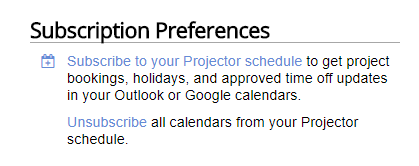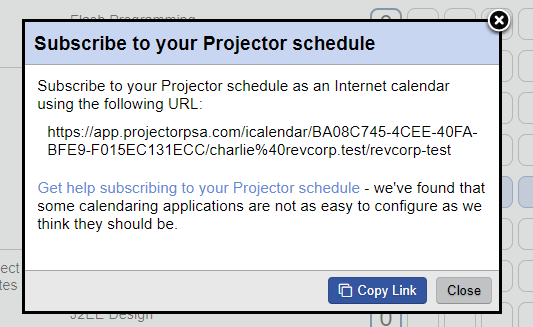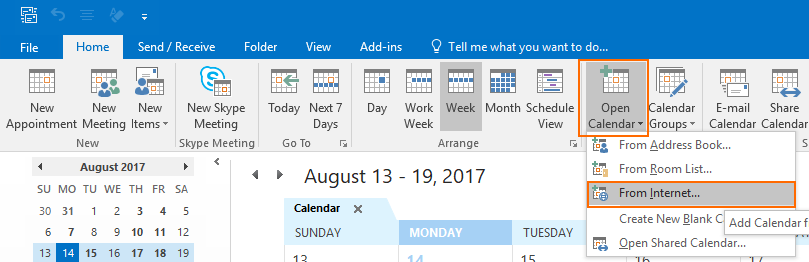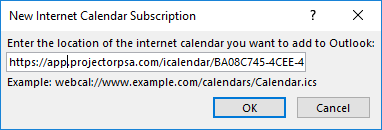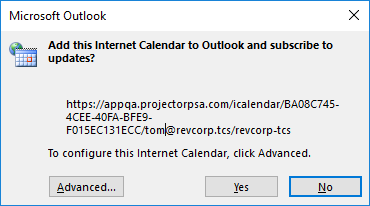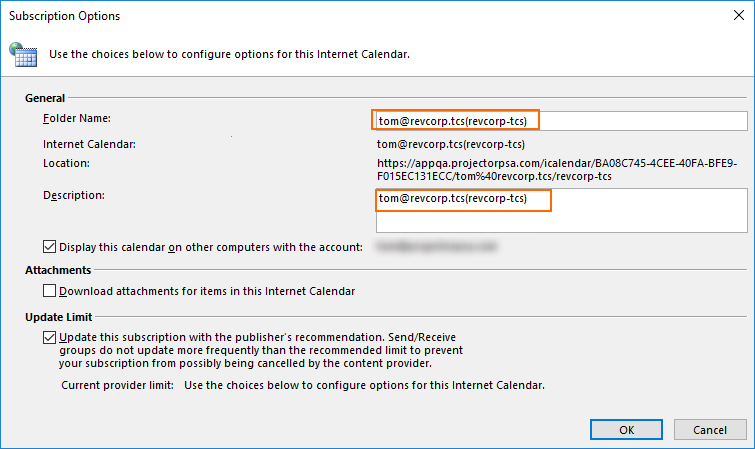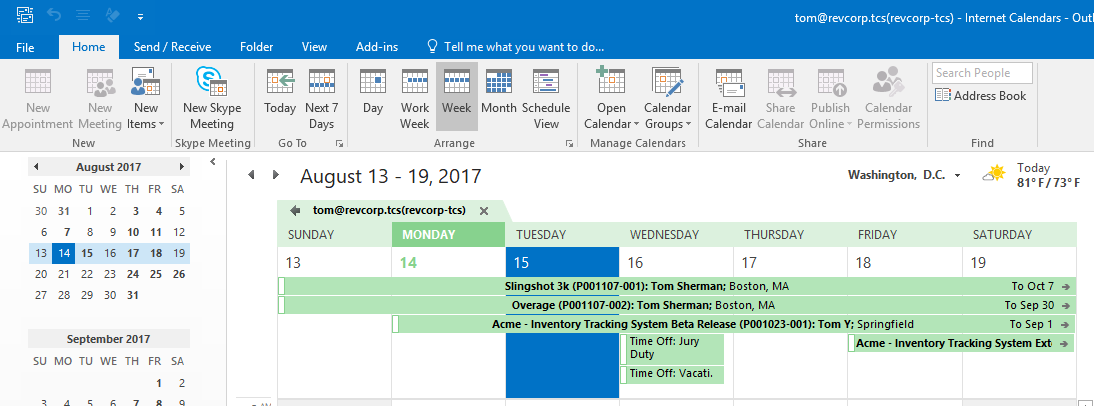/
Calendar Subscription - Microsoft Outlook
Calendar Subscription - Microsoft Outlook
This page will teach you how to subscribe Outlook to your Projector calendar.
Refresh Interval
Outlook updates the Projector calendar when a Send/Receive occurs. You can force an update by pressing F9.
- Go to your My Profile page and click Subscribe to your Projector schedule
- Click Copy Link
- From Outlook choose Open Calendar and click From Internet...
- Paste it into Outlook and click OK
- You'll likely want to click Advanced button
- Give your calendar a nice name. The Attachments and Update Limit settings do not do anything at this time. Click OK.
- Your calendar is displayed in Outlook
- If you want to view your Projector calendar and the Outlook calendar at the same time, you can right click on a calendar tab and choose Overlay
, multiple selections available,
Related content
Calendar Subscription - Microsoft Outlook (macOS)
Calendar Subscription - Microsoft Outlook (macOS)
Read with this
OpsUpdateResourceTimeoff
OpsUpdateResourceTimeoff
More like this
Install Management Portal for Windows
Install Management Portal for Windows
More like this
Expense Entry
Expense Entry
Read with this
AddProjectCostPlan
AddProjectCostPlan
More like this
User Editor
User Editor
More like this