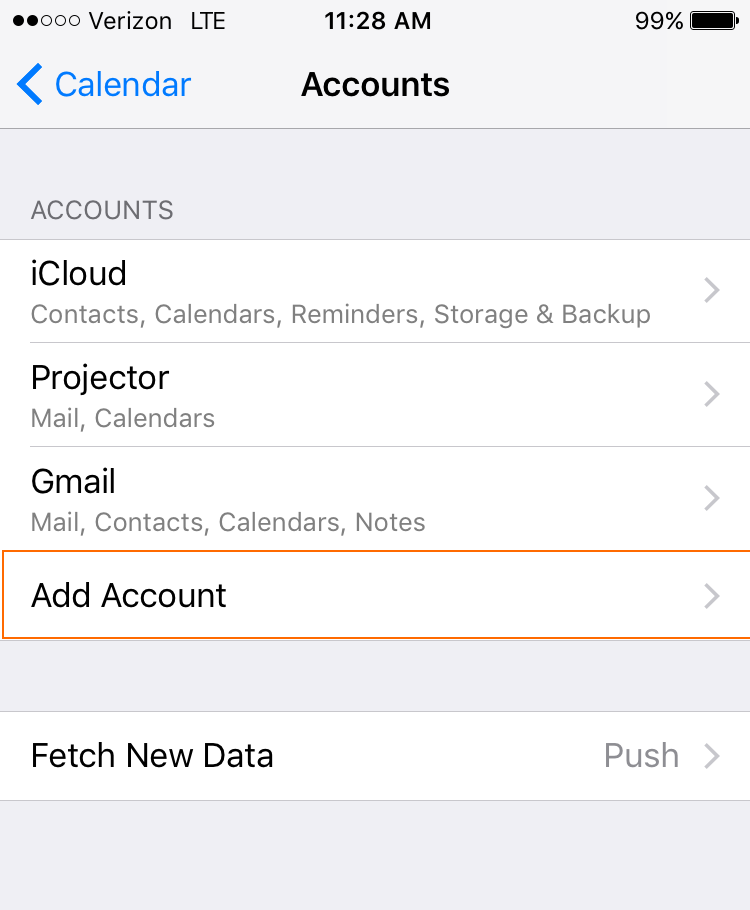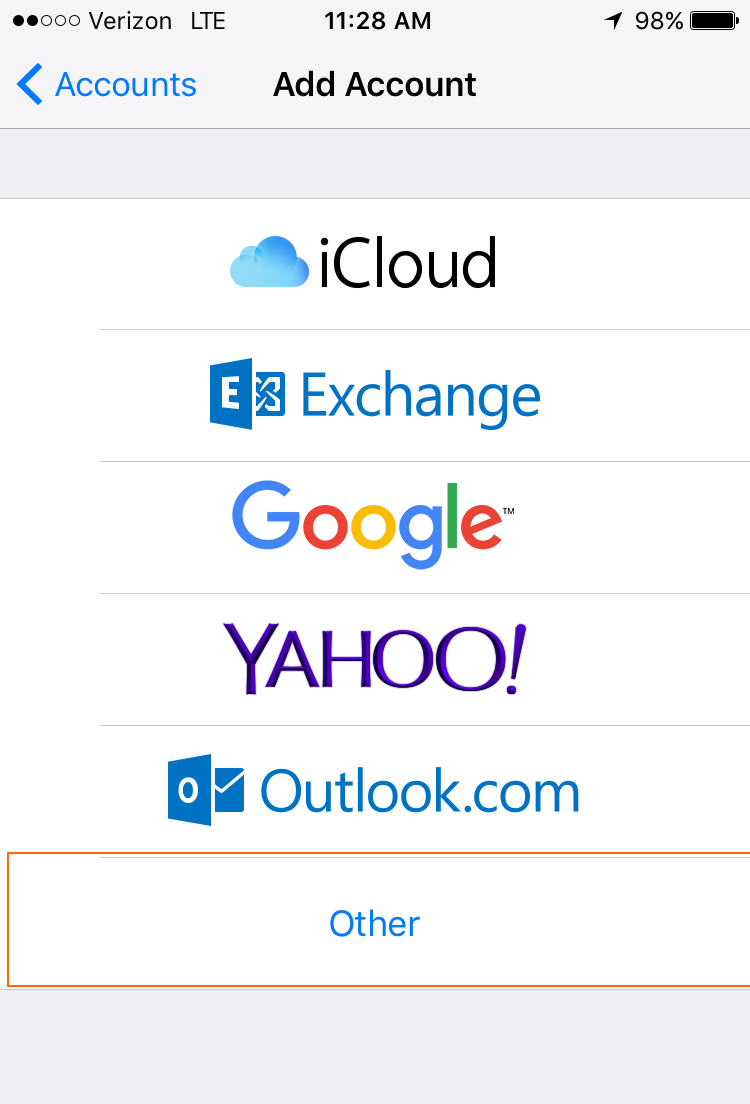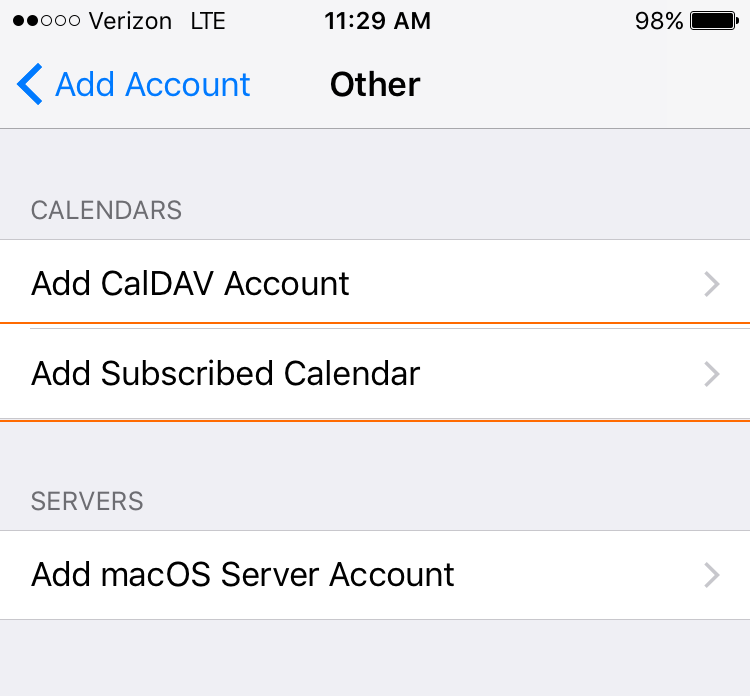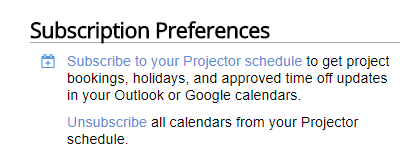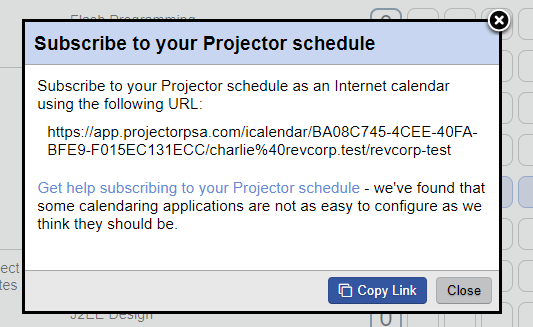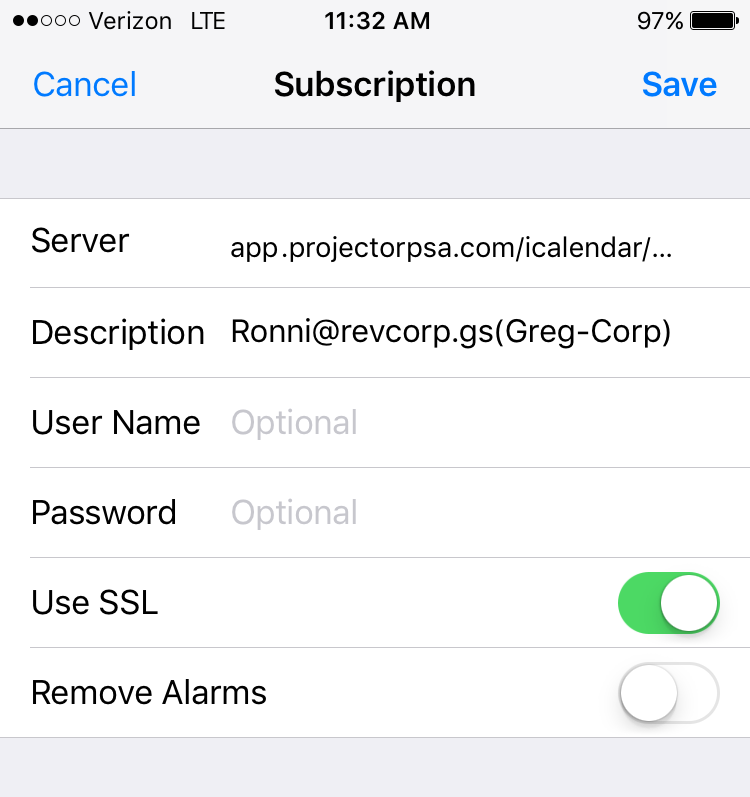/
Calendar Subscription - Apple iOS
Calendar Subscription - Apple iOS
This page will teach you how to subscribe Outlook to your Projector calendar.
Refresh Interval
By default your iOS calendar refreshes every fifteen minutes. You can adjust this interval.
- Navigate to the Settings app
- Tap on Calendar to go to calendar settings
- Tap on Accounts to see all your calendar accounts and subscriptions
- Tap on Fetch New Data
- Scroll down to the Fetch section and select your desired update frequency
This setting applies to all calendar subscriptions that are set to Fetch. Calendar updates will happen in the background, and for large calendars frequent updates can cause your battery to drain faster. Keep that in mind when you select an update frequency.
- Launch the Settings app on your iPhone or iPad
- Tap on Mail, Contacts, Calendars
Tap on Add Account... under the Mail section
Tap on Other
- Tap on Add Subscribed Calendar under the Other section
- Go to your My Profile page and click Subscribe to your Projector schedule
- Click Copy Link
- Paste the link into the Server field. You can leave User Name and Password blank. You may want to update the description to something more readable.
, multiple selections available,
Related content
Calendar Subscriptions
Calendar Subscriptions
Read with this
AddProjectCostPlan
AddProjectCostPlan
More like this
PwsGetResourceSchedule
PwsGetResourceSchedule
More like this
OpsUpdateResourceTimeoff
OpsUpdateResourceTimeoff
More like this
PwsCreateProjectTimeBaseline
PwsCreateProjectTimeBaseline
More like this
PwsAcquireOauth2Token
PwsAcquireOauth2Token
More like this