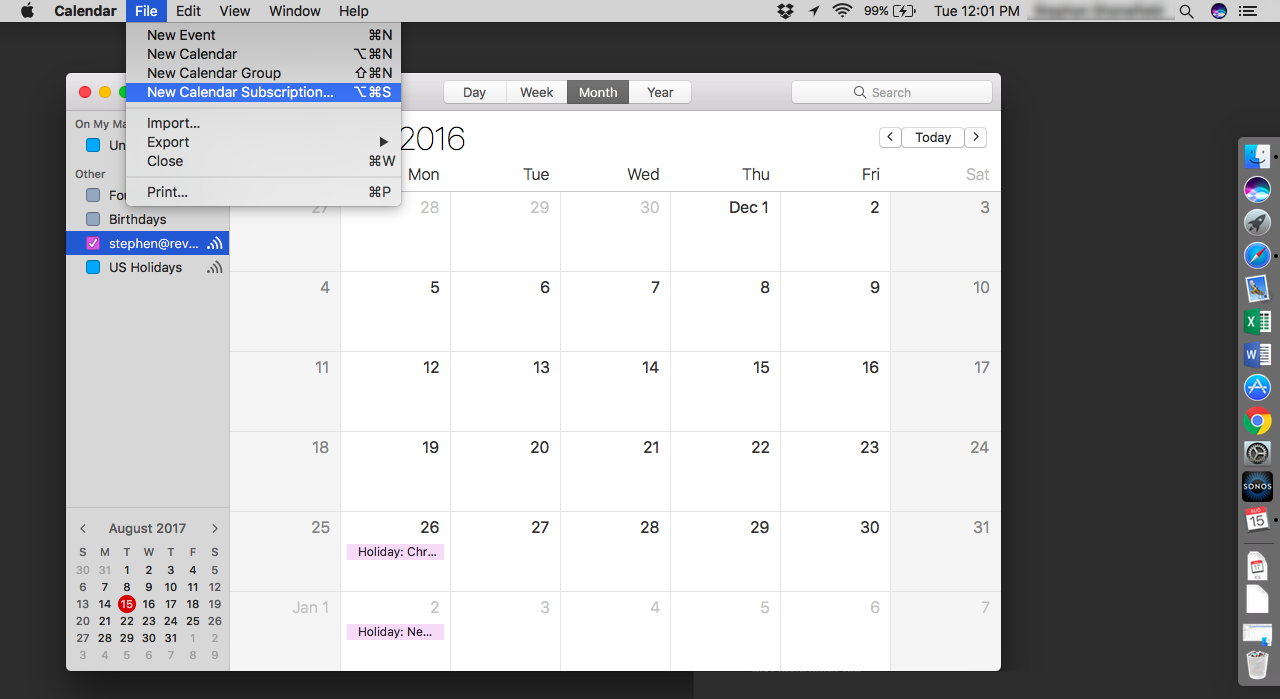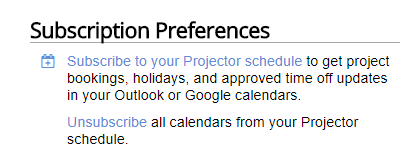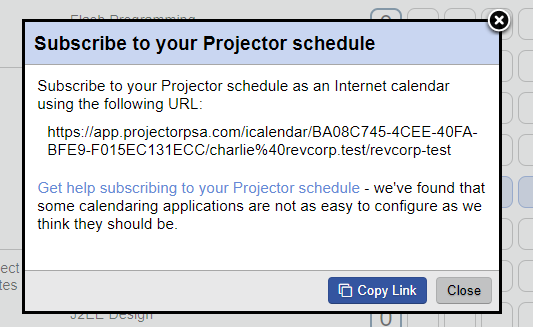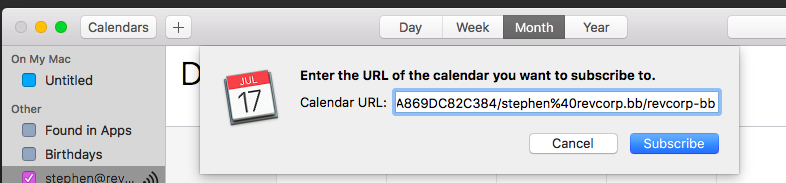Calendar Subscription - Apple iCal
This page will teach you how to subscribe your MacOS calendar to your Projector schedule.
Refresh Interval
To change the update frequency of a subscribed calendar
- Select the calendar in the sidebar and then choose Get Info from the Edit menu
- If you selected a subscribed internet calendar, you will see an Auto-refresh popup menu
- Select your desired refresh frequency from the Auto-refresh pop-up menu
- Click OK to save your changes
- Open the Calendar app and choose File -> New Calendar Subscription
- Go to your My Profile page and click Subscribe to your Projector schedule
- Click Copy Link
- Enter the link and click Subscribe
, multiple selections available,