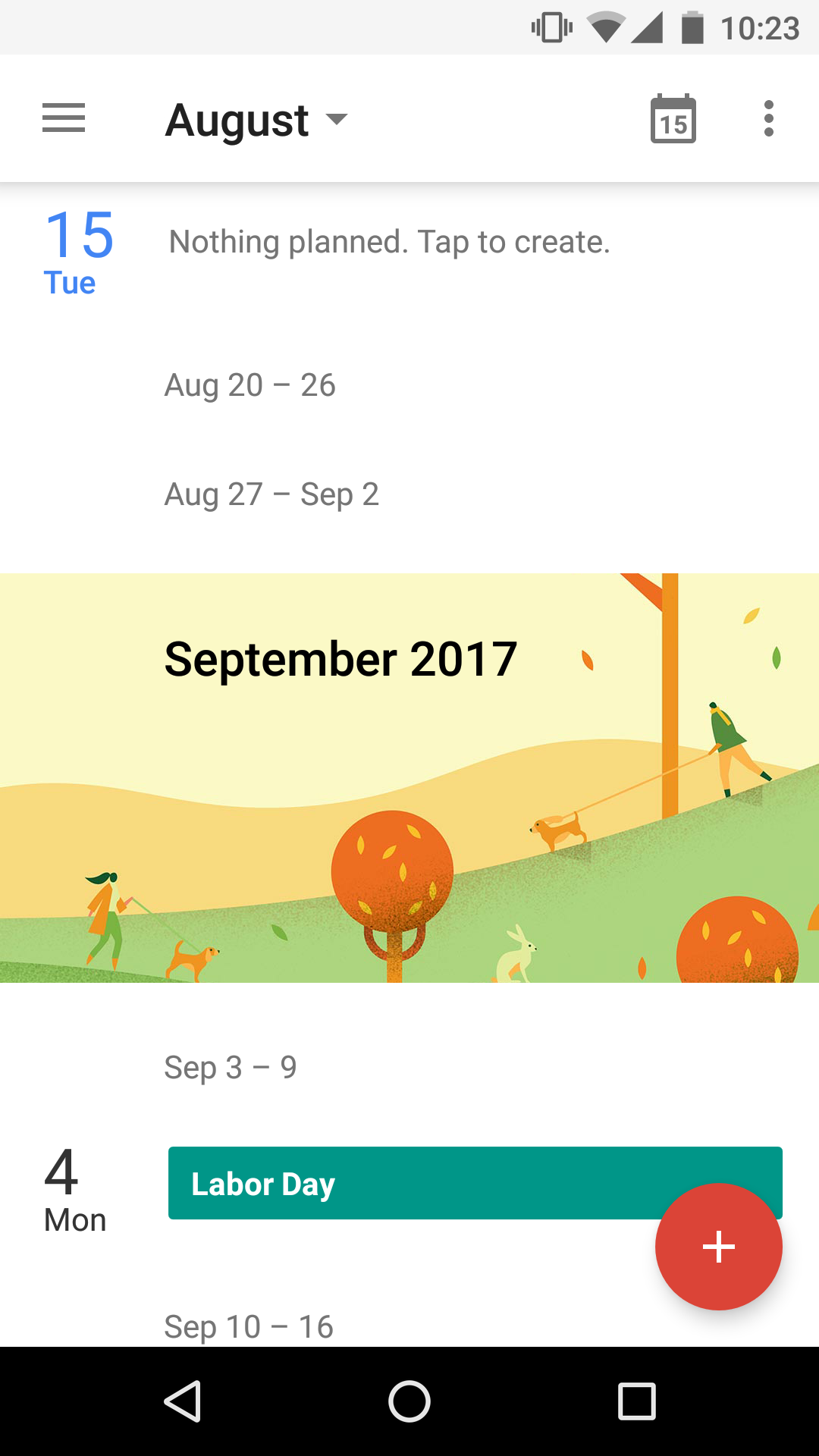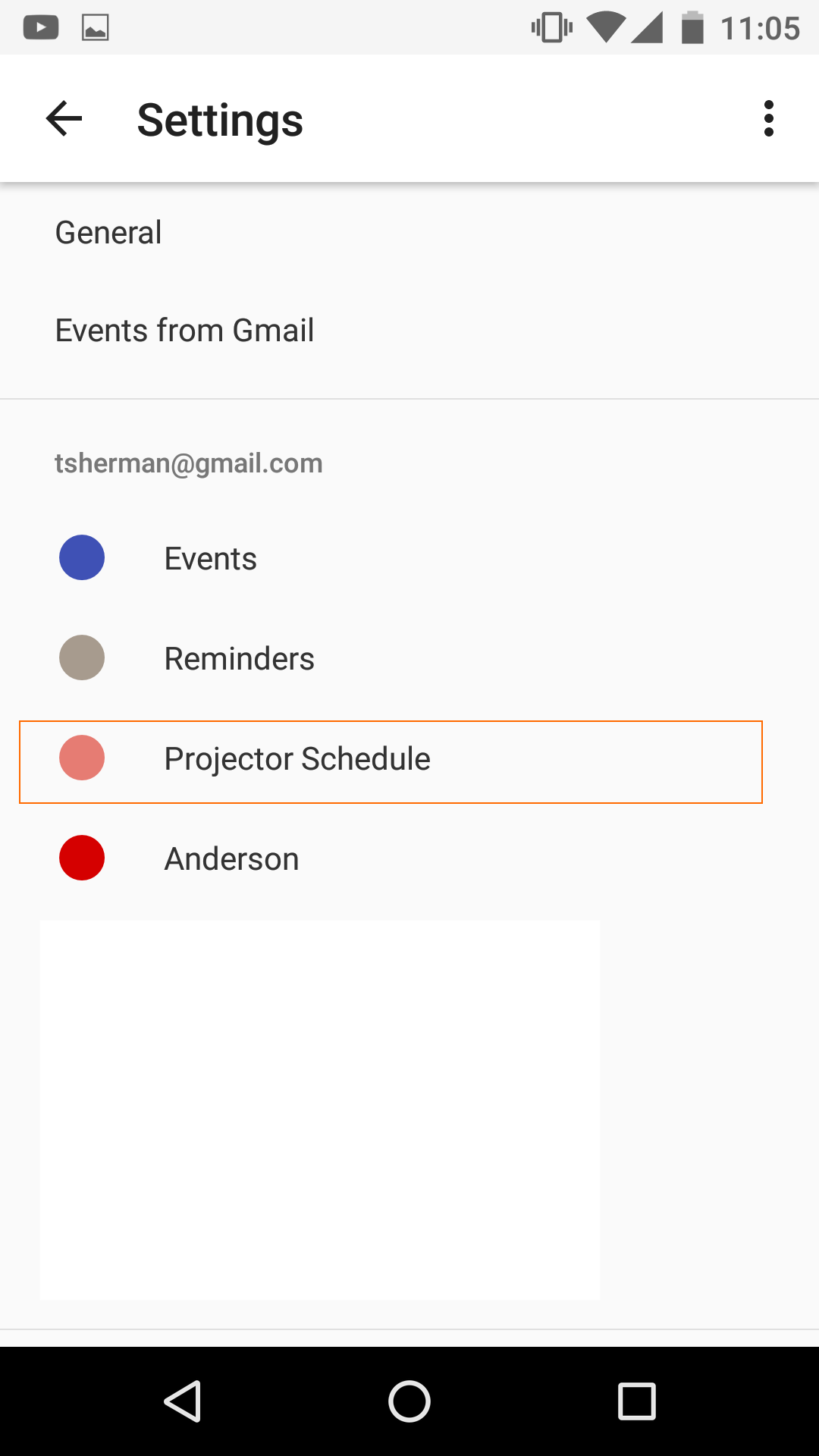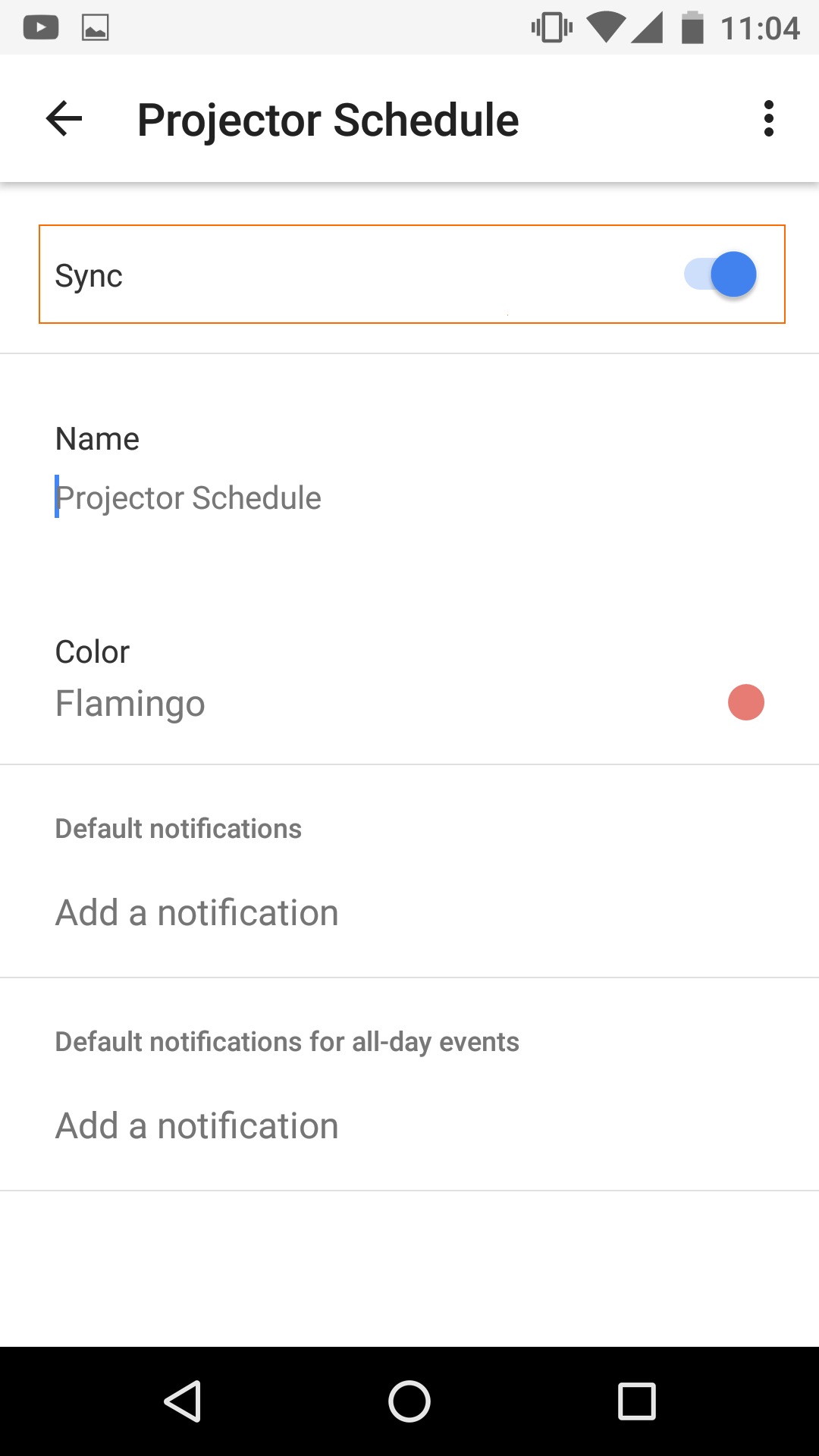Calendar Subscription - Android Calendar App
Amazingly, at this time Google's calendar app does not allow you to add calendars directly from your mobile device. You'll first need to add your Projector calendar from a desktop or laptop computer's web browser. Instructions are on this page - Calendar Subscription - Google Calendar.
Once you have added the calendar, you can make sure it display on your mobile device by following the instructions on this page.
This Q&A topic may be updated if this changes in the future.
Refresh Interval
Android updates your Projector calendar every 24 hours. You can force a refresh by clicking the icon in the upper right and chooseing Refresh.
Show Calendar
After you have added the Projector calendar from a desktop or laptop computer. You can add show it in the calendar app.
- Open Calendar App and click the icon
- Find your Projector calendar. You may need to click Show More. By default its name is your email address. Click it.
- Enable Sync