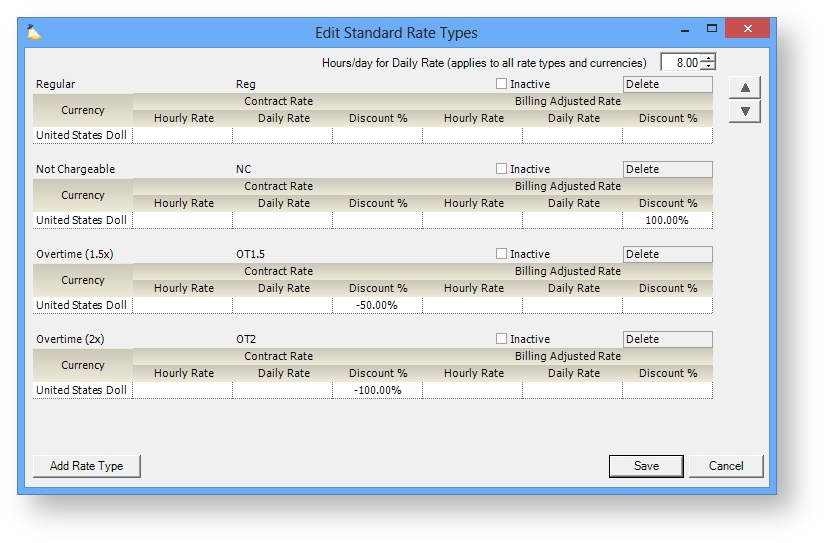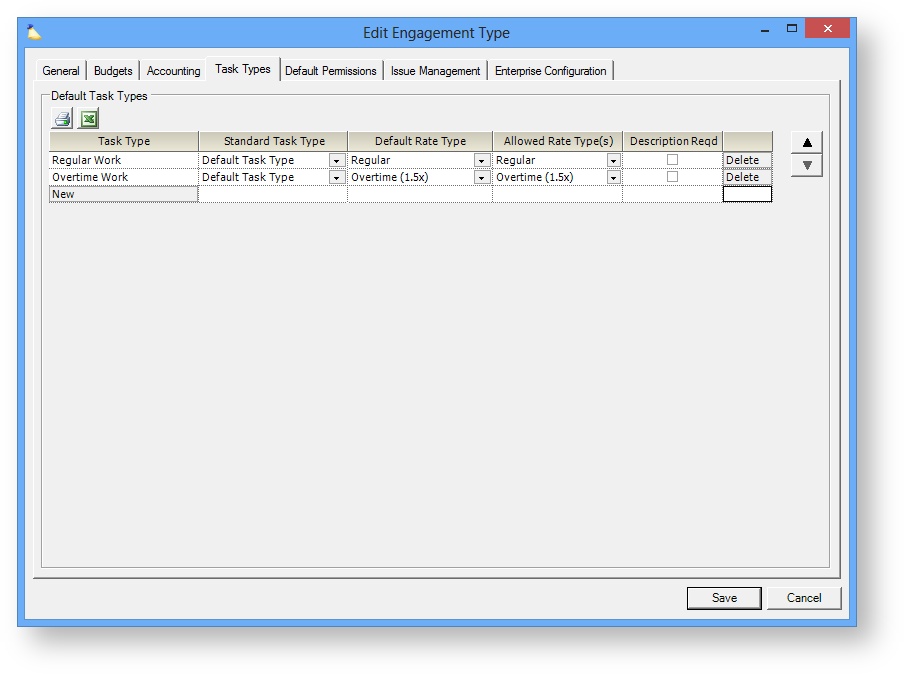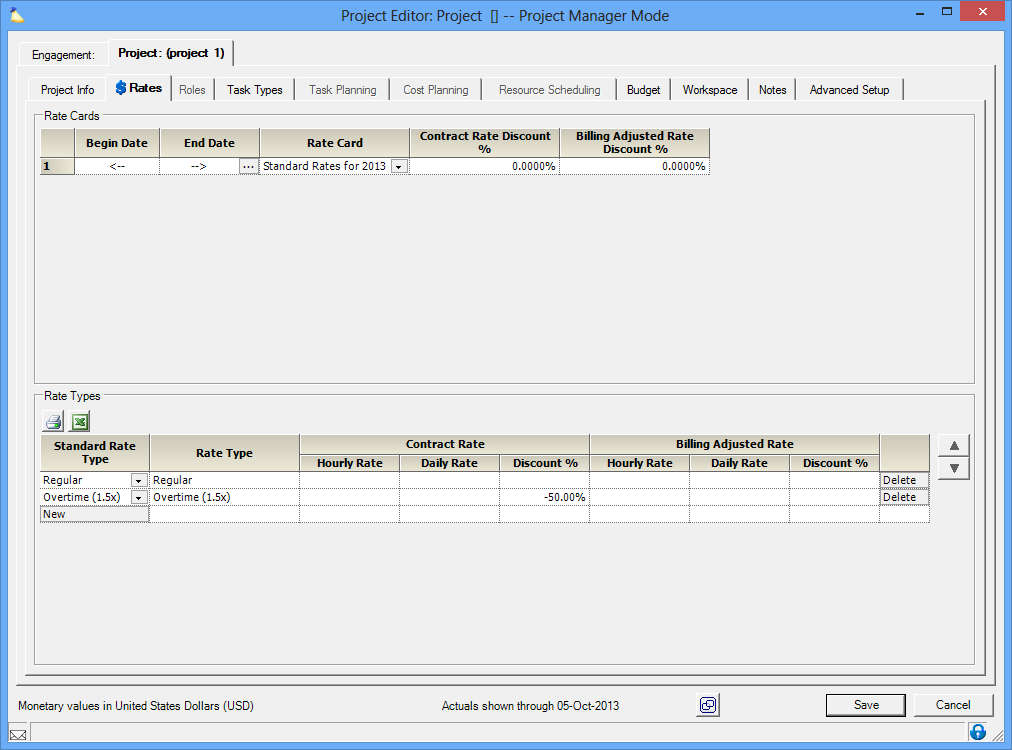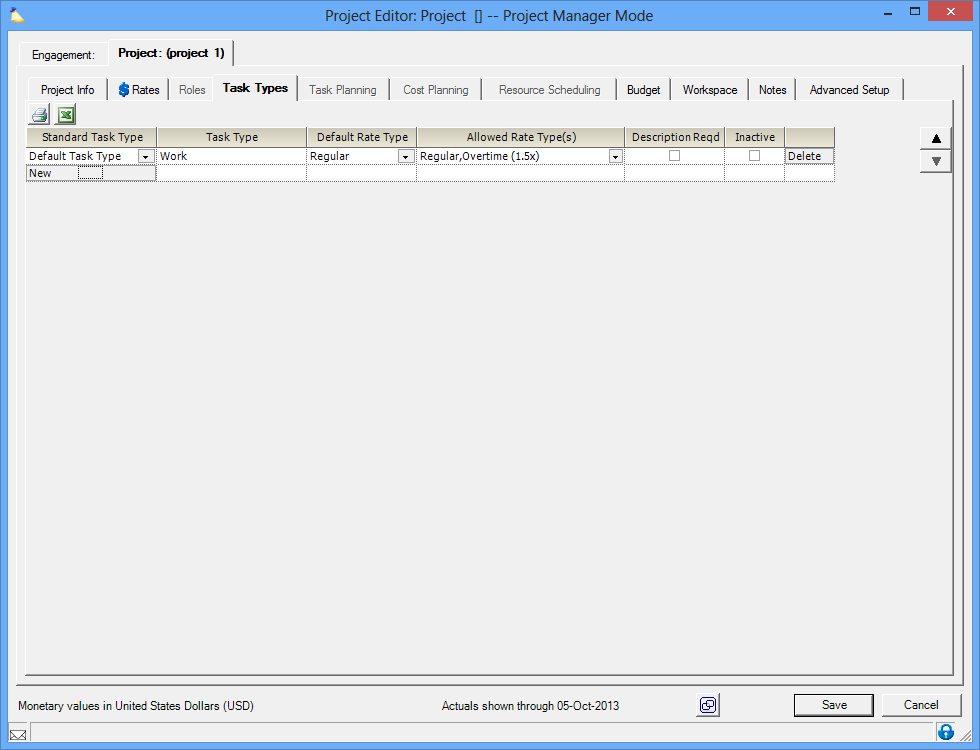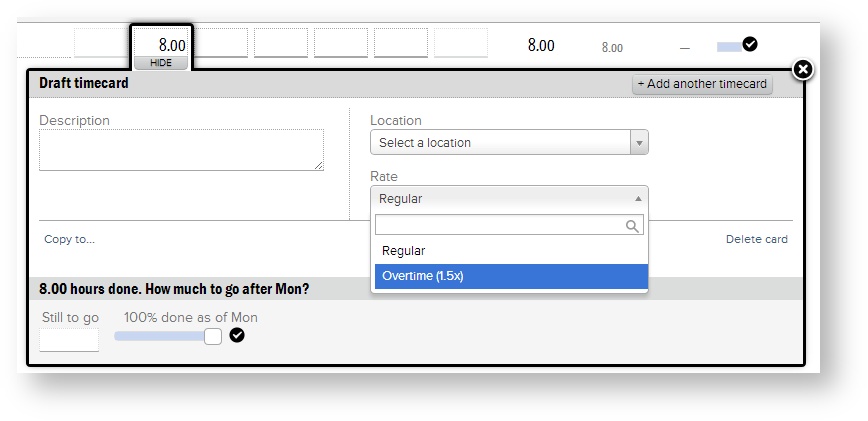How to model overtime
Organizations often want to know how much overtime their resources or departments are putting in. Projector can easily handle overtime calculations at the resource level by using a utilization report. Just pull in the field "overtime hours” to show how many hours a resource worked that exceed her normal work week.
However, Projector cannot gather this information automatically by project. This is because a resource may work on multiple projects. If Jane works 50 hours this week, 20 hours on project A and 30 hours on project B, there are 10 overtime hours. But which project "gets" the 10 hours? They could all go on one project or could be spread across the two projects. To handle this, Projector uses the concept of rate types. When your resources enter their time, they will be able to explicitly say, these hours were overtime on this project. You can then use a number of reports like the Ginsu or Time card listing report to gather this data.
Setup
To starting allowing your resources to tag hours as overtime, you will need to set up multiple aspects of Projector.
Standard Rate Type
To start you'll want to create a high level Standard Rate Type and classify it as overtime. Notice that I have given it a negative 50% discount, resulting in a mark up.
Engagement Type
This step is optional. If the engagement types that allow overtime are standard, then it makes sense to go to the Task Types tab and add Overtime as a row. Bind it to your new Overtime Standard Rate Type we created in the last step. Remember that only new projects under engagements of this type will have these new settings. If you have any existing projects you'll want to go add your overtime rate manually (see next section).
Project Rates
To add your new Overtime category to an existing project, go to the project's Rates tab. Here you can add a new row and bind it to your new Overtime category.
Project Task Types
Finally go to the project's Task Types tab and make sure your rate type is available under the Allowed Rate Types column.
Enter Time
Now when your resources log into Time Entry, they will have the choice of flagging their hours as Overtime or not.
Run Reports
To find your overtime hours in reports, just add the Standard Rate Type as a Row field.