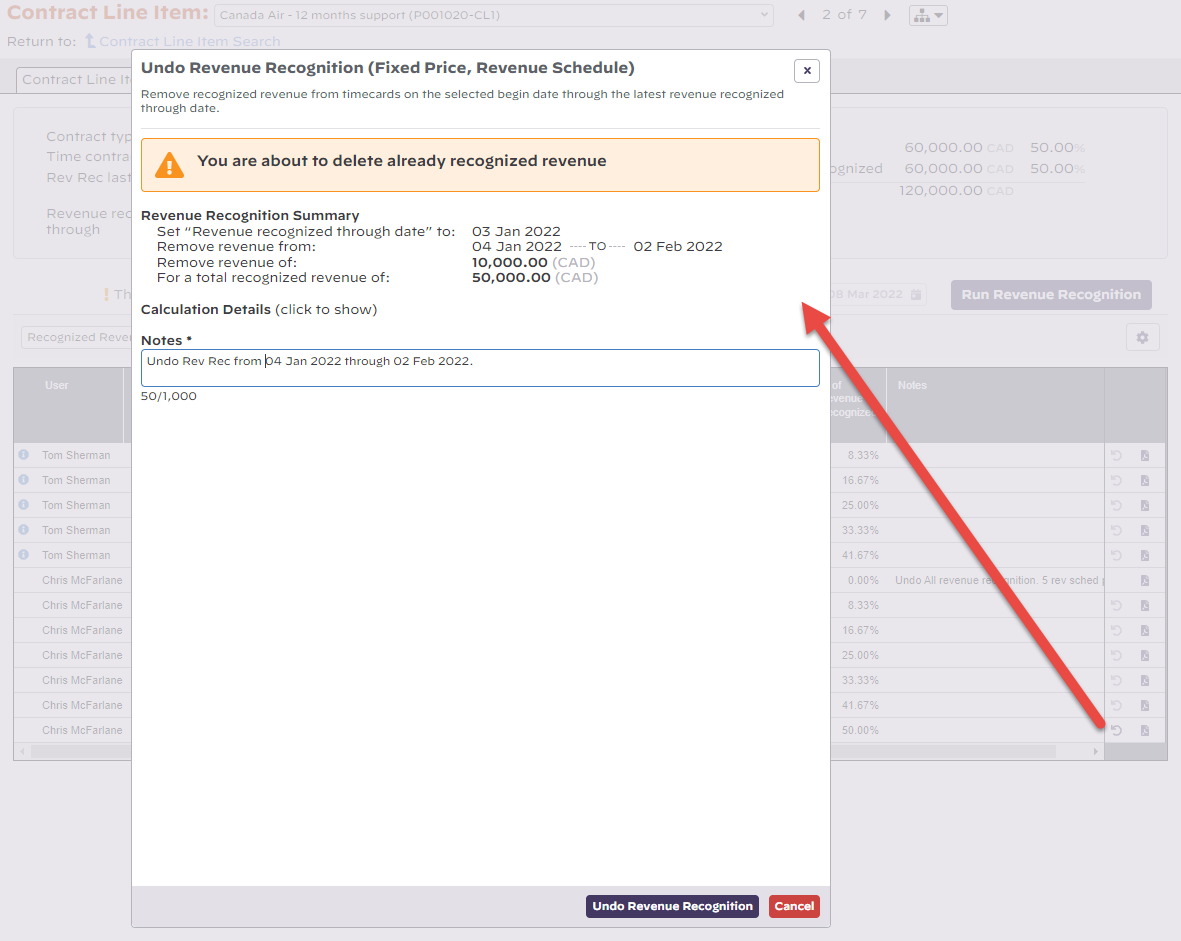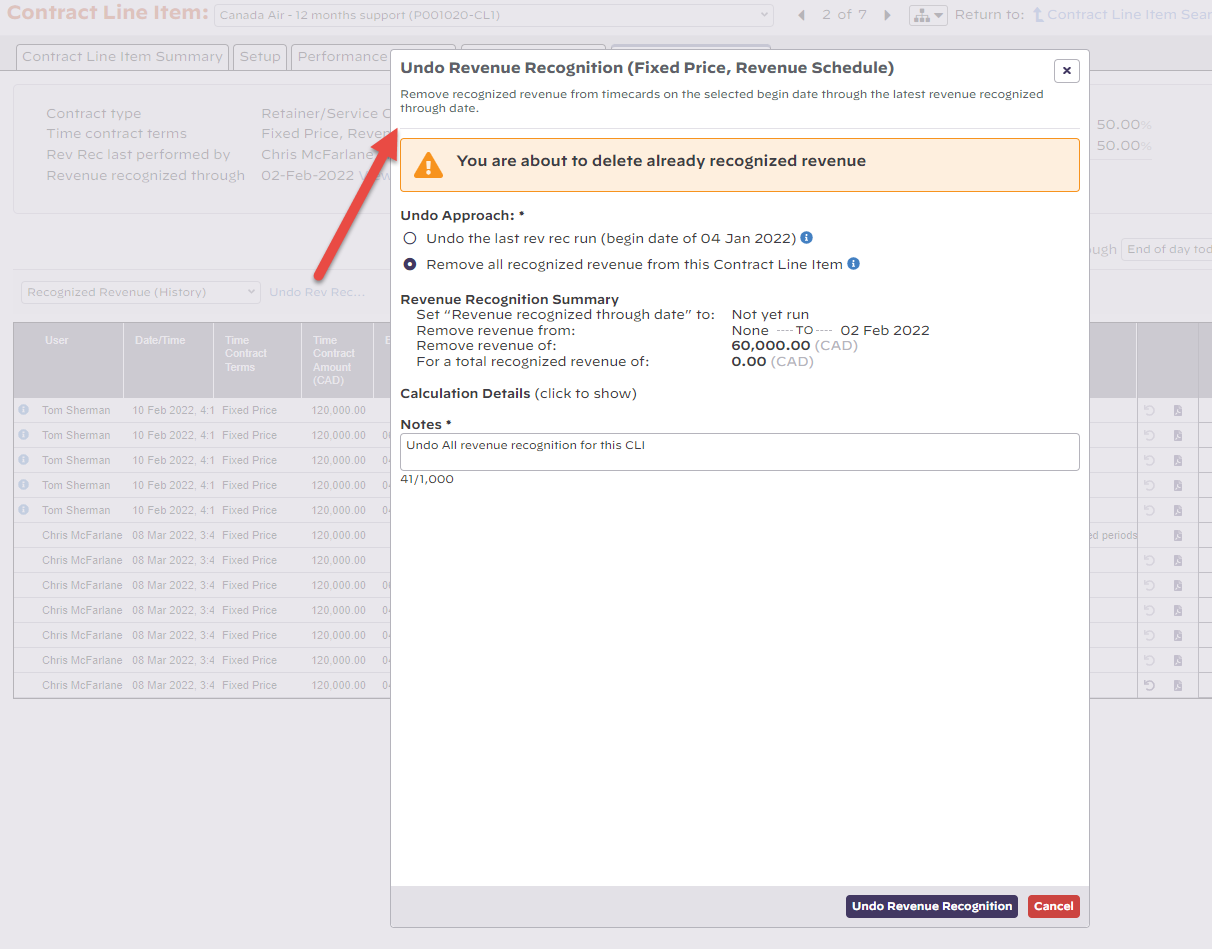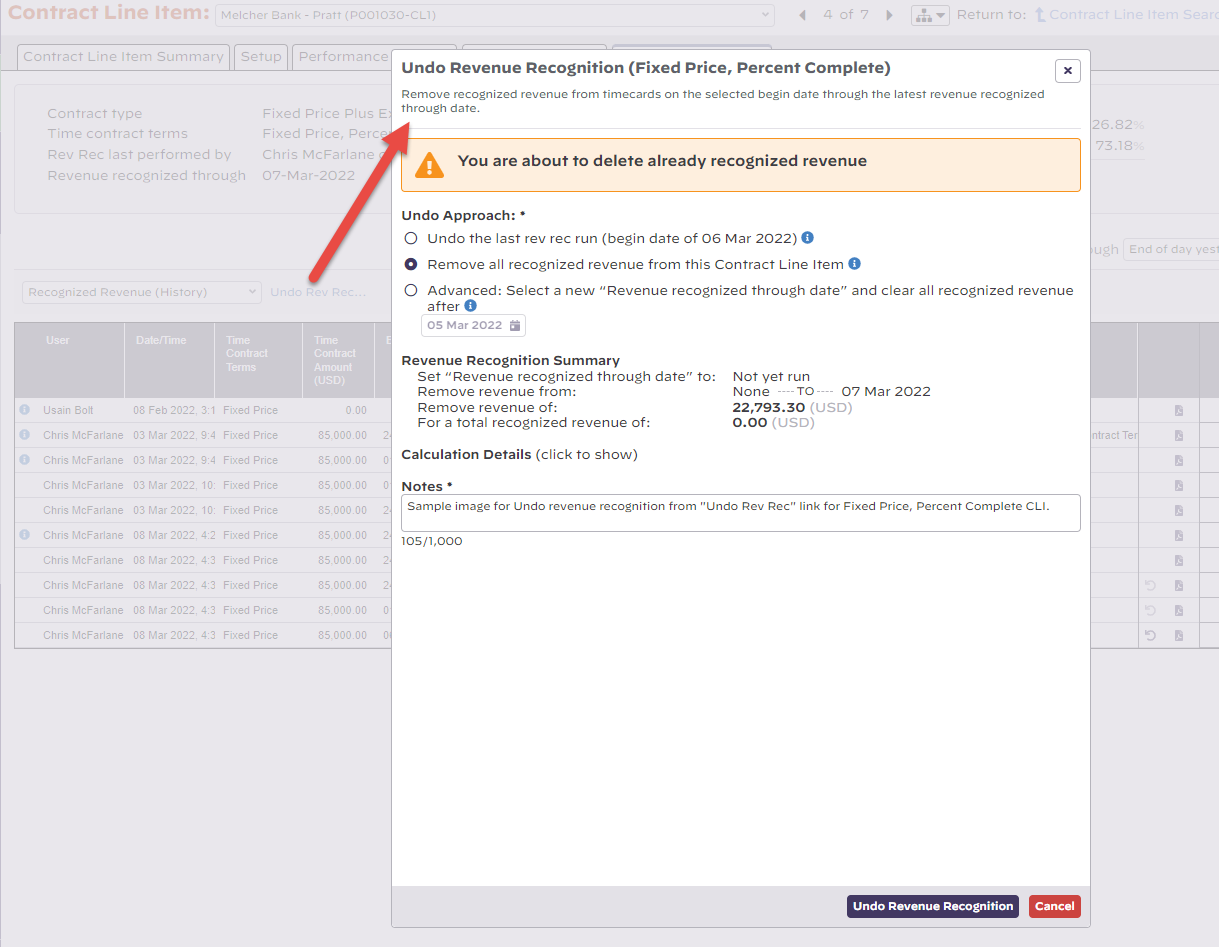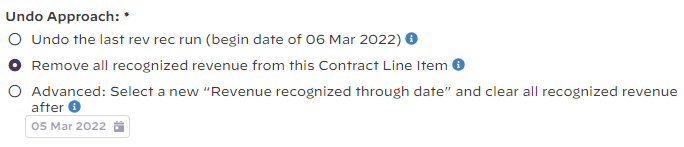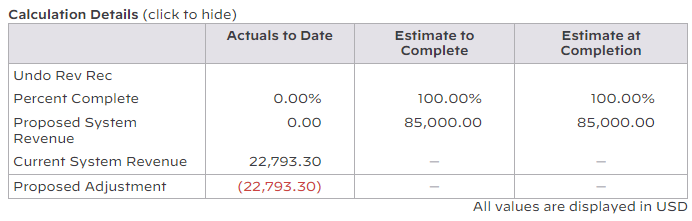Undo Revenue Recognition
When new time cards are approved within already rev rec'd periods, in order to allocate revenue to them, you should unrecognize revenue for the period and then rerun revenue recognition to spread the revenue across all approved cards within the date range. Other actions requiring revenue recognition to be undone include: transferring time to another project, unapproving, or deleting time cards that have recognized revenue.
For an outline of the permissions required to undo rev rec as well as the and options embedded in the Undo Revenue Recognition dialog, you're on the right page.
To learn more about when it's appropriate to undo revenue recognition, go to the Reversing Revenue Recognition tutorial under the Revenue Recognition - How To Guide which walks through the Management Portal's undo flow. The MP's undo flow is quite different than what is available on the web, but the discussion around when it is appropriate to reverse recognized revenue is highly relevant to both the web and MP workflows.
At a Glance
- Undo All revenue recognition can be initialized from the "Undo Rec Rec..." link above the data grid.
- Individual rev rec runs can be reversed one-by-one from the Undo icon to the right of the last undoable rev rec row.
Permissions and Settings
To undo revenue recognition you must have the cost center permission Revenue Recognition for the engagement's cost center.
The undo revenue recognition dialog that is displayed depends on whether the "Undo Rev Rec..." link or the row-specific Undo icon is used to initialize the undo flow.
Reversing Revenue Recognition
Walking it back run-by-run
To reverse recognized revenue sequentially, one run at a time, use the Undo icons to the right of each undoable rev rec row in the history table. The undo dialog will show the new "Revenue recognized through date" as well as the begin and cutoff dates for the rev rec run to reverse. Undoing a specific revenue recognition run will set the new "Revenue recognized through date" to the day prior to the begin date of the run being undone. All recognized revenue after the new through date will be zeroed out.
Undoing all rev rec - from the start of the earliest project start date or after a specific date
To reverse all revenue on a CLI, you can walk the recognized revenue back one run at a time with the undo icons, or load the Undo dialog in a more flexible mode by tapping the "Undo Rev Rec..." link above the history table.
When initialized this way, for fixed price - revenue schedule CLIs, the Undo dialog is loaded with options to:
- Undo the last rev rec run
- Remove all recognized revenue from this CLI .
For fixed price - percent complete CLIs, the Undo options initialized from the "Undo Rev Rec..." link include:
- Undo the last rev rec run
- Remove all recognized revenue from this Contract Line Item
- Advanced: Select a new "Revenue recognized through date" and clear all recognized revenue after (selected date)
Undo Approach
Provides options for undoing the last run, all revenue, or in the case of percent complete CLIs an advanced option that will reverse recognized revenue after a user-defined date.
Revenue Recognition Summary (for Undo)
The summary section shows new date that will become the new "revenue recognized thorough date", the date range for reversed revenue, the amount of revenue about to be removed, and the total revenue that will be recognized after the Undo operation.
Calculation Details (collapsed in screen shots above)
A more detailed view of the undo rev rec calculation that displays the predicted Actuals to Date, Estimate to Complete, and Estimate at Completion following the Undo operation. The data points are displayed in three separate columns.
Notes
Notes are required for any Undo rev rec operation. The Undo Revenue Recognition button will be disabled until a note is entered.