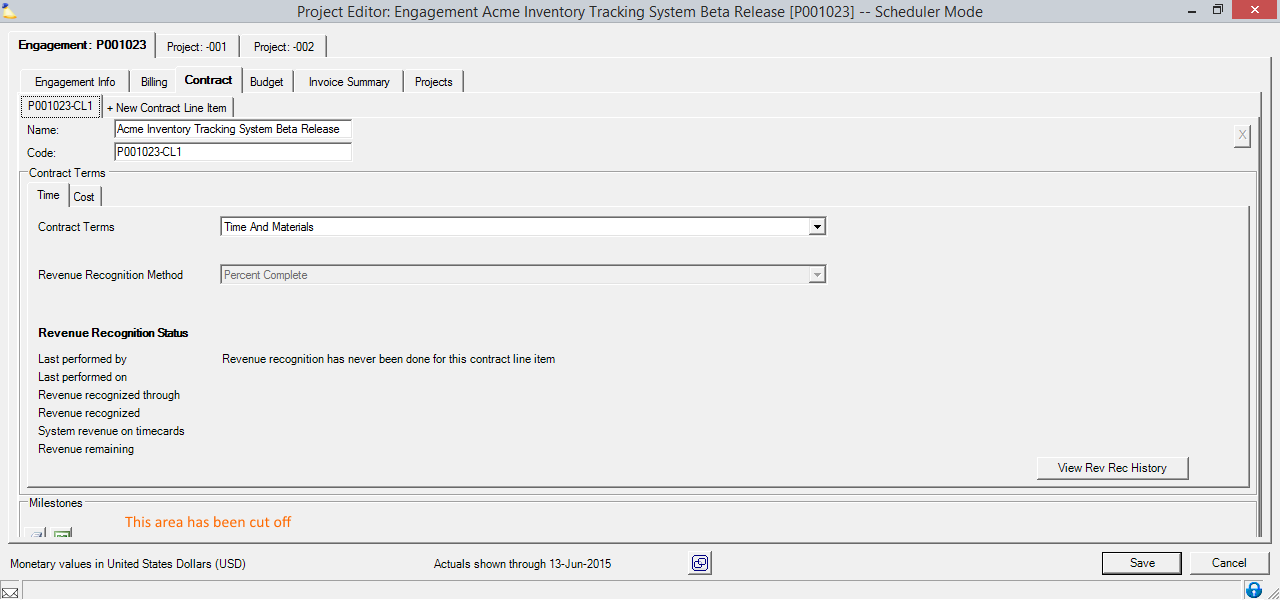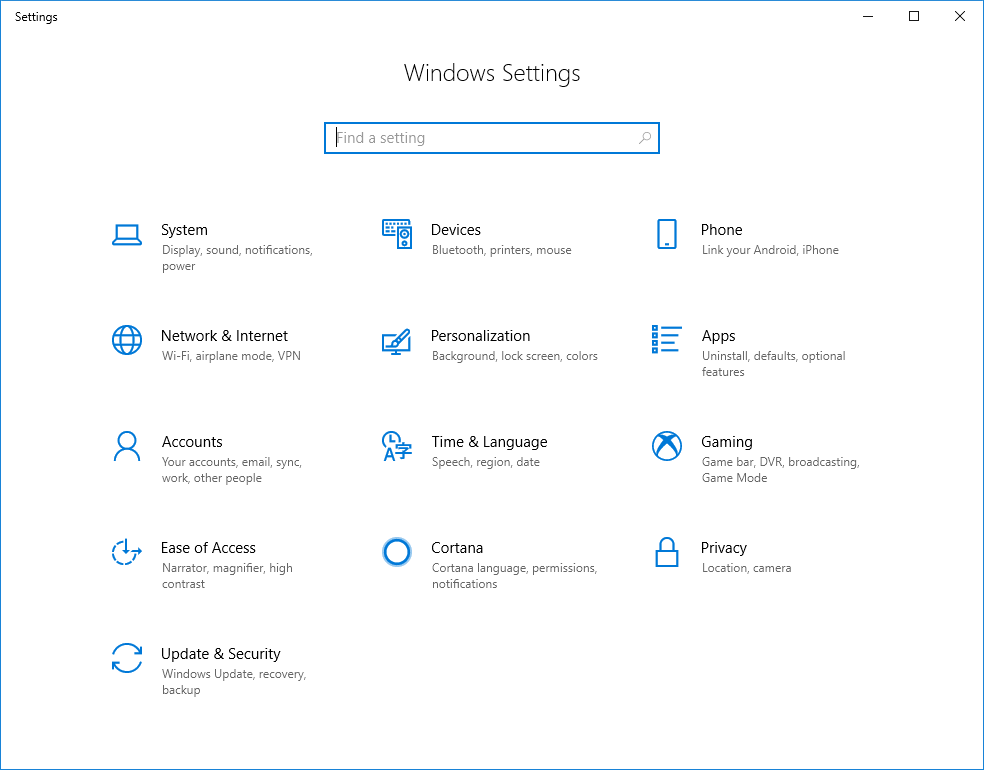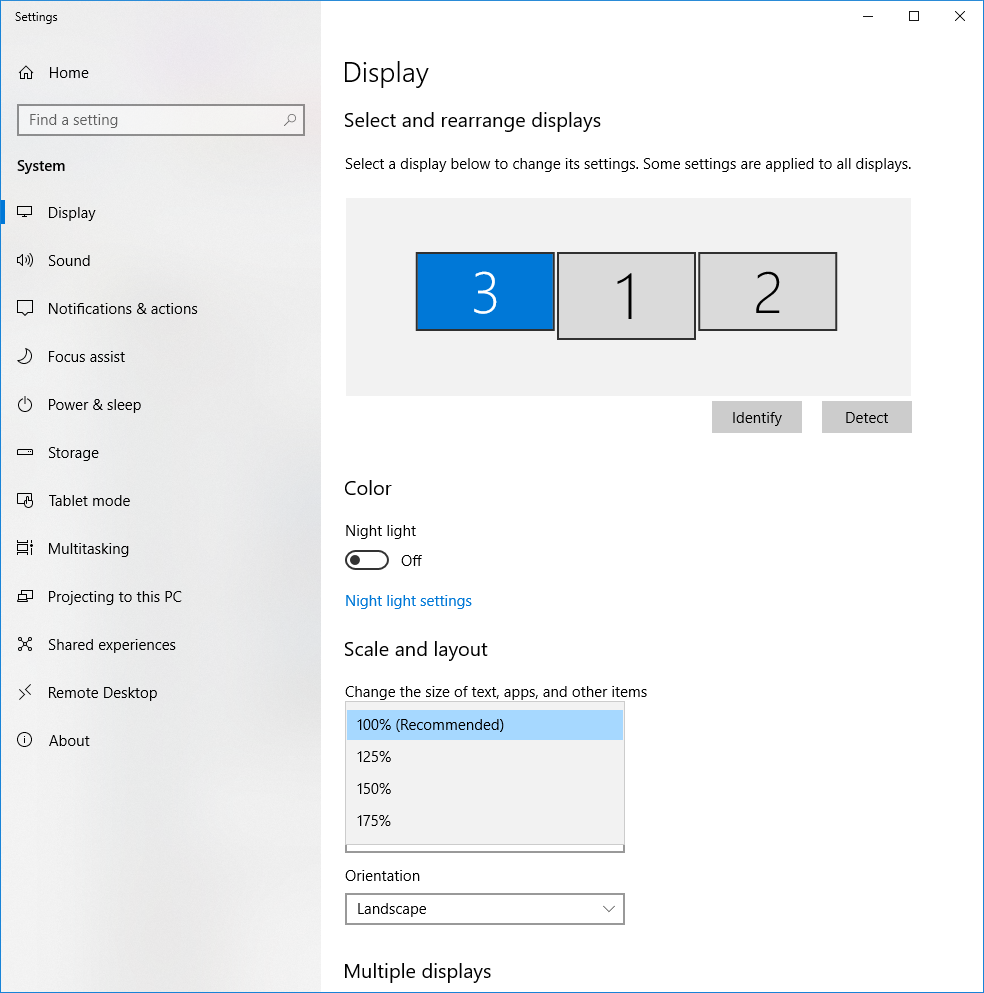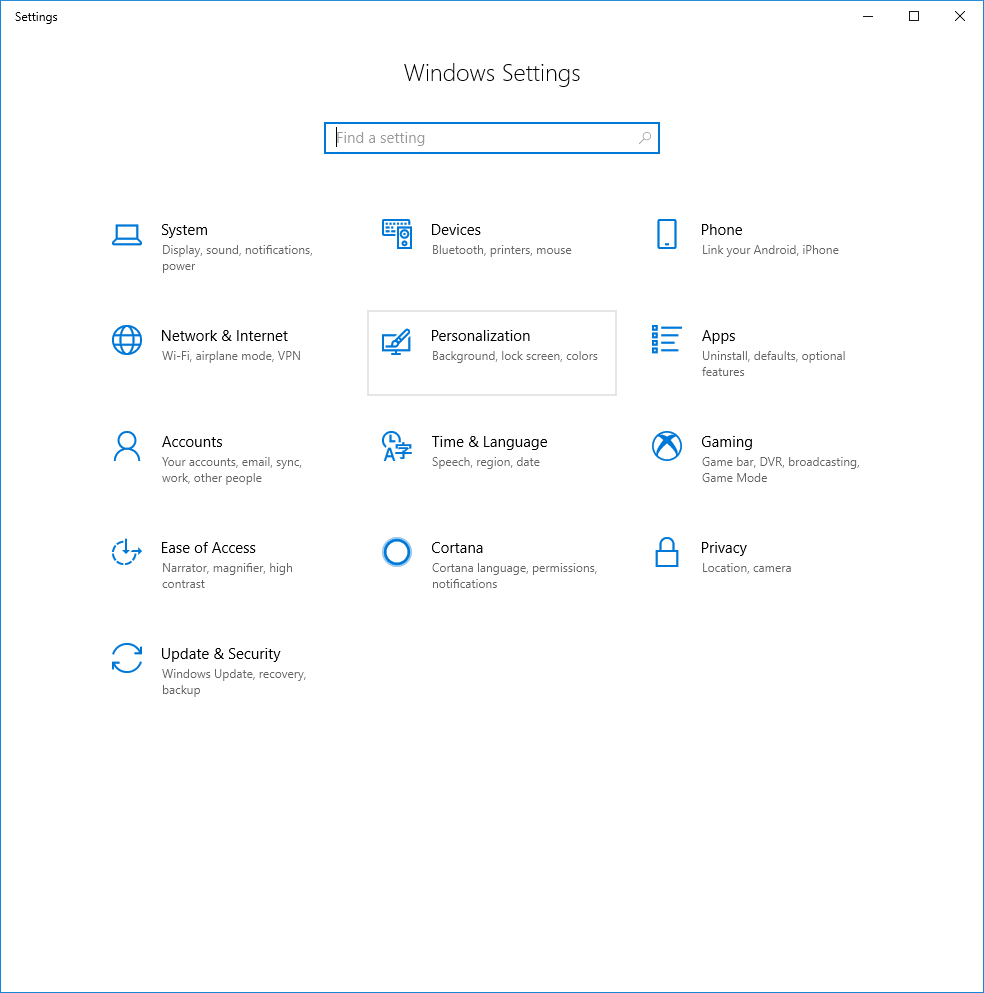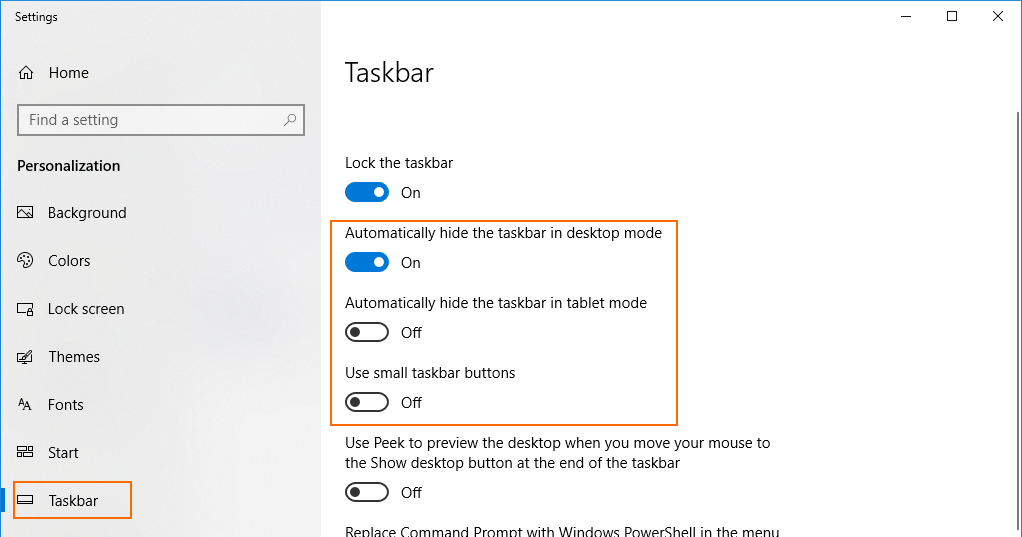Bottoms of Windows Are Cut Off
Management Portal was designed to display properly on screens of at least 1024 x 768 pixels in height / width. If the effective resolution of your screen is smaller than this, many screens may get cut off. By default, Windows 8 may be scaling your applications to a smaller effective resolution than this. This page shows you how to either turn off / reduce scaling, or to turn it off just for the Projector application.
This document is written for Windows 10 users.
Example
Look at the bottom of this window and see that Milestones are inaccessible.
Solution 1 - Window Scaling
The first option is to just disable window scaling. However, this affects all programs on your computer. A lot of people have scaling on so that things don't look too small on their monitors. If you don't like this solution because of that fact, please try solution 2 instead.
- Go to Windows Settings | System
- Choose the monitor and set Scale and Layout to 100%
Solution 2 - Hide / Shrink Taskbar
You can gain a few more vertical pixels if you hide the task bar.
- Go to Windows Settings | Personalization
- Choose TaskBar from sidebar. There are three options available to hide or shrink the task bar.
Solution 3 - Change Resolution
If you wish to leave window scaling enabled, then see if you can increase your monitor resolution to give you more screen real estate to work with.