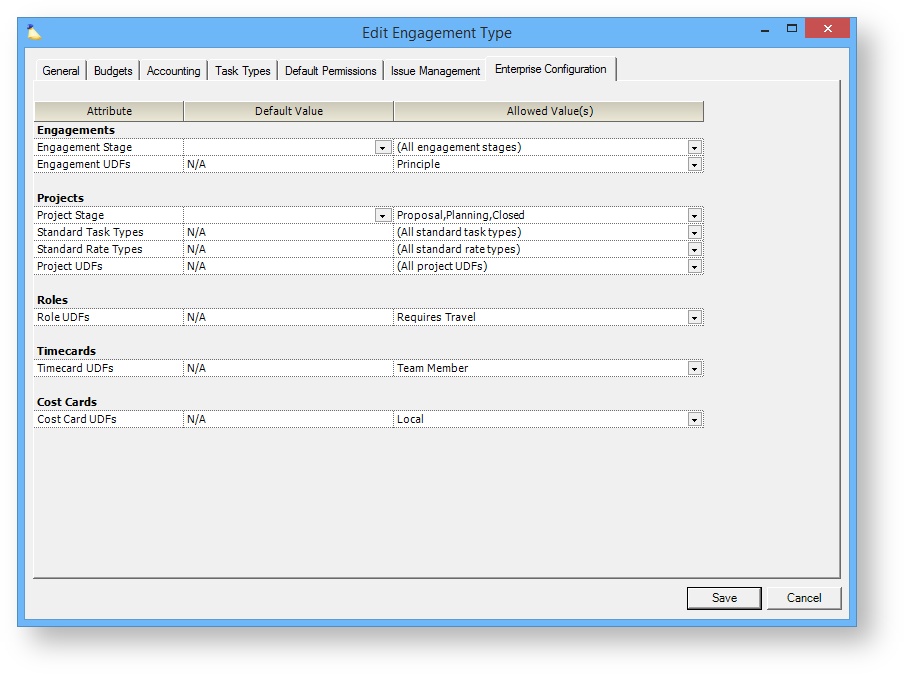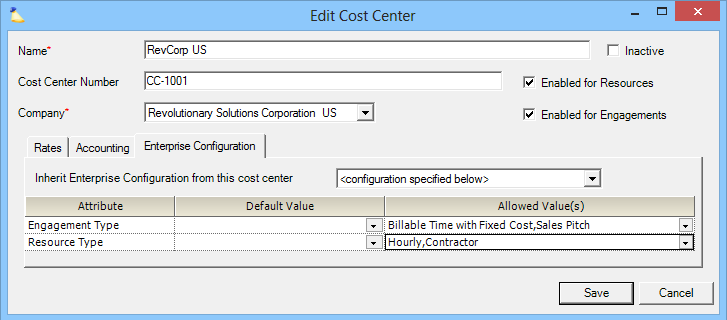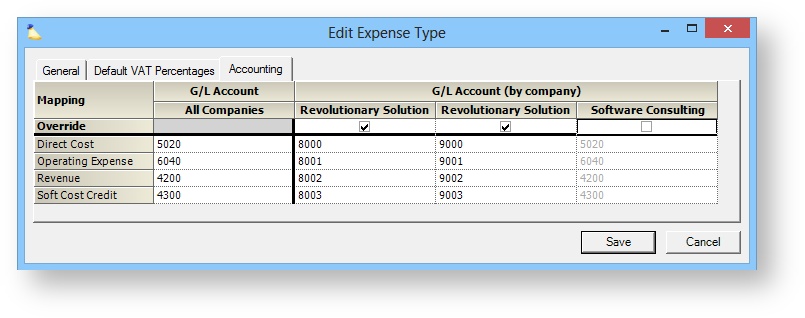Enterprise Configuration
Organizations that are globally distributed, that have grown by acquisition, or that have multiple lines of business often need additional flexibility in how Projector is configured. Enterprise Configuration provides this flexibility by allowing you to tailor Projector features to match each business unit's needs. For instance, one part of the organization may take projects through a standard lifecycle using a particular set of project stages that are not meaningful to a different part of the business. Enterprise Configuration allows Projector Administrators to enable specific stages, user-defined fields, and other attributes just for those parts of the organization for which they are meaningful.
In addition, organizations that have grown through acquisition can map each company in Projector to a different chart of accounts.
Permissions and Settings
To use enterprise level features you must have the Enterprise Configuration module enabled.
Projector Configuration
Enterprise Configuration allows organizations to enable specific engagement types for each cost center. They can then tailor each engagement type with its own stages, UDFs, standard rate types, and standard task types. To start tailoring your Projector installation to suit the needs for each business unit in your organization, you'll want to first define all the low level Projector entities like rate types and task types. Make a note of which units will use which entities. Then you will map each entity to each business unit.
Set Up Low Level Entities
Configure each of these elements. Note which elements will be shared amongst all business units, and which will be unique.
| Entity | Description |
|---|---|
| Engagement Stages | Stages are used for modeling the lifecycle of an engagement. Determine which engagement stages each business unit will need. Note which stages should be the default stage for new engagements. |
| Project Stages | Stages are used for modeling the lifecycle of a project (e.g., Proposal, Planning, Delivery, Closed). Determine which project stages each business unit will need. Note which stages should be the default stage for new projects. |
| Standard Rate Types | Standard Rate Types define contract and billing rates based on the type of time you are billing. A common example is overtime where the client would be charged time and a half. |
| Standard Task Types | Standard task types are a high level structure used to categorize the nature of different types of work performed on a project. |
| User Defined Fields | UDFs allow organizations to track information (e.g., product) associated with Projector entities that Projector does not natively understand. Only Engagement, Project, Role, Time, and Cost card UDFs can be unique to a business unit. |
Set Up Engagement Types
Next you will need to create engagement types. Engagement Types have three functions. They are used to prepopulate settings for new engagements and projects, to group like engagements together for reporting purposes, and to properly route accounting transactions. The engagement type determines a number of default settings for new engagements and projects - like whether it is billable or non-billable, how time and expenses should be reported, budgets, scheduling, task types, default permissions, and more.
As with the previous step, note which engagement types are common or unique to each business unit. You may want to skip filling out the last tab of the editor until you have all your types set up. We'll cover that in the next section.
Apply Entities to Engagement Types
Now that you have all your low-level entities configured, created your engagement types, and noted which entities belong to which business unit, you are ready to start applying them.
Using your list of common/unique entities, edit each of your engagement types and on the Enterprise Configuration apply them. In the screenshot below you can see that I have defined default values and allowed values for this type.
Set Up Resource Types
Resource Types enable an organization to classify resources. For example, to distinguish amongst delivery resources versus managers or employees versus contractors. The type determines default settings for a new resource of that type, resource direct cost rates, and available time-off reasons. Create resource types for each of your business units.
Apply Engagement Types and Resource Types to Cost Centers
The final step is to limit which engagement types and resource types are visible to each business unit. This is done from the Cost Center Editor. Cost Centers are used to model your company's hierarchy in a tree. On the Enterprise Configuration tab, choose default and allowed engagement/resource types.
Conclusion
Accounting
Enterprise Configuration allows organizations to override the natural account mappings for engagement types, expense types, and tax types. When editing each of these types, there will be an accounting section. The accounting area shows a column for each company in your installation. Tick the checkbox at the top of the column to override the default account mappings for each company.