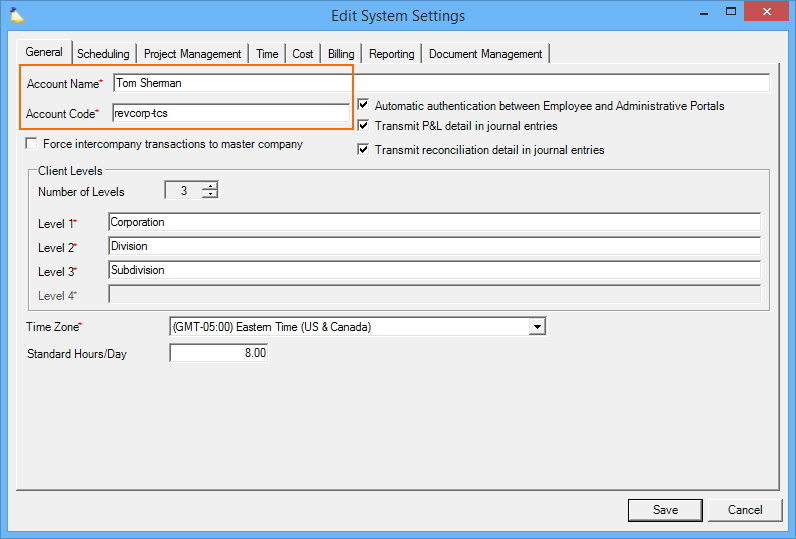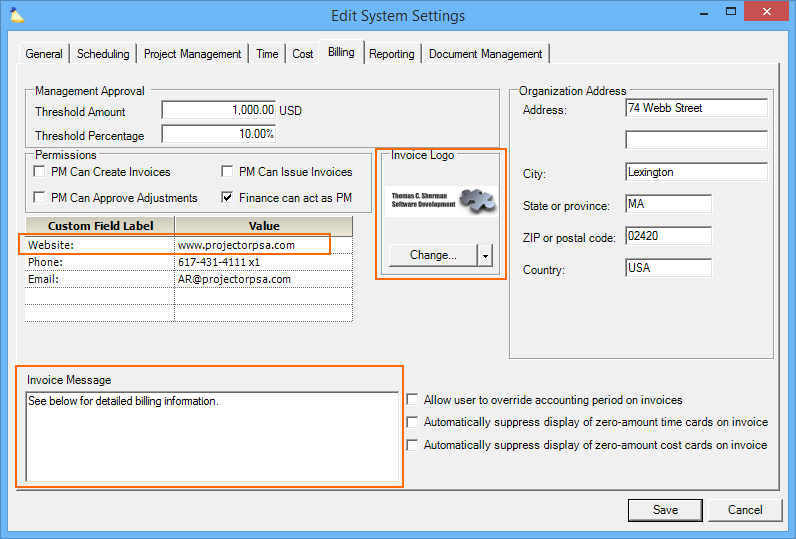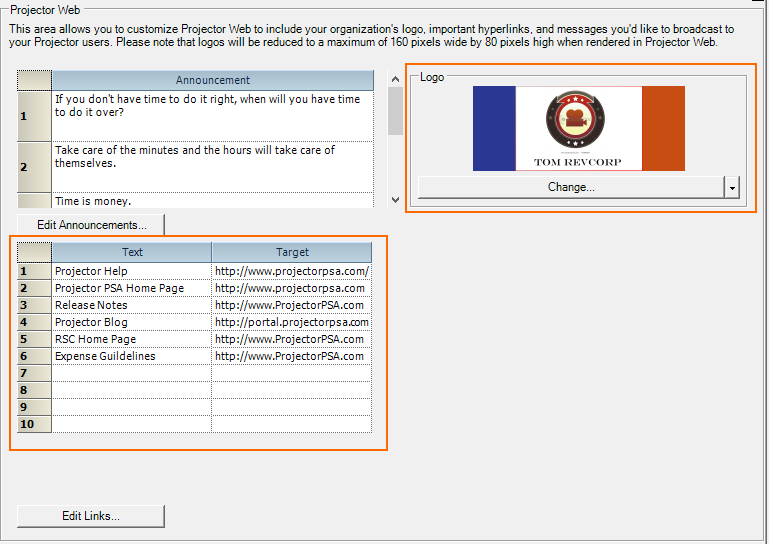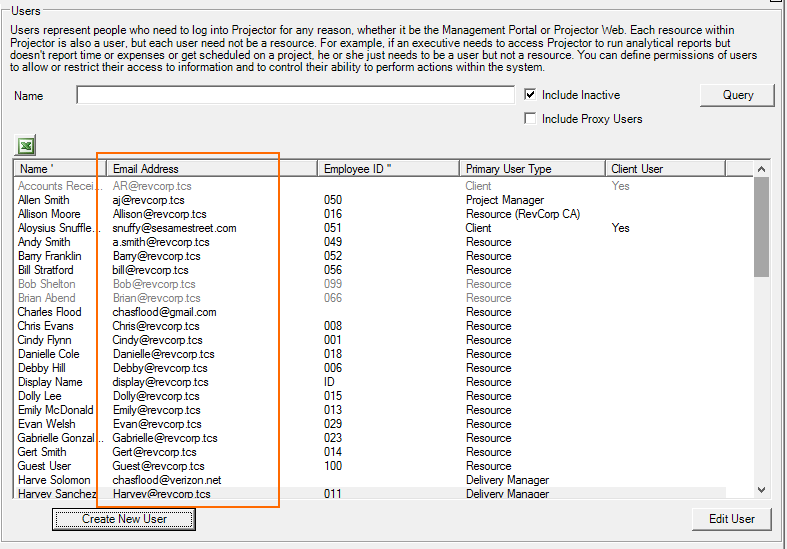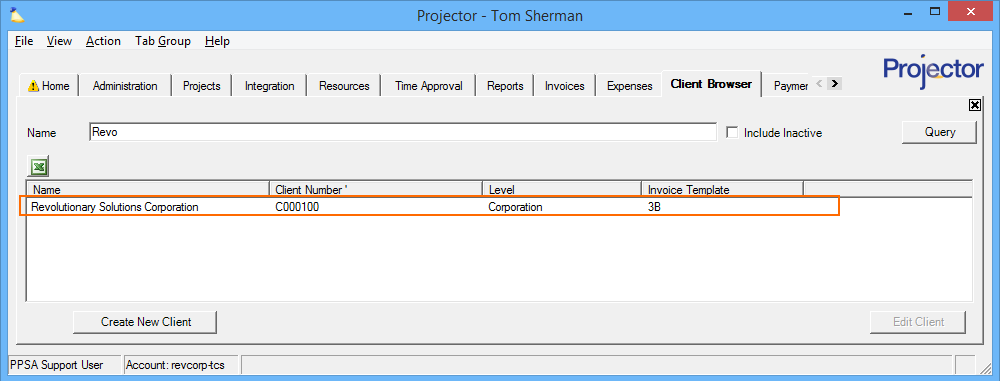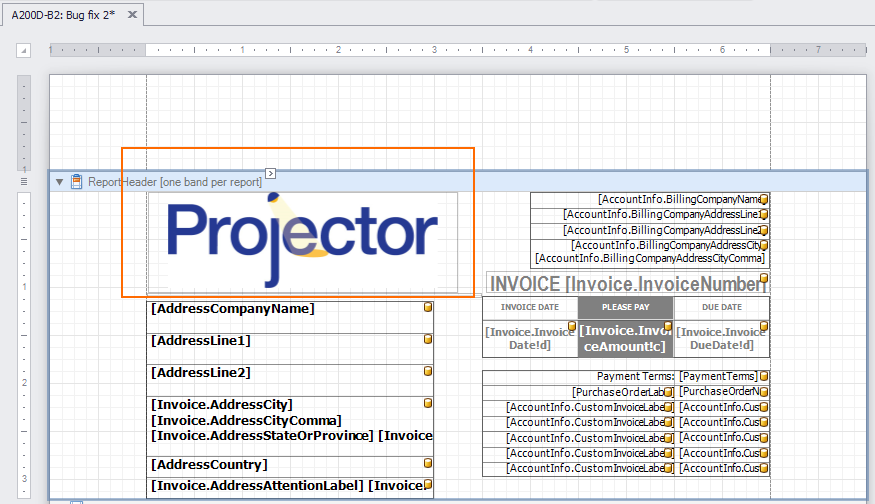Company Name Change
This help document helps you identify places in Projector that need to be updated when your company name changes.
Setup Section
Places to make changes in the setup section of Projector
Account Name and Code
This is reached by navigating to Administration Tab | System Settings Heading | General tab and clicking edit.
You'll likely want to update your Account Name and Account Code. Your name is displayed on your invoices. Your code is displayed in Projector Web and is also used by the Projector support team to look up your installation. Account codes must:
- Be fewer than 30 characters
- Have no spaces
- Contain only letters, numbers, dashes, or underscores
- Start with a letter
- Not end with a symbol
Billing Tab
To reach this screen go to Administration Tab | Setup Heading | System Settings | Billing subtab and click edit.
Your company logo, invoice message, and custom fields all may have references to your company name. These are displayed on your invoices.
Projector Web
This form is reached by choosing View | Administration | Setup | Employee Portal and clicking Edit.
The logo shown here is displayed on your website. In addition, you may have links to your company website that contain your old name.
Users & Resources Section
This form is reached from the menu by choosing View | Administration. Press the Users & Resources heading button and choose Users.
You should go to your user editor and update the email address for everyone. Resources linked to a user account will be automatically updated too. Some installations may have resources with no user account, you can check that everyone was updated properly by running a resource listing report. You may also want to make sure that you display inactive users and update them too, especially if you anticipate them becoming active again in the future.
Client Browser
This browser is reached by choosing View │ Clients.
Projector recommends that organization create a "self client" named after their organization for G&A projects. You'll probably want to find and update this too.
Invoice Distribution
If you are emailing your invoices out of Projector, then you will need to re-authorize those email addresses. You should:
- Identify old email addresses that need to be deactivated. If you are unsure which emails are used for emailing, ask Projector support to help you.
- Identify the new email addresses that are needed.
- Send Projector a list of the email addresses and ask that they be activated. There may be charges for authorizing these email addresses.
- Once the new emails are authorized, do one of two things
- Find any existing users that have the old email address and change it to the new one
- Add new users that use the new email address
- Send Projector a list of your old email addresses so that they can be deactivated for sending invoices
Invoice Templates
If you have customized your invoice templates, then they may not be using your installation logo any more. You'll need to edit each template and manually upload a new logo.