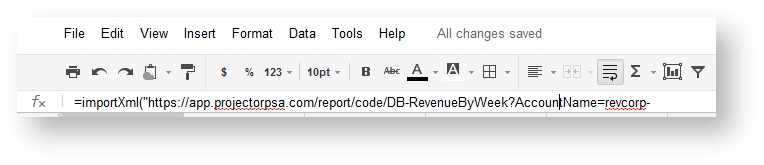Google Sheets - Import XML
Instructions for importing Projector report data into Google Sheets.
We recommend using CSV instead of XML if possible. CSV is much lighter weight than XML. See
You can import your data into a Google spreadsheet by using Google's importXml feature.
- Make sure that you have a working report URL that is retrieving XML
- Add the querystring parameter dateformat=googledocs
- Add the querystring parameter columnheaders=firstrow if you want each column to be named
- Test your URL by cutting and pasting it into your web browser. The browser should display the XML.
- Select the first cell in the Google Docs spreadsheet.
- In the value field, enter the following, replacing "url" with your own URL
Google Spreadsheet
=importXml("url", "Report/Rows/Row")
, multiple selections available,