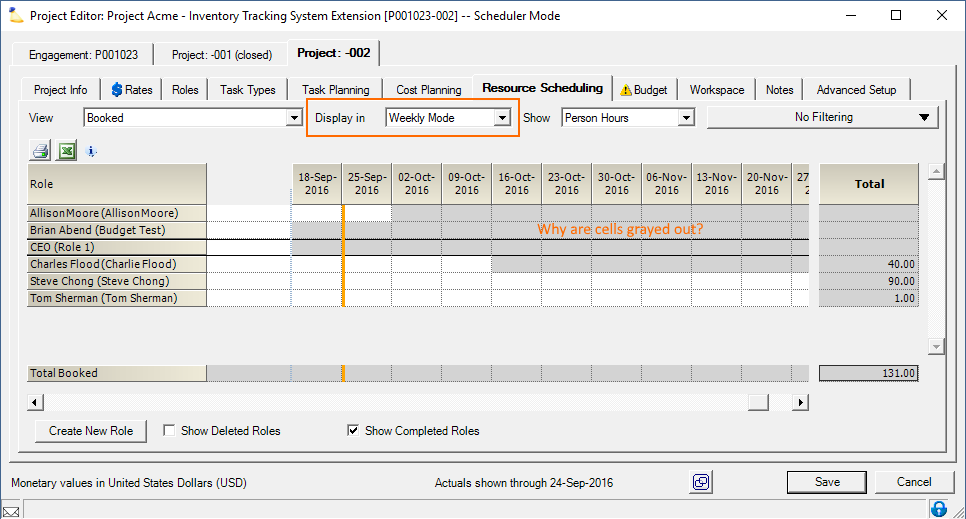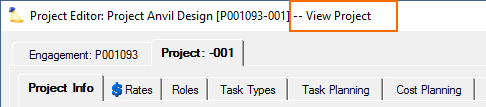Resource Scheduling Tab Has Grayed Out Cells
When viewing the Resource Scheduling Tab or Role Hours Tab you may find that some or all the cells are grayed out. This page explains the most likely reason for that happening and how to work around it.
Solution 1 - Scheduling Mode
This is the primary cause of problems. Simply switch the Display In dropdown box to the correct mode for this project. See screenshot below.
What are weekly and daily mode?
Resources can be scheduled by the day or by the week. In fact, you have cell-by-cell control over this. So Jimmy can be scheduled by the day for February and then by the week thereafter, or any combination thereof. You can switch between the two modes via the Display In dropdown box. If you choose Hybrid, you can do both at once.
If resources are in the wrong scheduling mode, simply right click their role and choose Change Scheduling Mode.
If you want to change only some cells between daily/weekly mode, highlight those cells and right click. Choose Change Scheduling Mode.
If all your new roles are defaulting to the wrong mode, go to the Project Info Tab and change the default.
If all your new projects are defaulting to the wrong mode, go to the Engagement Type - General Tab and change the default.
Solution 2 - Role start/end dates
On the Project Roles Tab and Role Info Tab you can set start and end dates. Cells outside those dates will be grayed out.
Solution 3 - Project start/end dates
On the Project Info Tab you can set start and end dates. You can't schedule outside these dates.
View-only mode
You may be unable to request or book hours because the project is opening in View Only mode. To check if this is the case, simply look at the project window title bar. If it reads – View Project, then you won't be able to enter hours. You probably need to change the project stage or edit your permissions to get edit access.