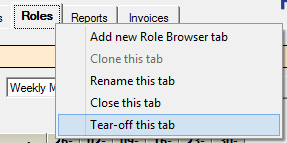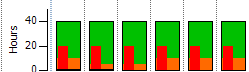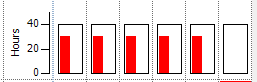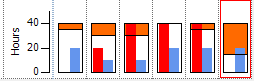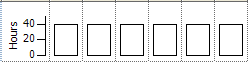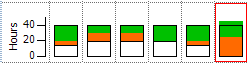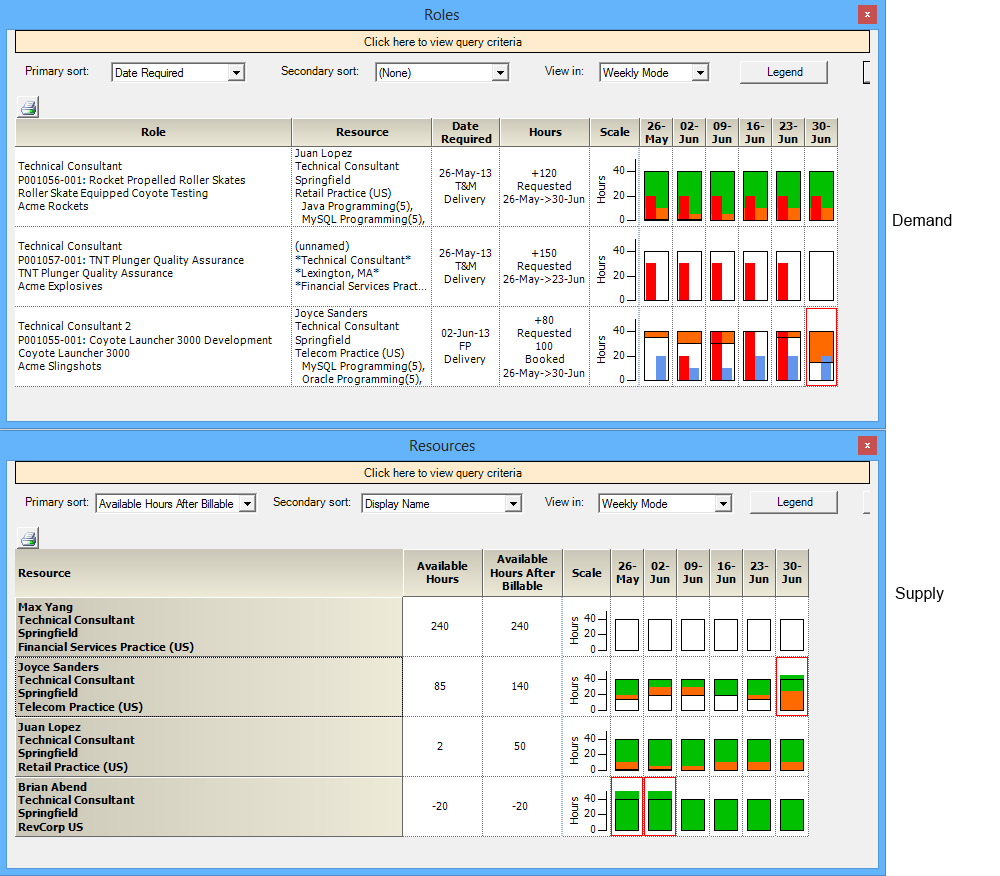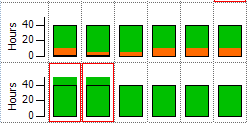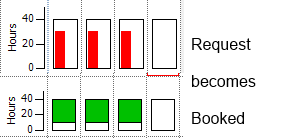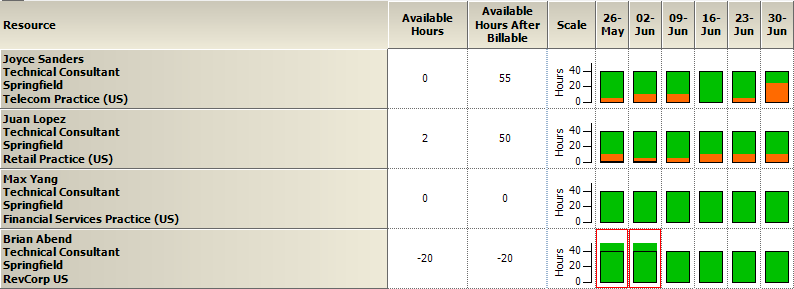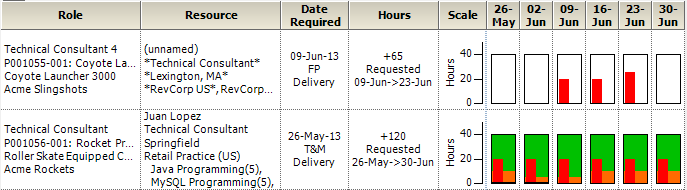Role and Resource Browser Workflow MP
In the introductions to the Role Browser and the Resource Browser we covered how one displays the demand side of labor and the other the supply side. This article shows how you can use the two in conjunction to make staffing decisions.
Tear-off Tabs
Projector allows you to tear off tabs into a new window to compare information. By tearing off both the Role (demand) and Resource (supply) tabs you can compare staffing needs and resource availability side-by-side. To tear off a tab, right click on it and choose Tear-off this tab.
Compare Supply and Demand
Once you have both tabs torn off, stack them. In this example I am comparing my demand for Technical Consultants vs. my supply. The upper grid In the upper grid I see that there are requests out for three Technical Consultants. In the lower grid I can see that I have four technical consultants available. Let's do an exercise on matching demand with supply.
Review Demand
First let's look at demand. In the upper grid I can see that Juan is fully booked (no white space) AND has time requested of him (red bars). Boy is he swamped. We are going to have to transfer those requested hours to someone else.
(Juan)
There is also an open request for any technical consultant for about thirty hours a week. We'll see who is available to take on the work.
(unnamed)
Finally, Joyce has some time requested of her in the coming weeks. Looking at the red bars I can see that she will be overbooked because adding the red to the blue/orange is fills up the whole bar. In addition, she is already overbooked in the last bar with a red outline. She won't have time to do it all, so some or all of those requested hours should be shifted or reassigned.
(Joyce)
Review Supply
Now let's look at the supply side. I've already identified the following from the demand side:
- Juan as overloaded
- There is an open request for anyone
- Joyce can't get everything done in the coming weeks by herself
Who is available to help out? From the lower screen I can see the following.
Max is completely free, so I know that I can move a lot of work to him.
(Max)
Joyce has between 15 and 20 hours available per week for the next five weeks (white space).
(Joyce)
Juan and Brian are completely unavailable. They are completely colored in.
(Juan and Brian)
Book Hours
Now it is decision making time. I am going to start allocating requests and moving hours around to match my supply and demand. Here is the plan:
- Book as many hours as I can to Max because he is wide open
- Book hours to fill in the rest of Joyce's availability
From the Roles tear-off, right click on the unnamed requests and open the role editor. Then assign Max and book the requested hours. Max
We don't have screenshots for this next part, but let's assume we also filled in the remaining availability of Max and Joyce. Finally we take a step back and see how we are doing.
Review Progress
Looking at the supply side, I see that all my technical consultants are completely booked and Brian is even over allocated for two weeks.
Looking at the supply side I still have two two roles with requests.
Make Decisions
Now I can make additional decisions based on my requests. I may need to:
- Push work further out when my resources are freed up from their current projects
- Bring someone else in to help out, for example a Senior Technical Consultant might do lower level work to cover the gap
- Hire more technical consultants!