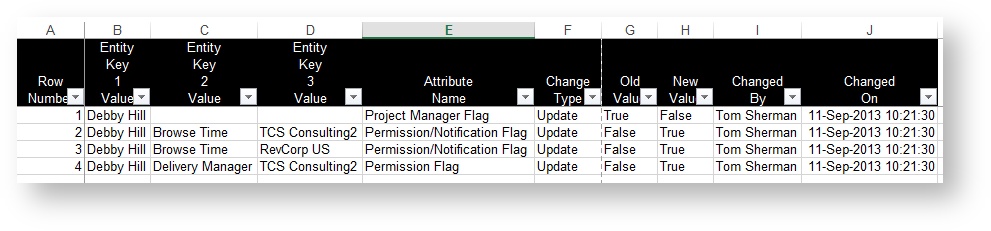The audit trail report has a special set of data fields. The values tracked by each data field are determined by the audit type chosen on the parameters tab. This page details what auditable events Projector tracks for each entity type. For example, Projector tracks whether a User can access the Management Portal. It is important when choosing your audit trail data fields to not only pick the relevant ones, but to order them in a way that makes sense. Otherwise reading the output can be confusing! This page will help you organize your fields in an efficient manner.
Data Fields
These are the data fields you'll find available for this report. See the Add Data Fields section following this table for important information on how they should be used.
| Field | Field Category | Field Description |
|---|---|---|
| Attribute Name | Transaction Fields | What was changed. This may be very general. For example, a permission changed. Or it may be very specific. For example, the Project Manager flag changed. |
| Change Type | Transaction Fields | What kind of change was made
|
| Changed By | Transaction Fields | Which user account made the change |
| Changed By User Email Address | Transaction Fields | |
| Changed By User Employee ID | Transaction Fields | |
| Changed On | Transaction Fields | Date and time, down to the second, when the change was processed |
| Entity Key (1-4) ID | Transaction Fields | Typically used for internal Projector uses only |
| Entity Key (1-4) Name | Transaction Fields | The name of the entity that was changed (see entities section below) |
| Entity Key (1-4) UID | Transaction Fields | Typically used for internal Projector uses only |
| Entity Key (1-4) Value | Transaction Fields | Frequently used, shows details about the changes that were made |
| Entity Name | Transaction Fields | The generic type that was changed. For example a User was changed. Or a Cost Center permission was changed. |
| Indirect Change Flag | Transaction Fields | Was the change the result of a cascading chain of events? For example, if you change a user's type, this also causes their permissions to change |
| New Value | Transaction Fields | Frequently used. The new value after the change. |
| Old Value | Transaction Fields | Frequently used. The old value before the change. |
| Row Number | Transaction Fields | Use this to provide a sensical sort to the outputted report. Usually added as the first data field on any audit report. |
Add Data Fields
The order in which you add data fields is important. Projector recommends that you add the following minimum fields, in this order.
| Field |
|---|
| Row Number |
| Entity Key 1 Value |
| Entity Key 2 Value |
| Entity Key 3 Value |
| Entity Key 4 Value |
| Attribute Name |
| Change Type |
| Old Value |
| New Value |
| Changed By |
| Changed On |
This generates a report that looks like this.
Most of the fields probably make sense to you except for columns B through E. Of these, the Entity Value fields describe what was changed. There are multiple columns because we may need all of them to describe everything that was changed. For example: User, Cost Center Permission, Cost Center Changed. The Attribute Name column describes what was changed. For example, a permission or a setting. This varies based on what you are looking at so there isn't a definite list of values for this. Using the four in conjunction should give you a good idea of what was changed.
Reading across the lines, you can make sense of what happened. For example, in Row 1.
Debby Hill had the Project Manager Flag updated to False
Then in Row 2
Debby Hill had the Browse Time permission for cost center TCS Consulting updated to True
Most of the time the entity names should make sense. If you are unsure what it is referring to, you can add the Entity Name data field too. This will tell you whether it is associated with a cost center or similar.
Tracked Changes
The following sections detail exactly what Projector tracks under a number of different categories.
Account
Account settings are high level settings, often managed on the Administration tab.
| Settings Tracked |
|---|
| Account Name |
| First Day of Week |
| Show Location Criteria Flag |
| Number of Client Levels |
| Percent Complete Algorithm |
| Scheduling Granularity (Minutes) |
| Reporting Granularity (Minutes) |
| F/X Rate Variance Warning Threshold |
| Missing Time Calculate Daily Flag |
| Master Company |
| Force Intercompany Transactions Through Master Flag |
| RDC Basis Formula |
| Utilization Basis |
| Default Timecard Approval Flag |
| Invoice Adjustment Threshold Amount |
| Invoice Adjustment Threshold Percent |
| PMs Can Create Invoices Flag |
| PMs Can Issue Invoices Flag |
| PMs Can Approve Invoice Adjustments Flag |
| Address Line 1 |
| Address Line 2 |
| Address City |
| Address State or Province |
| Address ZIP or Postal Code |
| Address Country |
| Invoice Custom Label 1 |
| Invoice Custom Value 1 |
| Invoice Custom Label 2 |
| Invoice Custom Value 2 |
| Invoice Custom Label 3 |
| Invoice Custom Value 3 |
| Invoice Message |
| Finance Can Act as PM Flag |
| Transmit P&L Detail in Journal Entries Flag |
| Show Notes on Employee Schedule Flag |
| Budget Alert Advance Day of Week |
| Installation Storage Capacity |
| Project Workspace Quota |
| Maximum Document Size |
| Invoice Custom Label 4 |
| Invoice Custom Value 4 |
| Invoice Custom Label 5 |
| Invoice Custom Value 5 |
| Account Code |
| Automatic Authentication Flag |
| Allow Self Service Password Reset Flag |
| Allow Resources to Mark Cost Cards Non-Billable Flag |
| Percent Complete Granularity |
| Time Cards Require Location Flag |
| Cost Cards Require Location Flag |
| Allow Unapprove/Transfer of Fixed Price Time Cards after Revenue Recognition |
| Allow Receipts Attached to Entire Expense Document Flag |
| Allow Receipts Attached to Cost Cards Flag |
| Maximum Receipt File Size |
| Lock Receipts on Approval Flag |
| Lock Receipts on Approval-to-Pay Flag |
| Lock Receipts on Approval-to-Invoice Flag |
| Allow Accounting Period Override Flag |
| Allow Cost Cards Outside Project Dates Flag |
| Auto-Approve Vendor Invoices Flag |
| Auto-Approve Soft Costs Flag |
| Auto-Approve-to-Pay-and-Invoice Expense Documents Flag |
| Require Notification for Expenses Entered on Behalf of Flag |
| Require Notification for Time Entered on Behalf of Flag |
| Transmit Reconciliation Detail in Journal Entries Flag |
| Suppress Zero Amount Time Cards on Invoices Flag |
| Suppress Zero Amount Cost Cards on Invoices Flag |
| Time Entry Format |
| Time Zone |
| Default Culture |
| Missing Time Alert Day of Week Mask |
| Time to Approve Alert Day of Week Mask |
| Default Calculation Order for Allocation Change |
| Default Calculation Order for Effort Change |
| Default Calculation Order for Duration Change |
| Default Calculation Order for New Types |
| Approvers Can Reject Approved Time Flag |
| Approvers Can Reject Approved Expenses Flag |
| Standard Minutes per Day |
| Use XE.com Incurred F/X Rates Flag |
| Level 1 Time Entry Grouping |
| Level 2 Time Entry Grouping |
| Time Entry Project Format String |
| Time Entry Show To-Date Values Flag |
| Show Utilization on Employee Dashboard Flag |
| Account Settings |
| Budget Alerts |
| Installation |
| Installation Parameter |
| UDF Definition |
| UDF Value |
Accounting
| Settings Tracked |
|---|
| FX Rate |
| General Ledger Transaction |
| Invoice Transaction |
| Payment Voucher Transaction |
Accounting Setup
| Settings Tracked |
|---|
| Accounting Period |
| Accounting Period Company |
| Cost Code |
| Cost Code Company |
| Cost Code Default VAT Percentage |
| Expense Type Group |
| Installation Currency |
| Payment Terms |
| Tax Type |
| Tax Type Company |
| Timeoff Reason |
Client
| Settings Tracked |
|---|
| Client |
Company & Cost Center
Changes that are made
| Settings Tracked |
|---|
| Name |
| Number |
| Inherit Rates from Cost Center |
| Inherit RDC from Cost Center |
| Standard Rate Card |
| Inactive Flag |
| Company |
| Cost Center |
| Cost Center AR Mapping |
| Intercompany Account Map |
| Revenue G/L Cost Center Mapping |
| Direct Expense G/L Cost Center Mapping |
| Operating Expense G/L Cost Center Mapping |
| Accounts Receivable G/L Cost Center Mapping |
| Work in Progress G/L Cost Center Mapping |
| Cash Advance G/L Cost Center Mapping |
| Accounts Payable G/L Cost Center Mapping |
| Deferred Revenue G/L Cost Center Mapping |
| Cash Advance G/L Account Mapping |
| Accounts Payable G/L Account Mapping |
| A/P Clearing G/L Cost Center Mapping |
| A/P Clearing G/L Account Mapping |
| Tax Payable G/L Cost Center Mapping |
| VAT Receivable G/L Cost Center Mapping |
| VAT Receivable G/L Account Mapping |
| Deferred Revenue A/R Item Mapping |
| Deferred Revenue G/L Account Mapping |
| Soft Cost Credit G/L Cost Center Mapping |
| F/X Variance G/L Cost Center Mapping |
| F/X Variance A/R Item Mapping |
| Vendor Reconciliation G/L Cost Center Mapping |
| Enabled for Resources Flag |
| Enabled for Engagements Flag |
Contract Line Item
| Settings Tracked |
|---|
| Contract Line Item |
| Contract Line Item Revenue Schedule |
Cost Center Rollup
| Settings Tracked |
|---|
| Cost Center Rollup Hierarchy |
| Cost Center Rollup |
Engagement
| Settings Tracked |
|---|
| Engagement |
| Engagement Milestone |
Location
| Settings Tracked |
|---|
| Location |
| Location Mileage Rate |
Project
Tracks changes on the Project Info tab and other tabs.
| Settings Tracked |
|---|
| Project |
| Project Login |
| Project Permission |
| Project Rate |
| Project Rate Type |
Project & Engagement Setup
Tracks changes to engagement types.
| Settings Tracked |
|---|
| Engagement Stage |
| Engagement Type |
| Engagement Type Company |
| Project Stage |
| Task Type |
Rate Setup
| Settings Tracked |
|---|
| Rate Card |
| Rate Card Rate |
| Rate Type |
Resource
| Settings Tracked |
|---|
| Resource |
| Resource History |
Resource Setup
| Settings Tracked |
|---|
| Department |
| Resource Type |
| Resource Utilization Target |
| Skill |
| Skill Group |
| Title |
User TrasdfckedTracked
Changes to users are made in the User Editor.
| Settings Tracked |
|---|
| First Name |
| Last Name |
| Middle Name |
| Display Name |
| Email Address |
| Project Manager Flag |
| Employee ID |
| Installation Owner Flag |
| Culture |
| Delegated Authentication Flag |
| Receive Release Notes Flag |
| Limited Access Flag |
| Enable Management Portal Flag |
| Office Phone |
| Mobile Phone |
| Other Contact Information |
| Client |
| Login Name |
| Primary User Type |
| Override Limited Access Flag |
| Override Enable Management Portal Flag |
| Default Tab Group |
| Override Default Tab Group Flag |
| Override Delegated Authentication Flag |
| Override Project Manager Flag |
| Time Zone |
| Activate On Date |
| Deactivate On Date |
| Use Proxied User Permissions Flag |
| Proxy User Can Act as Project Manager Flag |
| Proxy User Can Approve Time Flag |
| Proxy User Can Approve Expenses Flag |
| Notification Setting |
| Override Flag (Notifications) |
| Override Flag (Cost Center) |
| Override Flag (User Permission) |
| Entire Organization Flag |
| Cost Center List |
| Cost Center List Item |
| User List |
| User Notification |
| User Permission |
| User Type |
User Type
| Settings Tracked |
|---|
| Name |
| Sort Order |
| Limited Access Flag |
| Enable Management Portal Flag |
| Default Tab Group |
| Delegated Authentication Flag |
| Project Manager Flag |
| Inactive Flag |
| Permission Setting |
| Type |
| Type Cost Center List |
| Type Notification |
| Type Permission |
Vendor
| Settings Tracked |
|---|
| Resource Vendor Payee |
| Vendor |