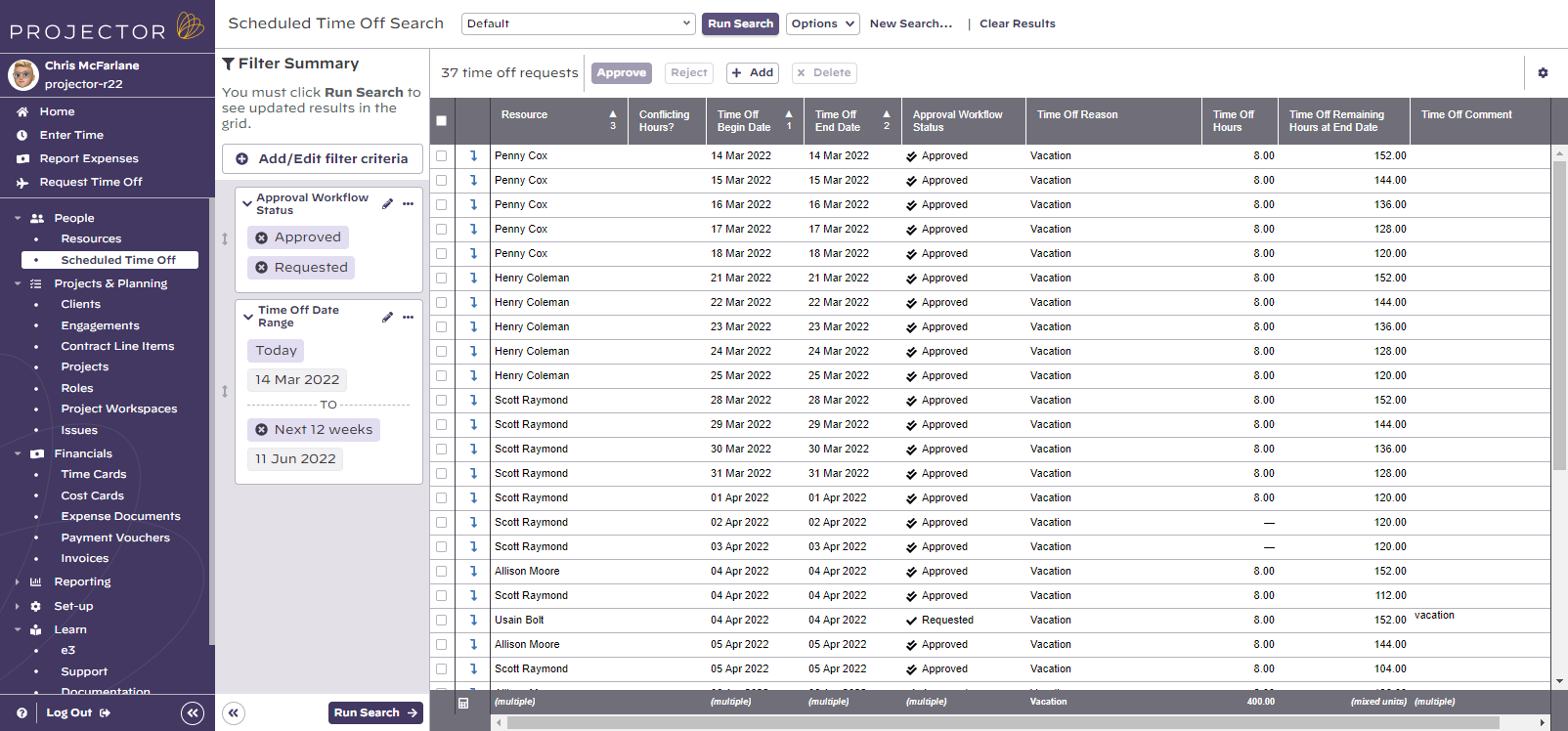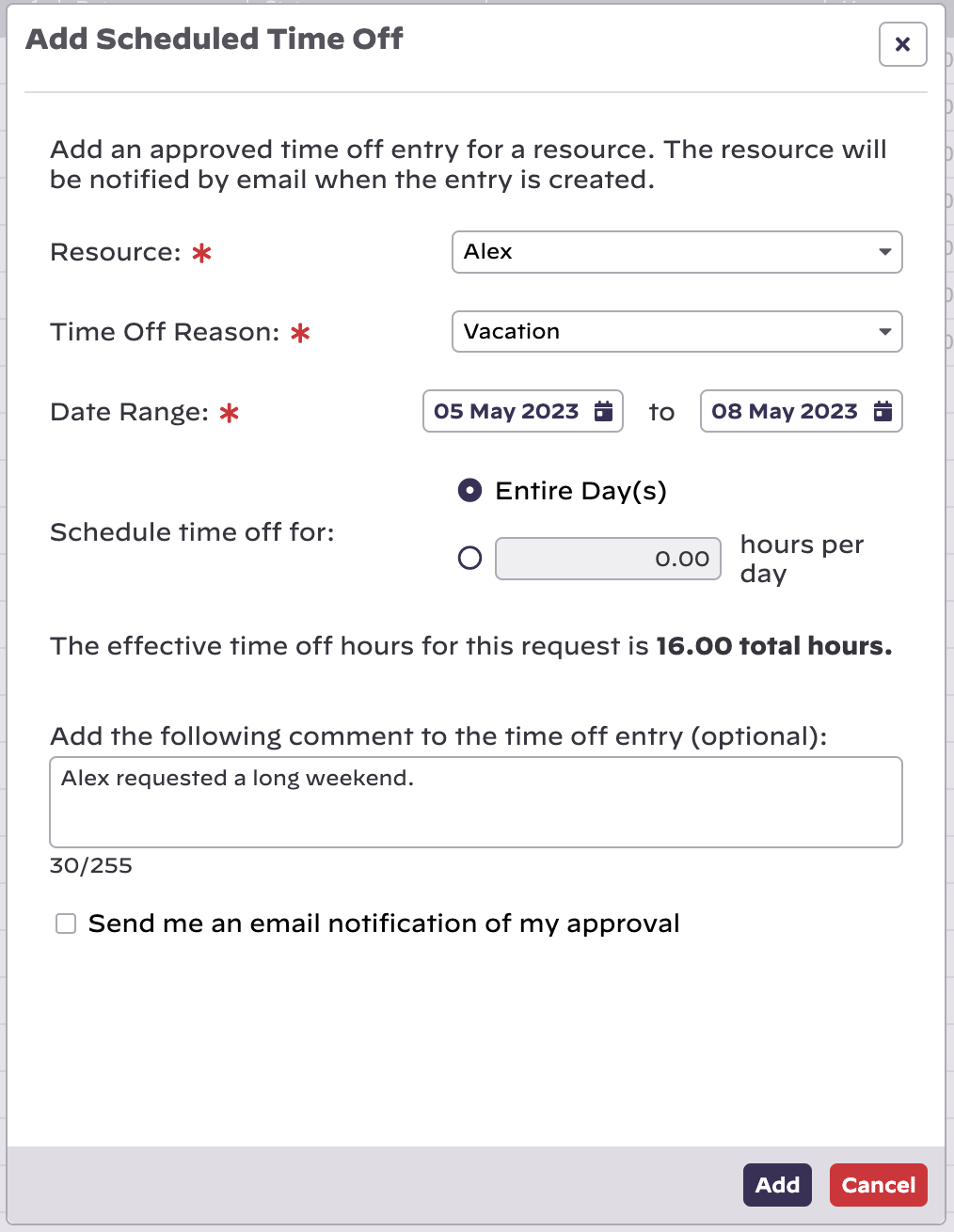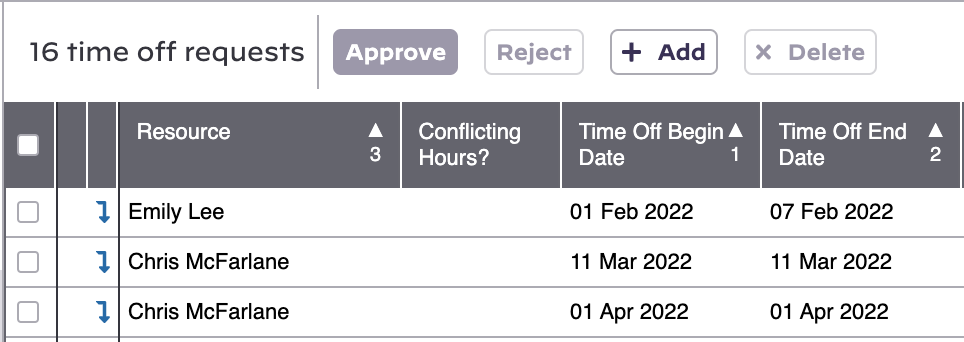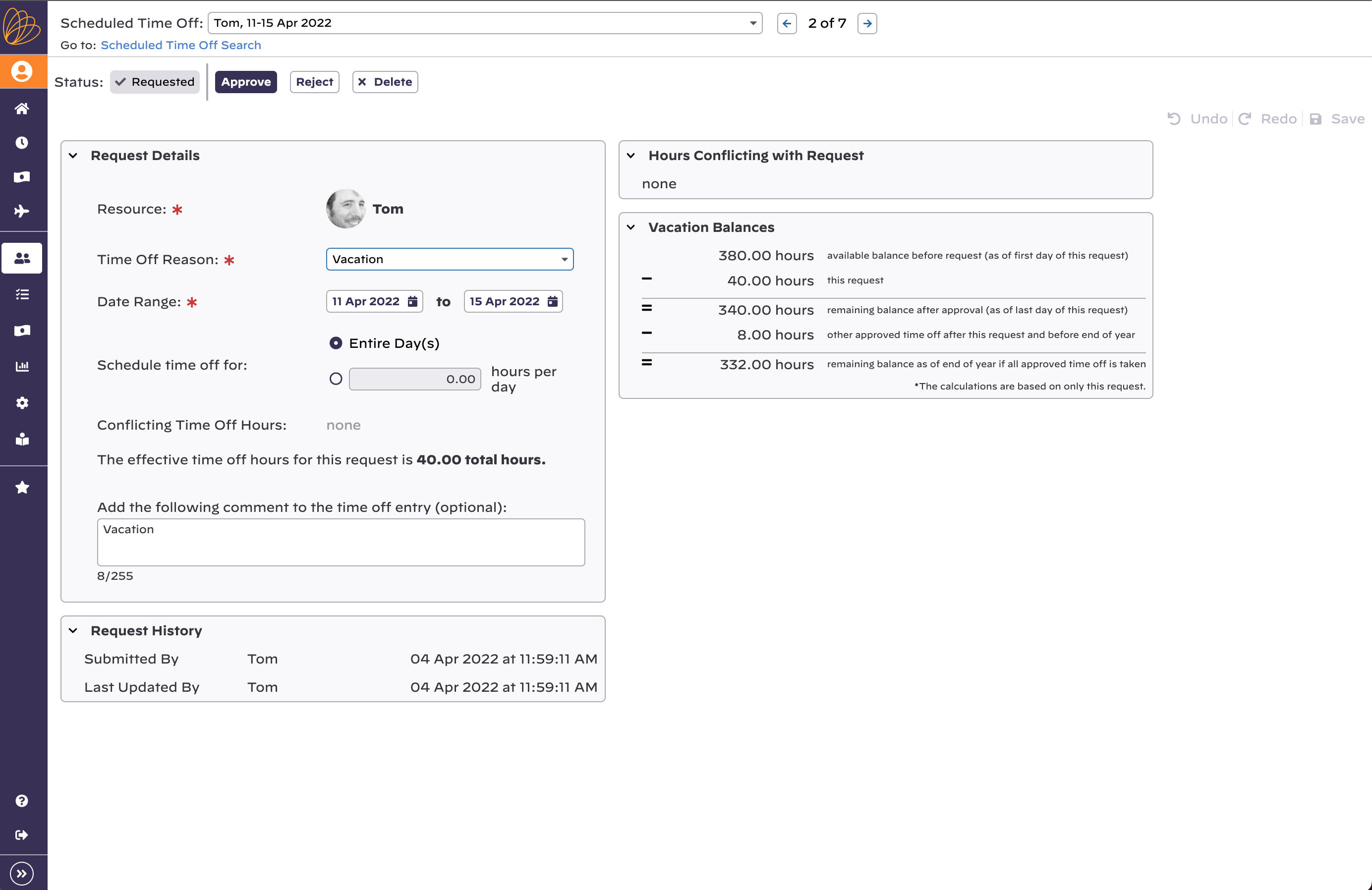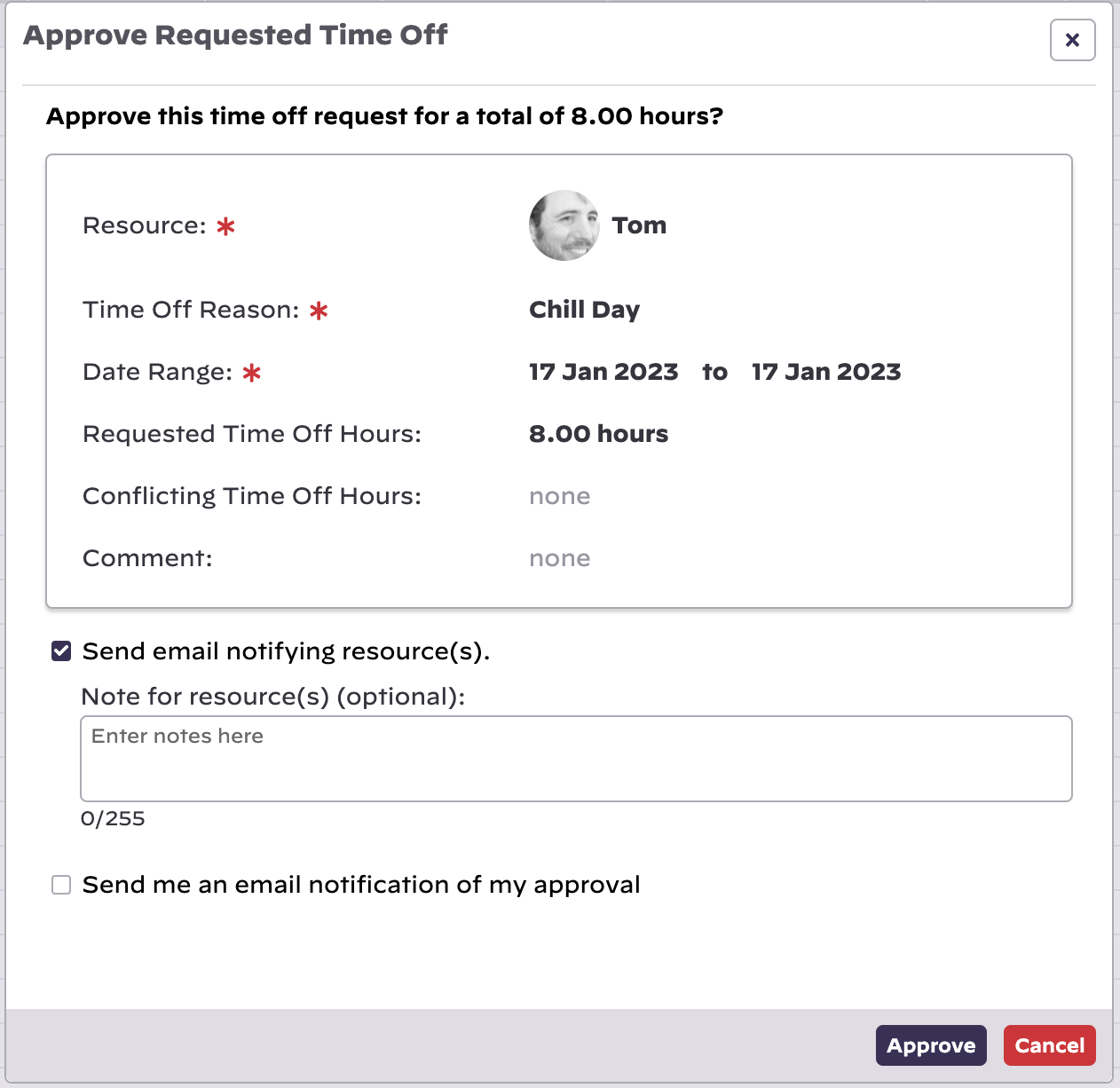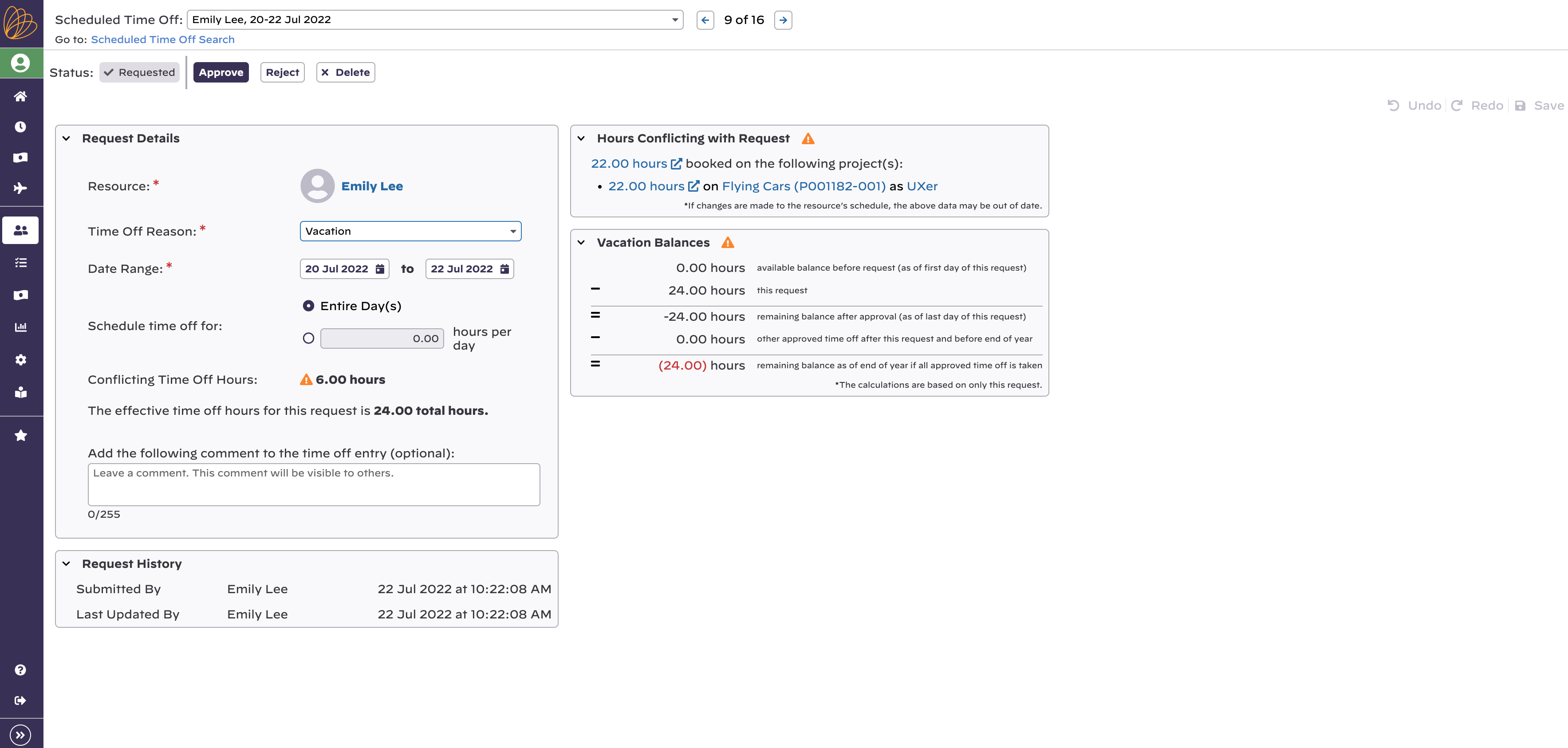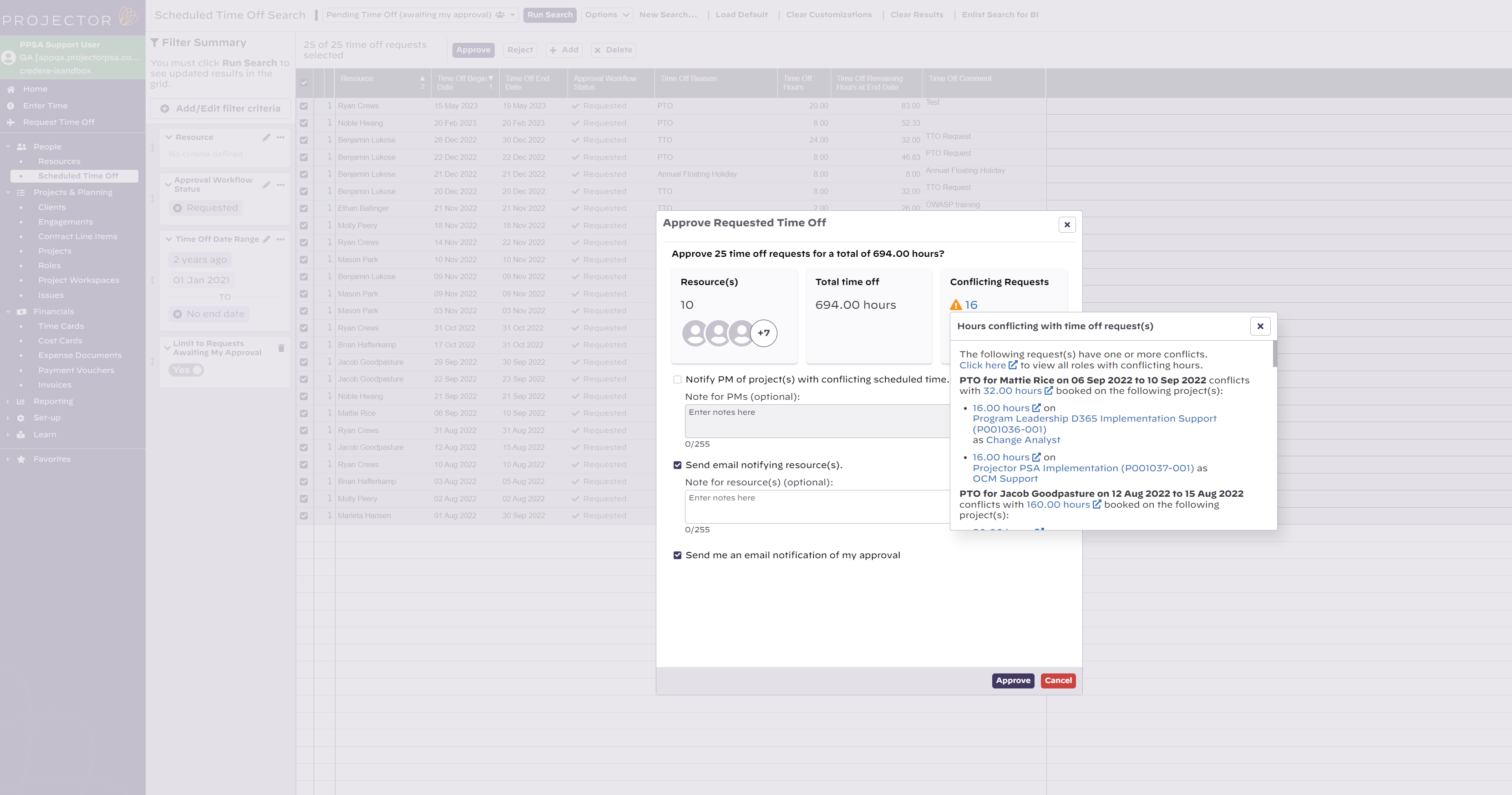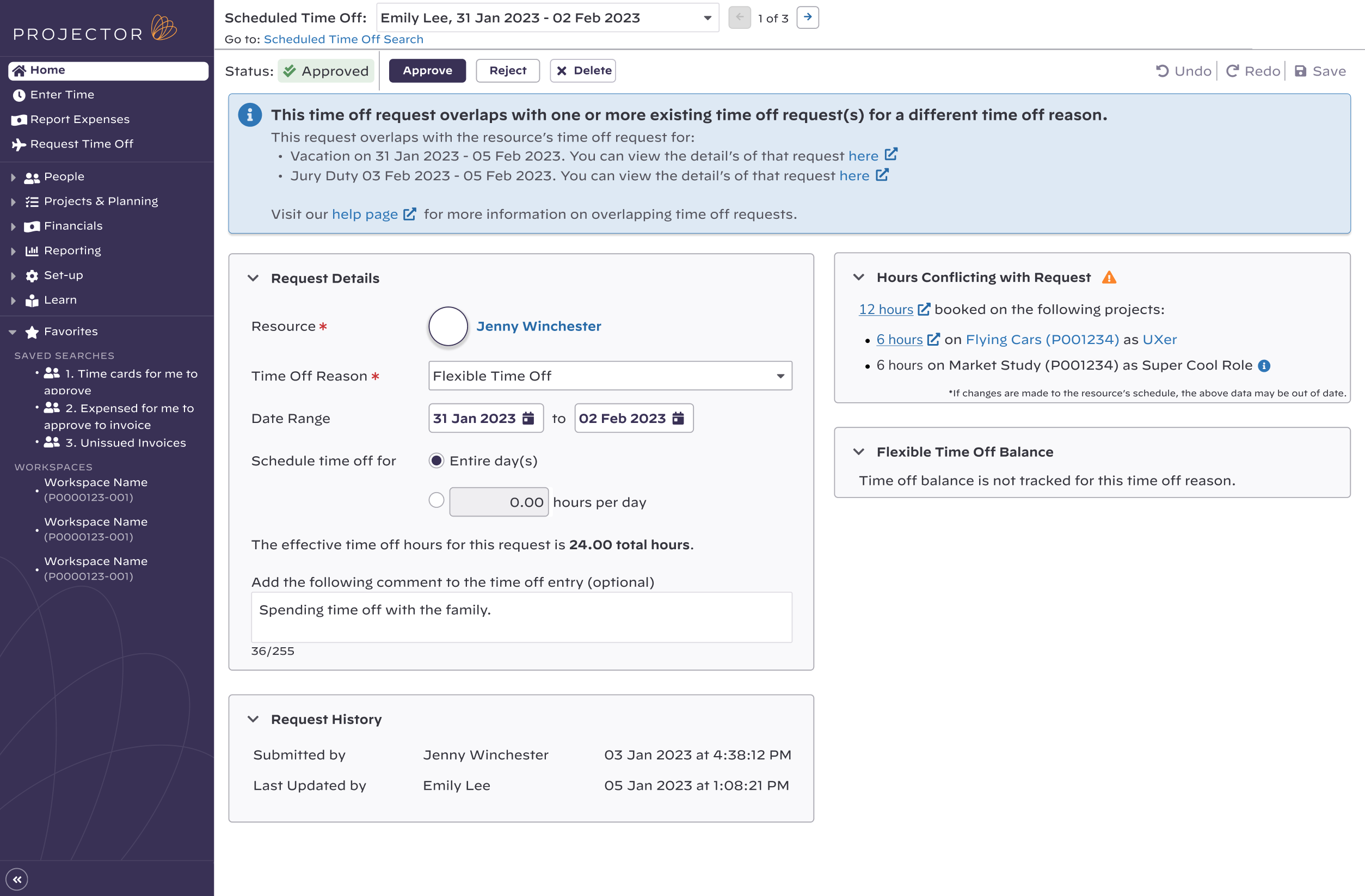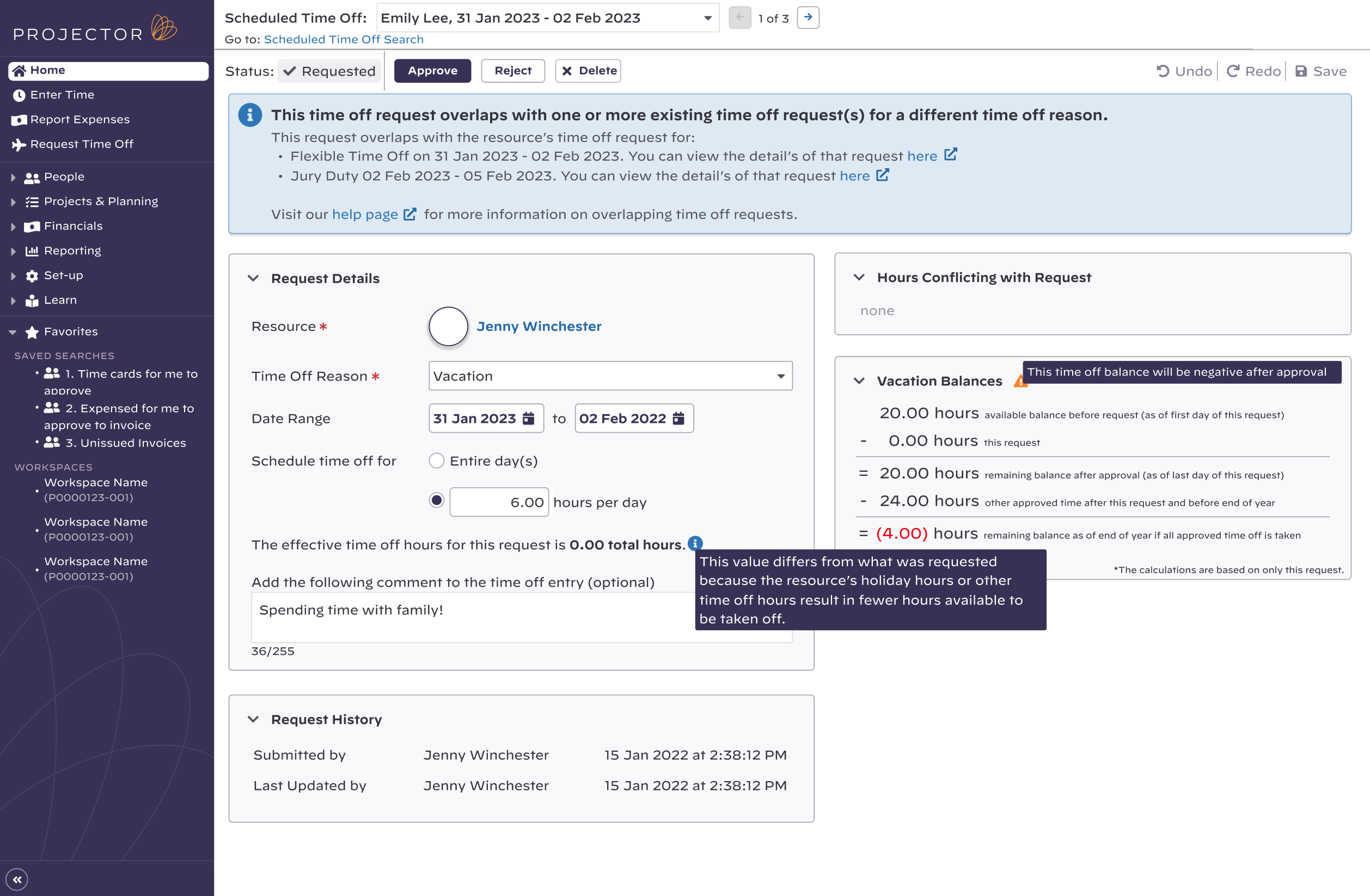Scheduled Time Off
View time off requests and their approval status. You can also browse historical time off requests. You can also add time off on behalf of resources, approve, reject, and delete time off.
To view scheduled time off, point your browser to https://app.projectorpsa.com/x/ScheduledTimeOffSearch or click Topics | Scheduled Time Off.
Permissions and Settings
The following users can view this topic:
- have the cost center permission View Scheduled Time Off
- users specified on a resource's profile as the Time Off Request Approver
The following users can approve time off:
- users with the cost center permission Approve and Maintain Scheduled Time Off and View Scheduled Time Off
- users specified on a resource's profile as the Time Off Request Approver
You don't need to schedule holidays. Holidays are determined by a resource's location.
Each time off reason can optionally keep track of a time off balance. For example, Sally has 160 hours of vacation time per year. She has used 90 and has 70 remaining.
You can limit the time off reasons available to a resource through their resource type. For example, US resources cannot take Canada Day off. Set a resource's type from the resource editor.
Resources request their time off from Topics | Time Off. Managers can browse this area if they have the cost center permission View Time Off Page for Others.
Manage Time Off
Instructions for managing your time off.
Create
Click the +Add button. Fill out the form and click Add. When you add time off, it is always approved by default. Only resources can request time off, you cannot request on behalf of someone else.
Edit
Click the drill down icon (blue arrow). Make your edits and save.
Approve
Tick the checkbox in the first column for time off requests. Click the Approve button.
Reject
Tick the checkbox in the first column for time off requests. Click the Reject button. Once a request is approved you cannot reject it. You must delete it instead.
Delete
Tick the checkbox in the first column for time off requests. Click the Delete button.
Time Off Requests Conflicting with Resource's Schedule
For those who approve time off requests, context is provided for any conflicts in the resource’s schedule during the requested period.
When reviewing a single or bulk time off requests, approvers can see exactly which projects and roles will be affected if the time off request is approved. Accessing the hyperlinked text open a new browser tab and navigate the approver to the conflicting roles in question.
Effective Time Off Hours
The Request Time Off dialog and the Scheduled Time Off page provides the total effective time off hours of a request. Effective time off hours is defined as the number of hours off taking into account the resource's normal working hours, holidays, and other time off hours within the date range.
In some cases, the approver may encounter overlapping time off requests. This happens when a resource requests time off for different time off reasons with the date range's overlapping or occurring on the same days. The approver is informed when there are overlapping time off requests when they drill into a request.
In the example pictured above, if one request is approved and the other still awaiting approval, the latter request shows the effective time off hours as 0.00 total hours. This is because the resource is already taking 31 Jan 2023 - 02 Feb 2023 off for a different time off reason. A tooltip will explain that the value differs from what was requested because the resource's holiday hours or other time off hours result in fewer hours available to be taken off. The tooltip will show whenever there is a discrepancy between the hours being requested and the effective time off hours. It is also worth noting that the detailed sections for "hours conflicting with requests" and "time off balances" uses the value of the effective time off hours in its calculations.
Search Fields
Fields you can search on.
| Category | Field | Description |
|---|---|---|
| Resource | Resource | |
| Resource Cost Center | ||
| Resource Company | ||
| Resource Location | ||
| Resource Department | ||
| Resource Title | ||
| Resource Type | ||
| Direct Manager | ||
| Indirect Manager | ||
| Requested Time Off Approver | ||
| Resource UDFs | ||
| Time Off | Time Off Date Range | |
| Time Off Reason | ||
| Time Off Comment | The comment resource entered in their request | |
| Workflow | Approval Workflow Status | Requested, Approved, Rejected |
| Limit to Requests Awaiting My Approval | ||
| Created By | ||
| Created Timestamp | ||
| Last Updated By | ||
| Last Updated Timestamp | ||
| Approved By | ||
| Approved Timestamp | ||
| Rejected By | ||
| Rejected Timestamp |
Results Fields
Columns you can add to the search results.
| Category | Field | Description |
|---|---|---|
| Resource | Resource | |
| Resource Display Name | ||
| Resource Employee ID | ||
| Resource First Name | ||
| Resource Last Name | ||
| Resource Email Address | ||
| Resource Primary Cost Center | ||
| Resource Primary Cost Center Name | ||
| Resource Primary Cost Center # | ||
| Resource Company | ||
| Resource Company Name | ||
| Resource Company # | ||
| Resource Location | ||
| Resource Location Name | ||
| Resource Department | ||
| Resource Department Name | ||
| Resource Title | ||
| Resource Title Name | ||
| Resource Type | ||
| Resource Type Name | ||
| Direct Manager | ||
| Direct Manager Display Name | ||
| Direct Manager Employee ID | ||
| Direct Manager First Name | ||
| Direct Manager Last Name | ||
| Direct Manager Email Address | ||
| Requested Time Off Approver | ||
| Requested Time Off Approver Display Name | ||
| Requested Time Off Approver Employee ID | ||
| Requested Time Off Approver First Name | ||
| Requested Time Off Approver Last Name | ||
| Requested Time Off Approver Email Address | ||
| Resource Cost Center Levels | Cost center levels | |
| Resource UDFs | User defined fields | |
| Time Off | Time Off Date Range | |
| Time Off Reason | ||
| Time Off Comment | The comment resource entered in their request | |
| Workflow | Approval Workflow Status | Requested, Approved, Rejected |
| Limit to Requests Awaiting My Approval | ||
| Created By | ||
| Created Timestamp | ||
| Last Updated By | ||
| Last Updated Timestamp | ||
| Approved By | ||
| Approved Timestamp | ||
| Rejected By | ||
| Rejected Timestamp |