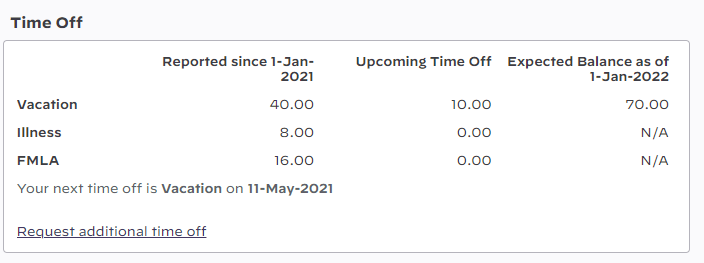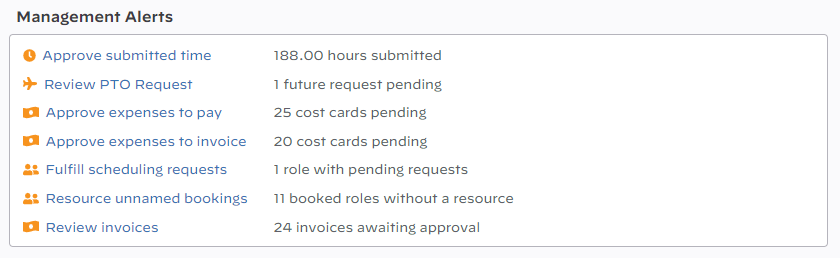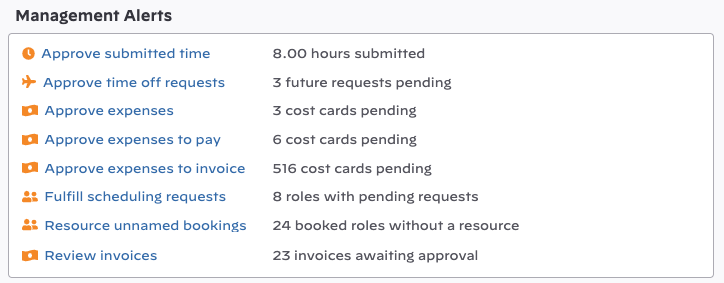| Excerpt | ||
|---|---|---|
| ||
see an overview of all your assignments, time, expenses, utilization, and more |
...
| Card | Access | Permission Required |
|---|---|---|
| Announcements | Everyone | Change Announcements from the Projector Web Editor |
| Management Alerts | Everyone | This card is only shown if you have action items. See the Management Alerts section on this help to learn more. Also check out the Management Alerts help page to learn how you can configure the display settings. |
| Dashboards | Everyone | Requires the Projector BI Module. Available dashboards are based on your user type. To add, edit, or remove a dashboard see the User Type Editor. |
| Time | Resources | None |
| Time Off | Resources | None. Define time off reasons and balances from the Time Off Reason Editor. Set available reasons based on Resource Type. |
| Expenses | Resources | None |
| Schedule | Resources | None. Hours can be suppressed via the stage setting Display Booked Roles on Dashboard. Often used when planning stage work shouldn't be shown to resources yet. |
| Utilization | Resources | Made available based on your Resource Type. Utilization is the ratio of hours to expected hours. The denominator used depends on the Utilization Basis Hours formula chosen. |
...
Your next planned day off is shown. To request more time off, view historical time off summaries, time off balances, and more go to Request additional time off.
Expenses
The Expenses card shows rejected, draft, submitted, approved, and paid (but not yet received) expense reports. Click the Create expense report link to start a new expense report. Click View all expense reports link to browse all expense reports for all of time.
...
Management alerts surface action items you are responsible for. Alerts are based on your permissions. For details, see the table below.
Check the Management Alerts - Settings help page for additional information on how to limit the display options for certain Management Alert types so that users are alerted only to items sent directly to them.
| Alert | Description | Permissions |
|---|---|---|
| Approve submitted time | Time submitted against projects and time off | A project has specified you as an approver You can approve time off for a cost center You are the time off approver on a resource's profile |
| Approve time off requests | A resource has requested time off in the future | You can approve time off requests, view scheduled time off, and view time off reason for a cost center You are the time off request approver on a resource's profile |
| Approve expenses | Expenses submitted against a project | A project has specified you as an approver If you are a fallback approver:
|
| Approve expenses to pay | Approved project expenses that need to be reimbursed | You can approve to pay for a cost center |
| Approve expenses to invoice | Approved project expenses that need to be included on an invoice | You can approve to invoice for a cost center |
| Fulfill scheduling requests | A role with unfulfilled scheduling requests exists | You are a project manager for the project You have cost center permissions for a project |
| Resource unnamed bookings | A role with booked hours but no assigned resource exists on a project | You are a project manager for the project You have cost center permissions to book on a project |
| Review Invoices | This message is shown when:
| You are a project manager approver, finance approver or management approver for an invoice. Check this help page for details on invoice approval. |
...