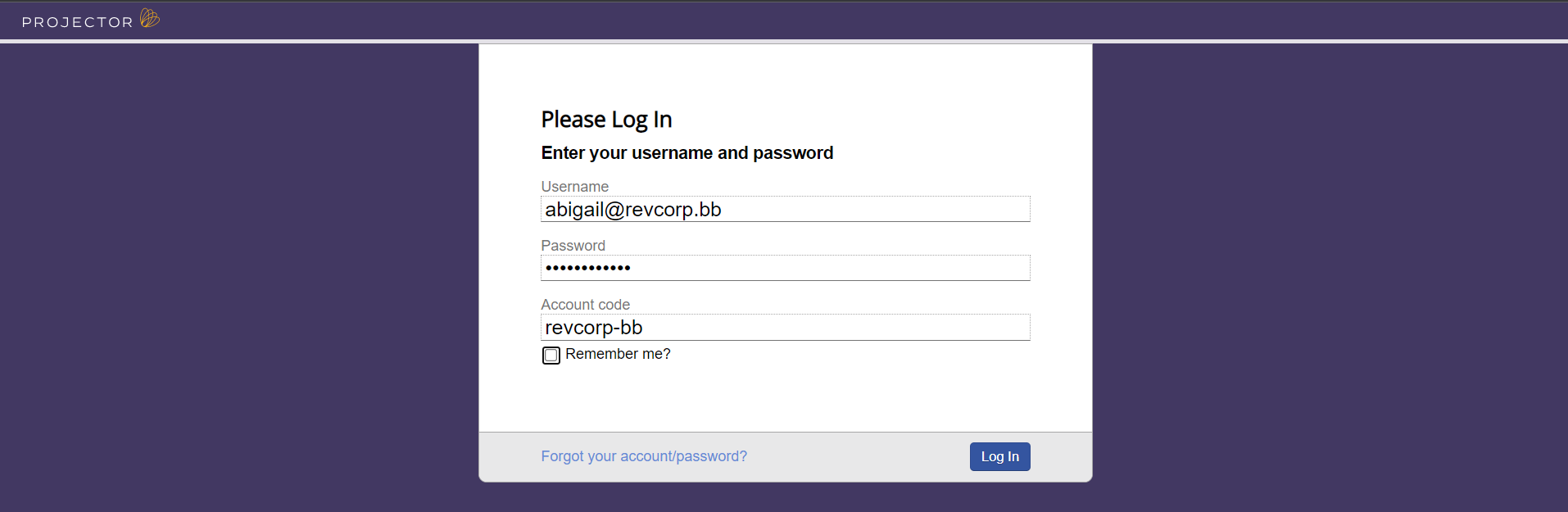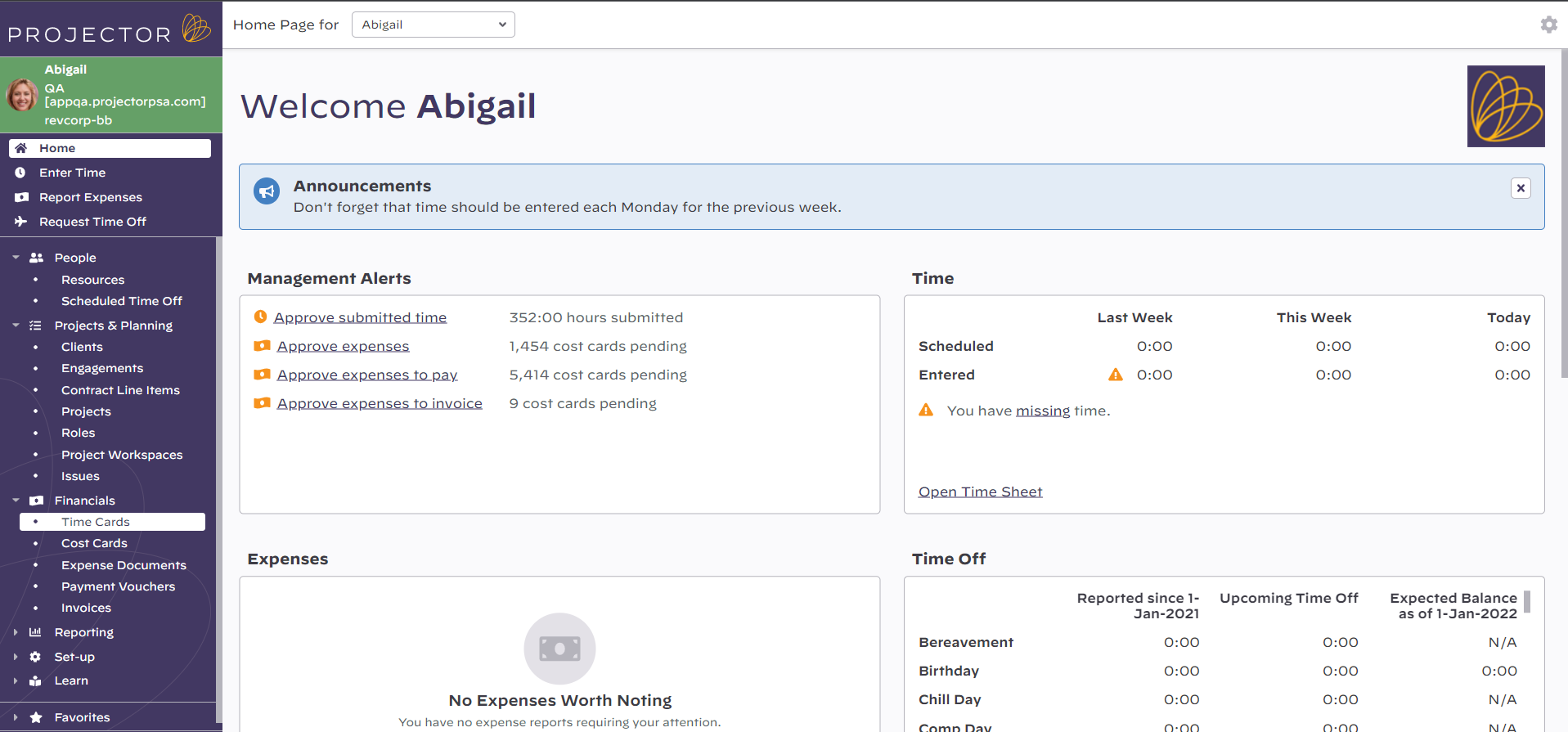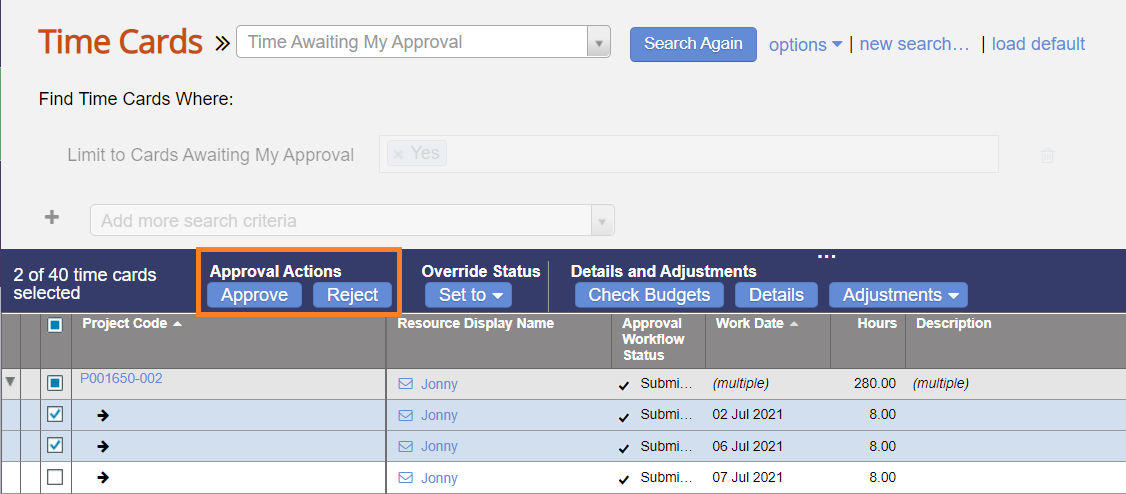Client Time Approval Tutorial
This page teaches you how to approve time. Once time is approved, it can then be billed to you.
To start reviewing time, point your browser to https://app.projectorpsa.com/timecardsearch
Log in
First log into Projector. You should have received an email from a Projector administrator with your login credentials. If you did not, or have lost the email, please contact your administrator for assistance getting your credentials.
- Username = email address (typically)
- Password = your password. If you forgot your password then click on the Forgot your account/password link.
- Account code = you can likely leave this blank. If you need it, your administrator can let you know what the value is.
Go to Time Management
Once you've logged in you'll want to find time to approve. If you used the link at the top of this page, you should already be on the correct page, but if you aren't, click on Time Cards link under "Financials"
Load Saved Search
Your Projector administrator has hopefully created a saved search for you. You can load it by looking under the Load Saved Search dropdown box.
Run Search
Click Search and you'll see the results loaded.
Select and Approve Cards
Once the search completes:
- Tick the checkbox for each card you wish to approve
- Click Approve or Reject