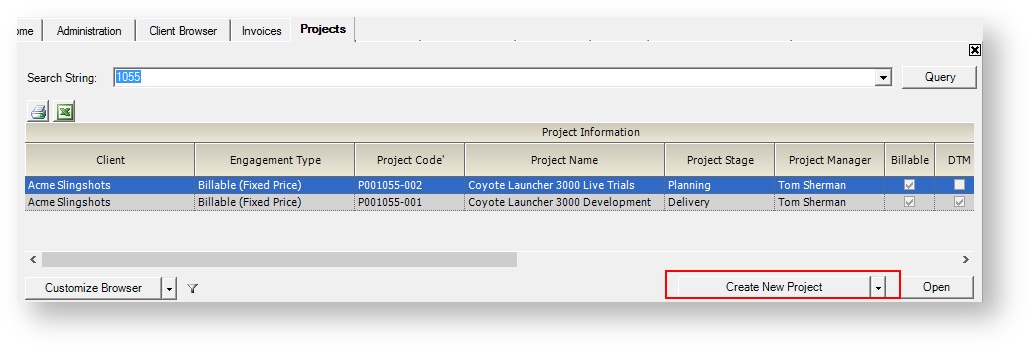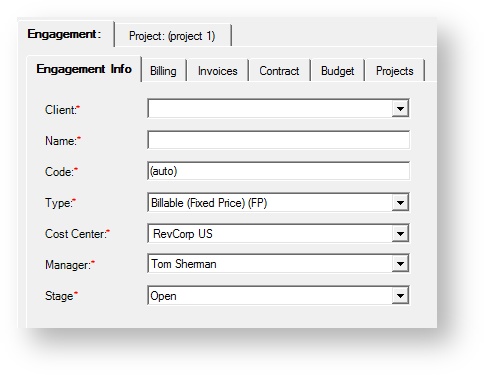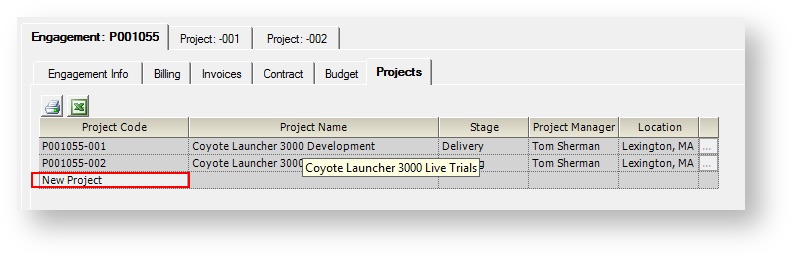...
| Excerpt | ||
|---|---|---|
| ||
learn about engagements and the projects that they are made up of |
| Tip | ||
|---|---|---|
| ||
You can now create, edit, and delete engagements, contracts, and projects through Projector Web. See Create Engagement Contract and Project Wizard. |
| Info |
|---|
Many core features of Projector are driven by engagements and projects. Without these constructs employees would not be able to enter time, enter expenses, or be scheduled. And without any reported data Projector cannot compile analytical reports, project financials, or push accounting data. So understanding engagements and projects is fundamental to understanding Projector. In Projector an engagement represents a contract. A project represents work that must be done to fulfill that contract. Engagements are either non-billable or billable. As you can easily surmise, non-billable work will never be invoiced while billable can be. For each billable engagement you will also specify the contract terms via Contract Line Items (CLI). A (CLI) represents a deliverable piece of that contract. Each CLI has a contract type of Time & Materials, Not to Exceed, or Fixed Price. You can have multiple CLIs per engagement to model complex contracts. For example, with an initial fixed price portion and then ongoing support on a T&M basis. The contract terms (T&M, NTE, FP) determine a number of downstream actions by Projector. For instance, how revenue should be recognized and how the client should be invoiced. Each engagement has a minimum of one project - otherwise you would never have a way of fulfilling the contract! Optionally engagements can have multiple projects. These projects should represent work that needs to be done to fulfill the contract. How your organization chooses to structure their engagement/projects is highly dependent on how you run your business. For example, you might have a one engagement / one project configuration. This keeps things simple. Alternatively you might have three projects for each engagement. One project for scoping, one project for implementation, and one project for followup support. Each project is also associated with a CLI. So reusing our previous example, your T&M support would be modeled as one project mapped to the T&M CLI. You should work with your Projector consultant to determine the best Engagement/Project structure for your organization. |
...
To create a new engagement click the Create New Project button on the Project Browser. It may sound confusing that you create a project to make an engagement, but as every engagement also has at least one project, they are created from the same button. You can also create new engagements by cloning an existing one, through SalesForce, or through Web Services.
Once created you are presented with the Engagement Editor which is composed of six tabs. Typically you only need to fill out the first tab, the Info tab. This is because most of the default settings for new engagements are determined by the Engagement Type Editor. When creating a new engagement, please be sure that everything is properly configured, as not all options can be changed once it is saved. See the Info tab linked below for more information on these restrictions.
The cost center will default to the resource who created the engagement's cost center. This is because a resource often manages projects in their own cost center. If the default cost center has engagements disabled then no default is chosen.
- Engagement Info Tab
- Engagement Billing Tab
- Engagement Invoice Summary Tab
- Engagement Contract Tab
- Engagement Budget Tab
- Engagement Projects Tab
...
A project cannot exist without an engagement. You can create a new engagement plus project or add a new project to an existing engagement. To create a new engagement+project, see the Create an Engagement section above. To add another project to an existing engagement you go to the Engagement Projects Tab and click New Project. You can also create new engagements by cloning an existing project or through Web Services.
Once created you are presented with the Project Editor which is composed of eleven tabs. Many of the default settings for these tabs are governed by the project's engagement type. These settings can be overridden or modified from the individual tabs. The project determines a large number of things. From who can enter time and expenses, to scheduling, to budgeting. Please see the individual pages for more information.
...