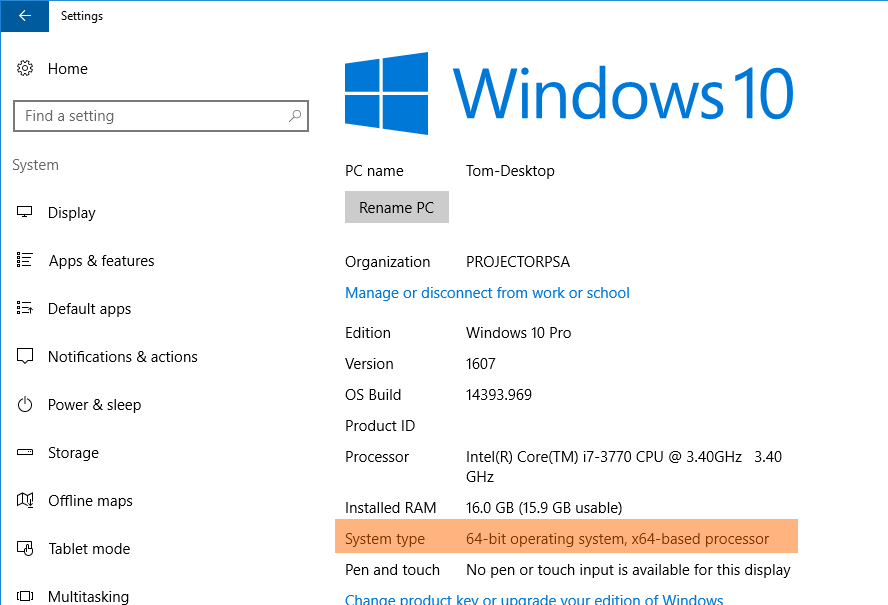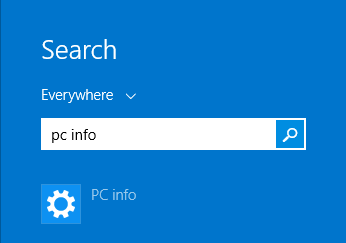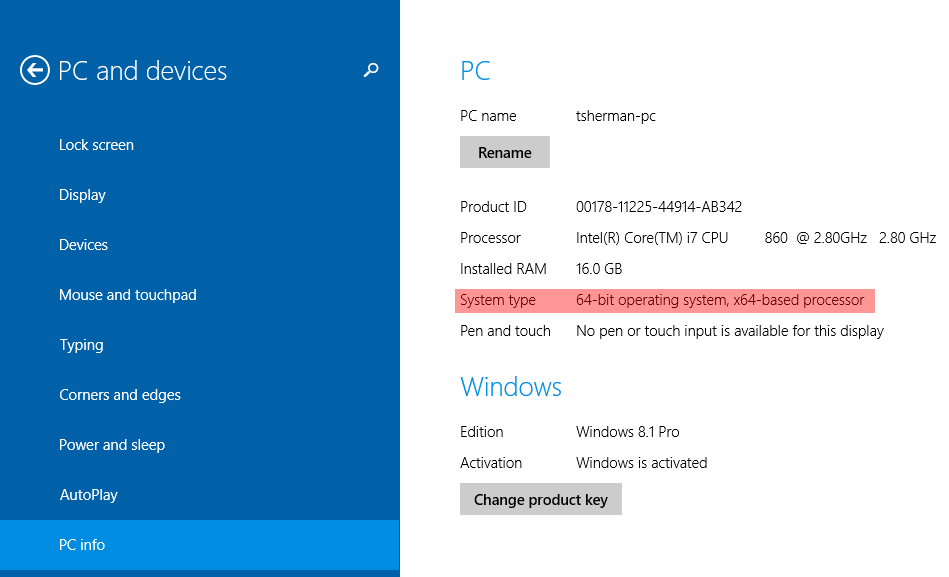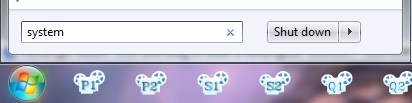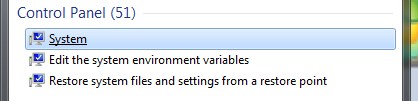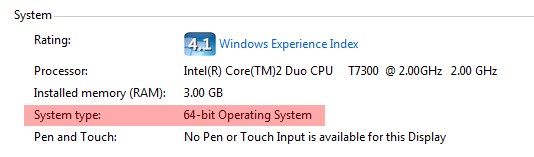Am I on 32 or 64 bit Windows
In some cases the Projector support team may need to know whether you are running 64 or 32 bit Windows. Since maybe your company does not have a dedicated IT team or maybe you do have a dedicated IT team, but you don't want to fill out a support ticket and wait three weeks to get an answer, this little how-to will get you the answers you need.
In some cases the Projector support team may need to know whether you are running 64 or 32 bit Windows. Since maybe your company does not have a dedicated IT team or maybe you do have a dedicated IT team, but you don't want to fill out a support ticket and wait three weeks to get an answer, this little how-to will get you the answers you need.
In some cases the Projector support team may need to know whether you are running 64 or 32 bit Windows. Since maybe your company does not have a dedicated IT team or maybe you do have a dedicated IT team, but you don't want to fill out a support ticket and wait three weeks to get an answer, this little how-to will get you the answers you need.
In some cases the Projector support team may need to know whether you are running 64 or 32 bit Windows. Since maybe your company does not have a dedicated IT team or maybe you do have a dedicated IT team, but you don't want to fill out a support ticket and wait three weeks to get an answer, this little how-to will get you the answers you need.
Windows 10
- Click start button and search for About Your PC
- Note the System Type
Windows 8
- Open your Start screen and type "PC Info"
- Open the PC Info metro app and find the System type line item.
Windows 7
- Click on the Start icon
- Type system into the search field
- In the result list choose System under Control Panel
- Locate the System Type line