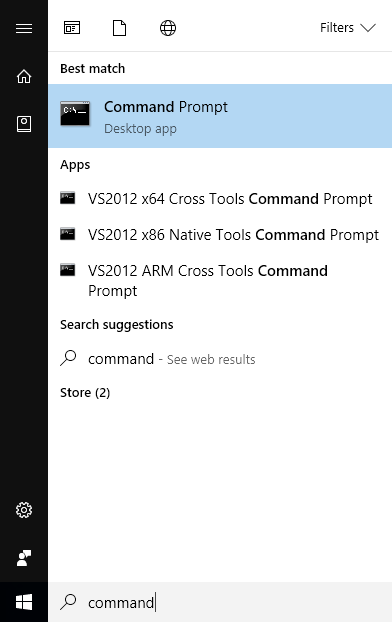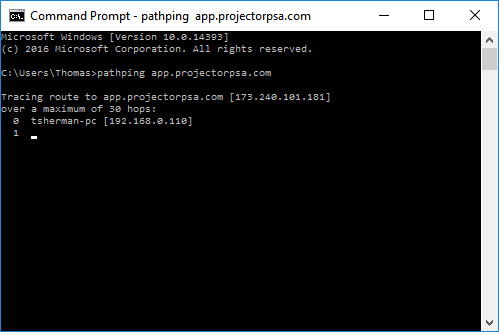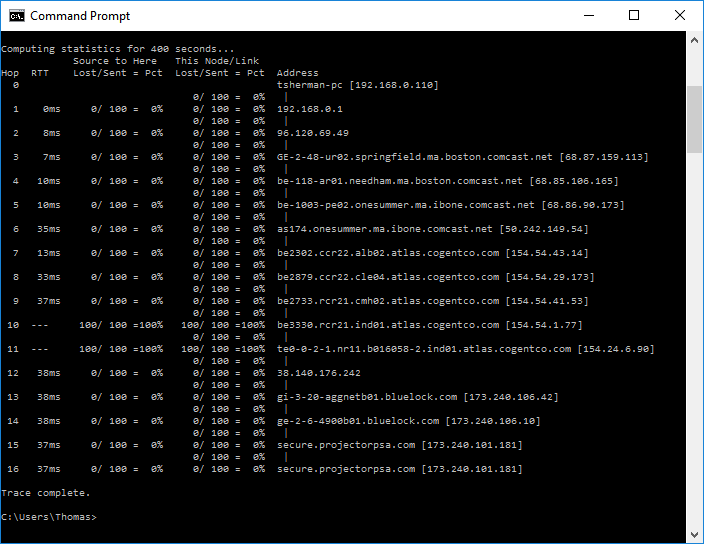Troubleshooting Network Connectivity Issues to Projector
First Steps
The most common reasons for connection issues to Projector are:
- Computer or network firewall settings - Whitelist Domains and IP Addresses
- Antivirus preventing the OpsProjectorUI.exe task from data transfer
- Local Proxy settings
If these issues are ruled out, the next step is to diagnose the connection to Projector's gateway servers.
Running the 'pathping' command
Identify which Projector domain your installation is on. To discover this, log into Projector Web and look at the first part of the web address. The table below contains the application servers we have as well as a couple additional websites that users typical need to access.
Location Command Application Server pathping app.projectorpsa.com
pathping app2.projectorpsa.com
pathping app3.projectorpsa.com
pathping app4.projectorpsa.com
Main Website
pathping www.projectorpsa.com
Advanced Analytics pathping aam.projectorpsa.com
- Open the command line tool from your Start menu
- Type "pathping app.projectorpsa.com", being certain substitute in the website you are trying to access
- WAIT. The test takes about five minutes to complete. Once completed, send Projector Support a screenshot of the results. In the screenshot below you can see that at hop 10 all the packets got dropped. This indicates a problem with an intermediary ISP.
If the resulting trace times out before completing, there is likely a network issue with a local or regional ISP. Often these are transient issues and resolve within a short time frame, but may indicate a larger issue.
If the pathping stops unexpectedly at an intermediate server, that server doesn't support ICMP and is the furthest you'll be able to test.