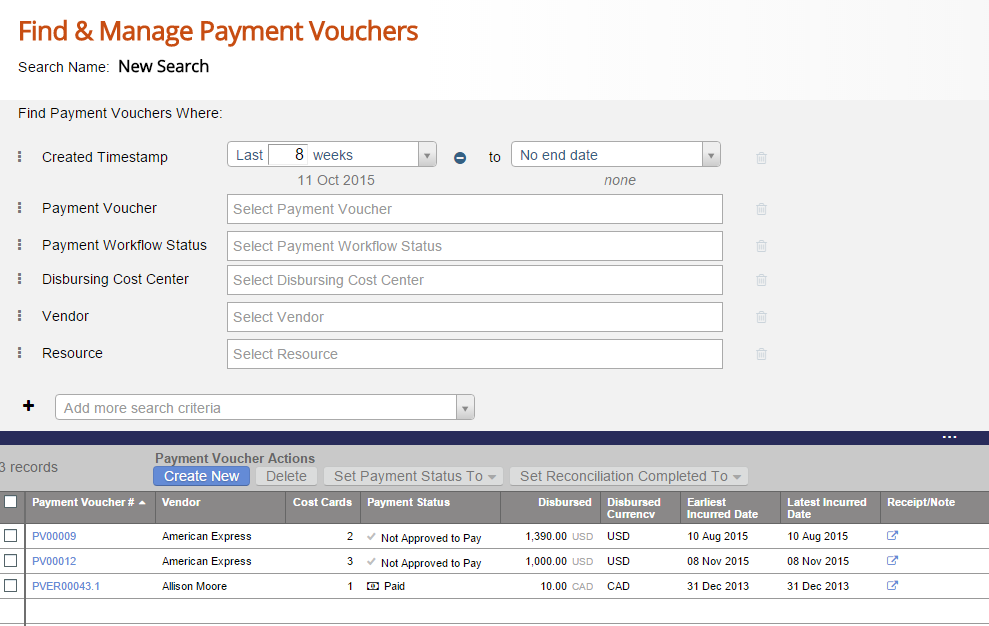Payment Vouchers are the vehicle by which Projector reimburses resources or pays vendors. If your organization wishes to perform the following actions, you'll likely find yourself visiting the payment voucher browser.
- use company issued credit cards
- perform credit card reconciliations
- pay multiple expense reports with a single payment
- pay a single expense report with multiple payments
Organizations that don’t require these capabilities will not need to work with Payment Vouchers at all since Projector will automatically create and manage them directly.
Additional Resources
- In the Topic of the Day: Accounting Overview Webinar, we provide a general overview of accounting within Projector and provided examples of some of the most common accounting transactions that Projector generates and can be transmitted over to an accounting system. (go to 8:22)
Find and manage payment vouchers from Topics | Manage | Payment Vouchers or navigate to https://app.projectorpsa.com/management/expense/paymentvouchers
Permissions and Settings
You must have the cost center permission Administer Expense Document Payment Workflow for an expense document's cost center to view, approve, or change the status of its payment voucher.
When you create a payment voucher based off an expense document, the voucher number is derived from its associated expense document number. See the table below. The voucher number is derived by adding a prefix and a postfix. The prefix indicates the document type. The postfix indicates whether this is the first, second, third, etc payment voucher created for that document number.
| Expense Document Number | Payment Voucher Number |
|---|---|
| ER00123 | PVER00123.1 |
| VI00123 | PVVI00123.1 |
| SUB00123 | PVSUB00123.1 |
| SC00123 | PVSC00123.1 |
If you create a blank payment voucher, then the naming convention is simply PV00123.
To Approve to Pay a cost card, the voucher date must be in an accounting period open for AP.
- Cost card already on a payment voucher - look at the payment voucher's date
- Cost card on an expense report or soft cost document - a new payment voucher will be created using today's date
- Cost card on a vendor invoice or subcontractor invoice - a new payment voucher will be created using the VI or SUBC date
- Blank payment voucher - date defaults to null and you can set one or leave it null
Manage Payment Vouchers
Common actions when managing payment vouchers.
Create
There are two ways to create payment vouchers. One way is to mark an expense Paid through Cost Approvals. This creates a payment voucher named after the expense document.
The second way is to go to this form, the payment voucher browser, and click Create Payment Vouchers from the multi-select dropdown.
View
Double click a payment voucher.
Delete
Right click the payment voucher and choose delete. PV must be in the Not Approved to Pay status in order to delete it.
Voucher Status
Payment vouchers will have one of four status'.
This is the second level of approval for an expense. Once approved, the submitter can be reimbursed for their outlay. Tick the status' that apply or leave them all blank to return all:
- Not Approved to Pay - awaiting approval to reimburse the resource or vendor
- Approved to Pay - approved and generates an AP transaction in the Pending status
- Transmitted to A/P - has been sent to your AP system
- Paid - this status must be marked manually by an administrator
- Received - this status can be marked by either an administrator or the resources themselves