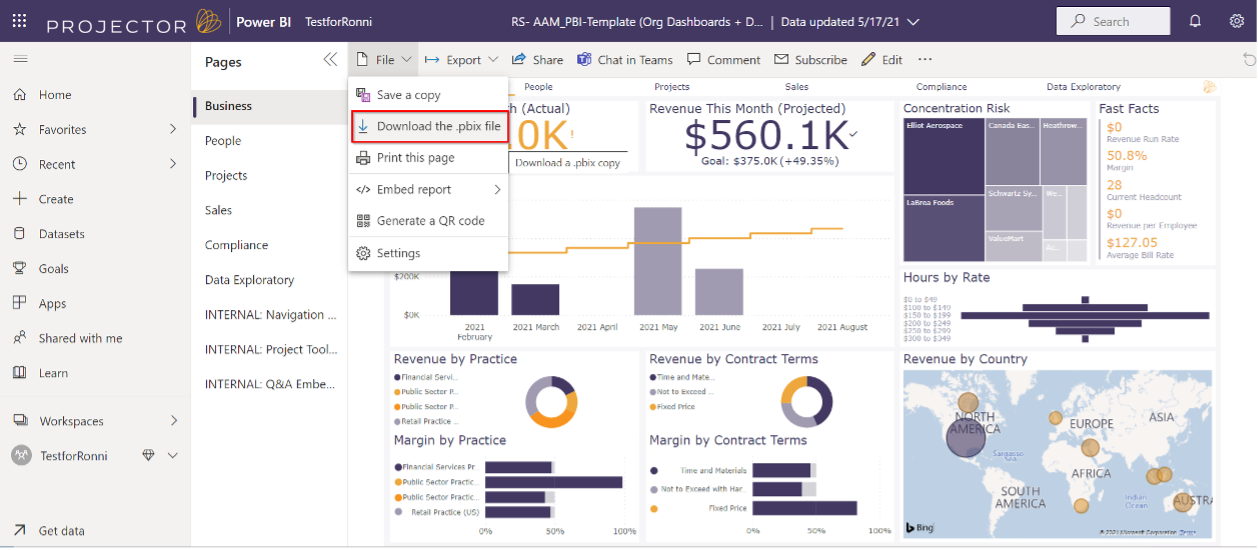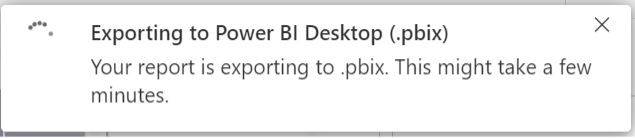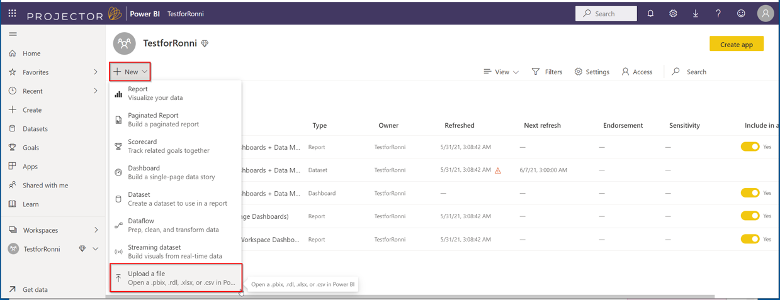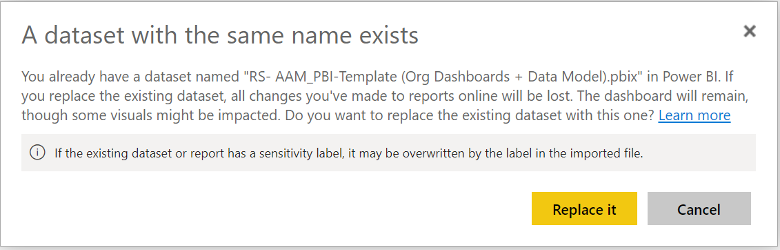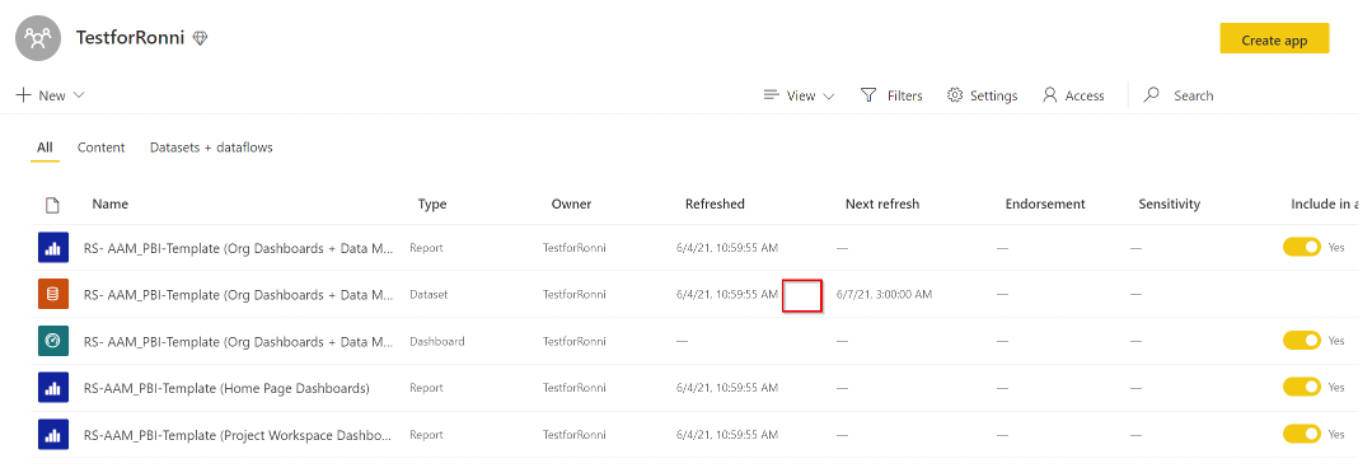Downloading and Uploading Power BI reports to the Workspace
This document outlines the steps required to download a copy of a Power BI report and also uploading a Power BI pbix file back up to the workspace
To Download the .pbix File from the Power BI Workspace for Editing
From within the power BI report in the workspace, choose the option to download the pbix file.
This message indicates that the file is being downloaded:
Once downloaded, the file can be modified in Power BI desktop. It’s important to keep the file name the same (for re-uploading), but Projector recommends keeping dated backup copies to ensure that the latest version is uploaded to the workspace.
To Upload the pbix file to the Power BI Workspace
From the workspace main page, choose the option to “Upload a File”.
Since the file is stored locally, choose this option:
Select the file and make sure to keep the same file name, so that the file is replaced and not added.
You will get this warning message:
Once the file is uploaded, the data will attempt to refresh. Be sure to check that the refresh was successful. If there is an error with the refresh, it will appear as an icon here (indicated in the red box region).
Save and apply.