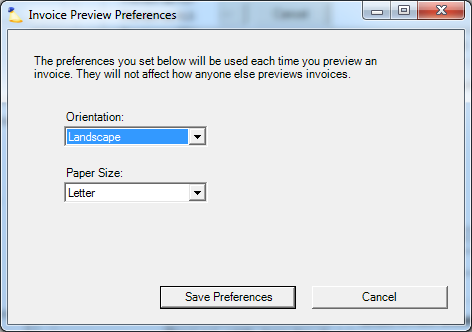...
Field | Description | |||
|---|---|---|---|---|
Invoice Name | The invoice name is autopopulated, but can be manually renamed while still in draft mode. The autopopulated name is derived from two other settings in Projector. The first is the engagement billing setting, Create an Invoice for Each. This setting allows you to group billable items together by Client, PO#, Engagement, or Project.This setting is then combined with the Account Settings Editor to determine the name format. Please see the account settings editor documentation for information on how you can tailor the name to suit your organizational needs. | |||
Payment Terms | Choose a payment term for this invoice. See the section on Payment Terms for more information. | |||
Invoice Date | This date is used to determine the accounting period that the invoice issue transaction will be placed in when it is queued for transmission to the accounting system. You may set the date manually, or otherwise it will be set to the date that the invoice is issued. This date is also used as the start date for payment terms, such as net 30. | |||
Accounting Period | Only available if Allow user to override accounting period on invoices is checked on the Billing tab in System Settings. Used to select the desired accounting period for associated AR transactions related to this invoice. Only accounting periods open for AR are available in this list. | |||
Invoicing Culture | This setting affects how the invoice will be rendered. Projector provides a predetermined list based upon the invoice's currency. For example, the Euro is used for a number of different countries. Each country would show long dates in their own language. Or some countries use periods for digit groupings vs commas. This setting ensures that your invoice is rendered properly for your target audience. There is a big difference between an invoice Pay By date of 01/10/2012 from 10/01/2012 depending on where you live! | |||
Invoice Time by the | Choose whether to bill by the hour or by the day. See Hourly vs. Daily Billing for more information. | |||
Use gross amount for | Used to determine which financial values are displayed in the Gross Amounts fields on the printed invoice for time and cost. Gross amount fields are used to show clients what they would have been charged prior to discounts, adjustments, and/or markups. Note that not all invoice templates display gross time and cost amounts in addition to net amounts. | |||
Invoice template | The style of printed invoice to use. For more information on templates see Invoice Templates | |||
Manage | Opens the Invoice Template Manager. From here you can enable or disable invoice templates, rename them or edit them. | |||
Time gross amount | Only available when Template is set to a Legacy Invoice Template Gross amounts are only useful when used in conjunction with a discount invoice. Choose one of the options from the drop-down menu:
| |||
Cost gross amount | Gross amounts are only useful when used in conjunction with a discount invoice. Choose one of the options from the drop-down menu:
| |||
Invoice Preview Preferences | Invoice Preview Preferences | Decide whether you want your invoice in Portrait or Landscape and Letter or A4 sized. Warning | |
Financial Summary
The financial summary shows a nice wrap up of all the billable items on this invoice. You can see how much the client owes for time, cost, milestones, taxes and totals. For a more detailed explanation see the grid below.
...
Invoices can be created in PDF, Excel or CSV format. Projector recommends using PDF for the most visually accurate invoice rendering.