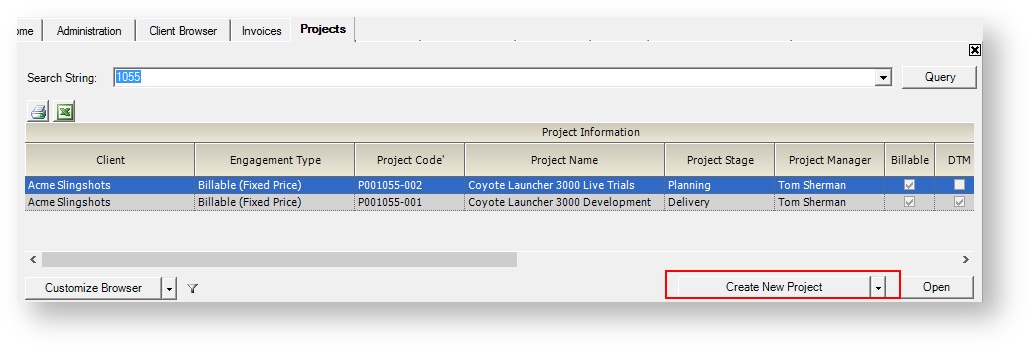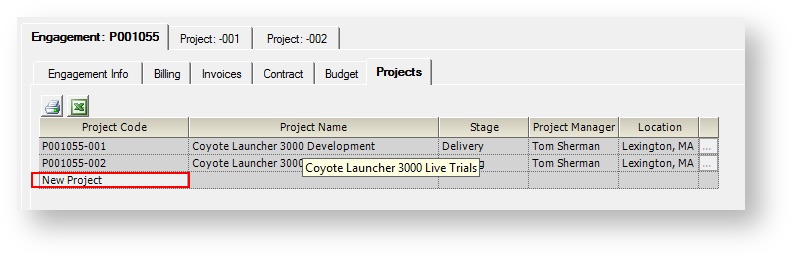...
Engagements
To view an engagement:
- This is not yet documented
To create an engagement:
- Have the cost center permission Create Projects and Engagements for at least one cost center AND
- At least one project stage is set to Users with Permissions can Create New Projects
...
- Be the engagement manager and . Your allowed changes are determined by the engagement stage allows your change settings.
- Have the cost center permission Maintain Projects and Engagements or you must
Projects
To view a project:
- See the Project Browser help page for a full list of who gets view access
To create a project:
- Have the cost center permission Create Projects and Engagements for at least one cost center AND
- At least one project stage is set to Users with Permissions can Create New Projects
Or, be the engagement manager and the current engagement stage allows EMs to create projects
| Child pages (Children Display) | ||||
|---|---|---|---|---|
|
...
To create a new engagement click the Create New Project button on the Project Browser. It may sound confusing that you create a project to make an engagement, but as every engagement also has at least one project, they are created from the same button. You can also create new engagements by cloning an existing one, through SalesForce, or through Web Services.
Once created you are presented with the Engagement Editor which is composed of six tabs. Typically you only need to fill out the first tab, the Info tab. This is because most of the default settings for new engagements are determined by the Engagement Type Editor. When creating a new engagement, please be sure that everything is properly configured, as not all options can be changed once it is saved. See the Info tab linked below for more information on these restrictions.
...
A project cannot exist without an engagement. You can create a new engagement plus project or add a new project to an existing engagement. To create a new engagement+project, see the Create an Engagement section above. To add another project to an existing engagement you go to the Engagement Projects Tab and click New Project. You can also create new engagements by cloning an existing project or through Web Services.
Once created you are presented with the Project Editor which is composed of eleven tabs. Many of the default settings for these tabs are governed by the project's engagement type. These settings can be overridden or modified from the individual tabs. The project determines a large number of things. From who can enter time and expenses, to scheduling, to budgeting. Please see the individual pages for more information.
...