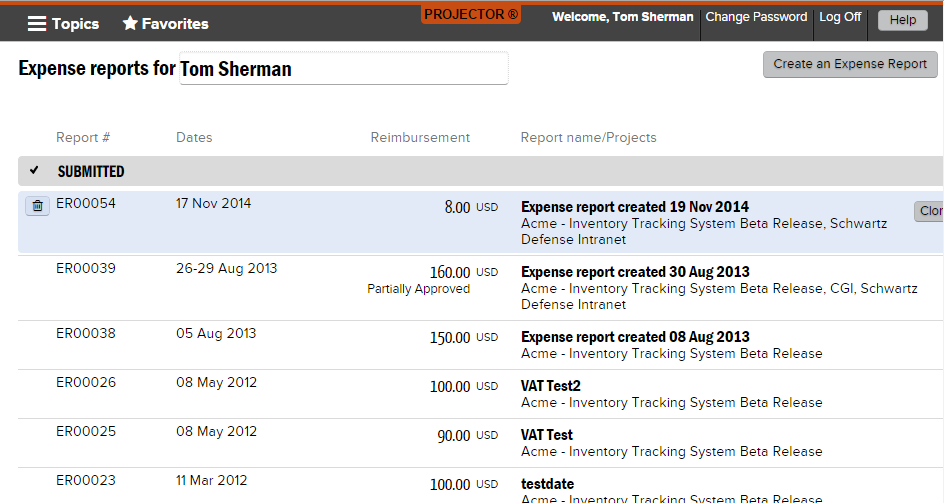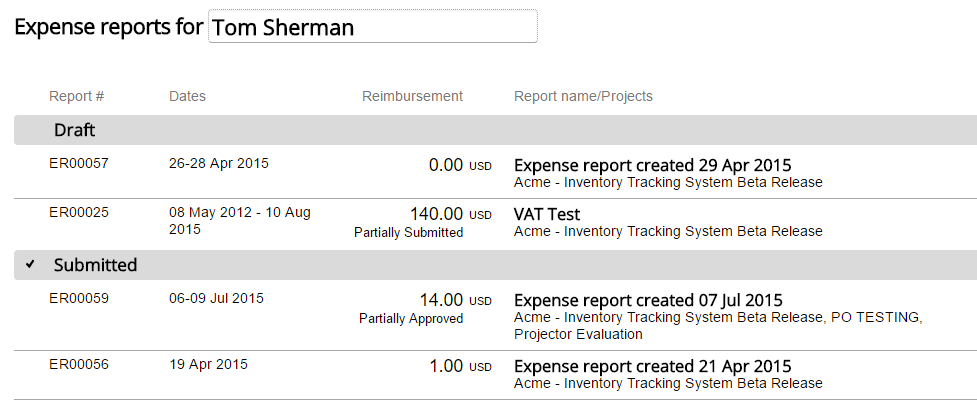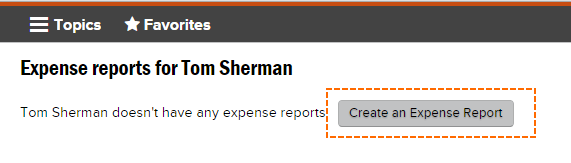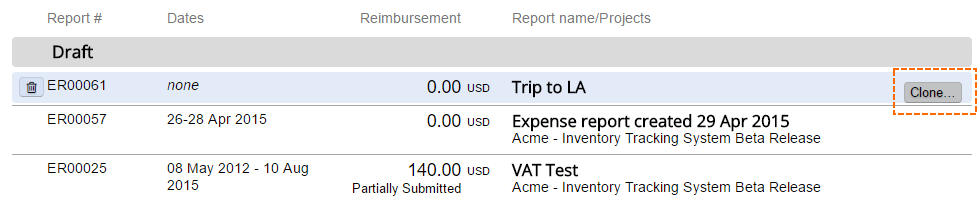| Excerpt | ||
|---|---|---|
| ||
resources track their company expenses for reimbursement and invoicing |
| Info |
|---|
An expense report is most often filled out by a resource and contains a list of expenses they have incurred. These expenses can be reimbursed to the resource and passed on to a client. Expense Reports can also be filled out on behalf of another resource. Expense reports are not tied to a single project, but can contain expenses from all of a resource's projects. Each individual expense can then be approved on an item-by-item basis. To learn how to create and edit Expense Reports, please visit the Expense Entry help page. To start entering expenses, please visit https://app.projectorpsa.com/expense. A typical expense report would be for a business trip. The resource enters plane tickets, cab fair, lodging, and meals. If these expenses were paid by the resource, the resource can be reimbursed for their outlay. If paid by a company credit card, your credit card provider will be reimbursed. Or, if the resource was given a cash advanced, the expenses can be attributed to the cash. This page explains the basics of expense reports, which are a type of expense document. Please see these additional help topics if you don't know what an expense document is. |
Expense Reports are created and managed on the web through Expense Entry.
Permissions and Settings
There are quite a few permissions that affect expense reports. As an expense report is a type of expense document, you should review that help page so that you understand what higher level permissions inherit down to here.
...
Point your browser at https://app.projectorpsa.com/expense
Create
Click Create an Expense Report from https://app.projectorpsa.com/expense
Modify
Select any expense report from the list of expense reports. Edit as described in the Expense Entry help page.
Delete
Hover over an expense report and click the trash can icon ().
...
Hover over an expense report and click Clone.
Status
Expense reports are grouped by status. See List of Expense Reports for more information.