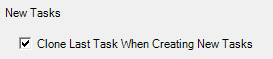...
Percent Complete Granularity is used in conjunction with time entry. When your users enter their time, they have the option of specifying how complete a certain task is. This setting determines the allowed increments. For example, when set to 10% you can only choose 10%, 20%, 30%... 100%.
...
Choose from the following options.
| Option | Description |
|---|---|
Updates Allocation | Ask me each time - Projector presents a small calculator icon ( ) next to each of the other two options. Clicking the calculator changes that value and leaves the other value the same. Effort - increase or decrease number of hours to deliver the task Duration - shorten or lengthen duration to deliver task |
| Updates Effort | Ask me each time - Projector presents a small calculator icon ( ) next to each of the other two options. Clicking the calculator changes that value and leaves the other value the same. Allocation - increase or decrease the percent of time a role is tasked Duration - shorten or lengthen duration to deliver task |
| Updates Duration | Ask me each time - Projector presents a small calculator icon ( ) next to each of the other two options. Clicking the calculator changes that value and leaves the other value the same. Effort - increase or decrease number of hours to deliver the task Allocation - increase or decrease the percent of time a role is tasked |
| Adds a New Role | Ask me each time - Projector presents a small calculator icon ( ) next to effort and duration. Clicking the calculator changes that value and leaves the other value the same. Total Effort - increase or decrease number of hours to deliver the task Duration - shorten or lengthen duration to deliver task Individual Allocations - leave effort and duration alone, increase or decrease allocation % across all roles |
Individual project managers can override these defaults to suit their own preferences. Once a PM has decided what they want, changes here won't overwrite their personal preference.
...
If you often create new tasks that are very similar to the previous task, this setting can save you a lot of time. When you click New on the task planning tab, the new tasks will be based on the previous task's values.