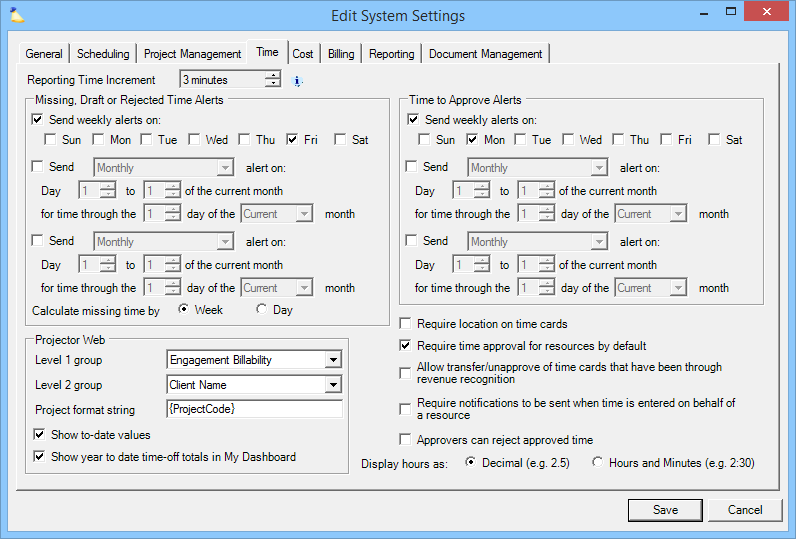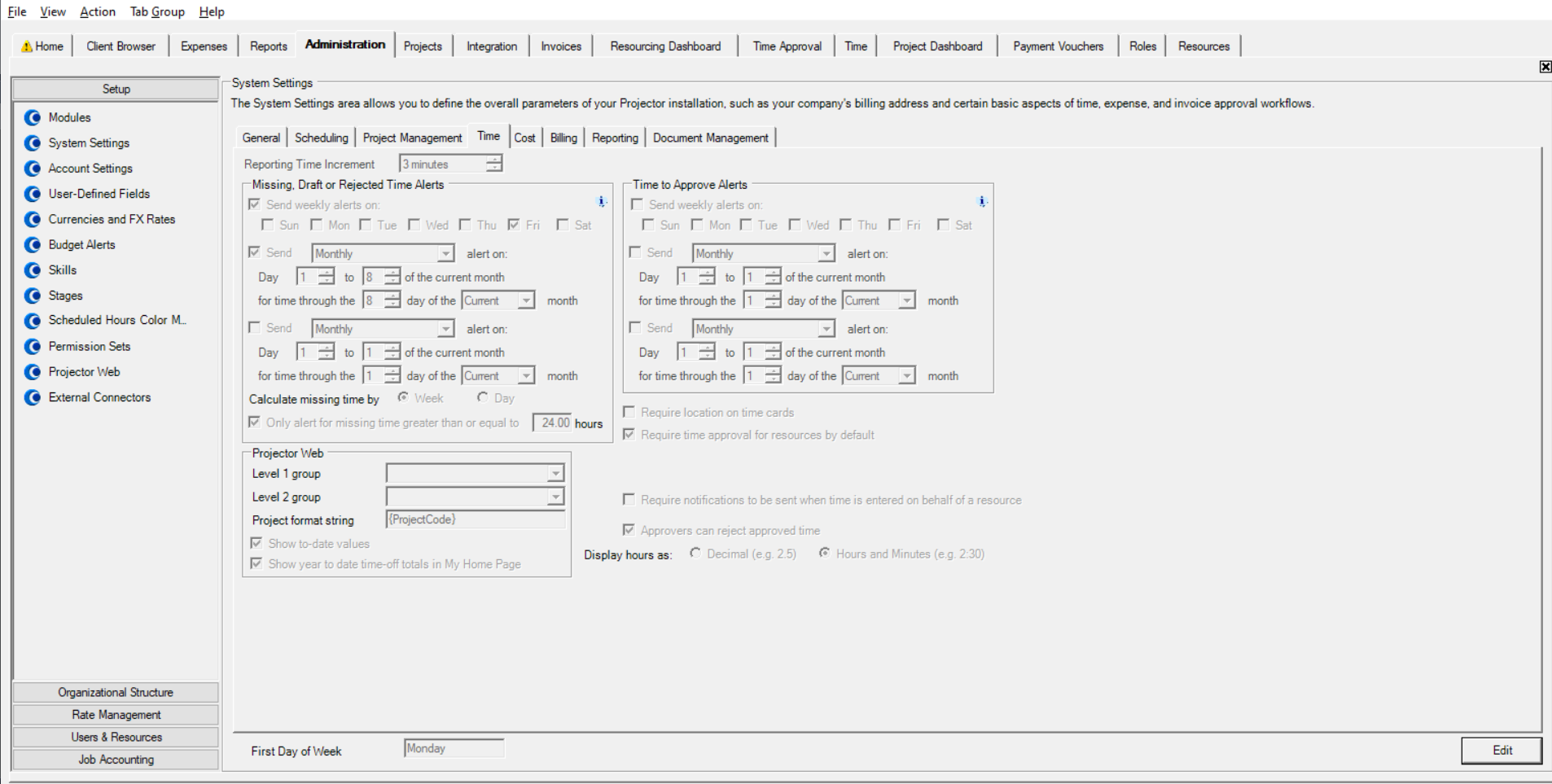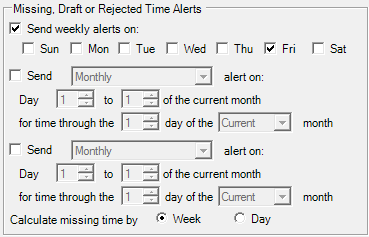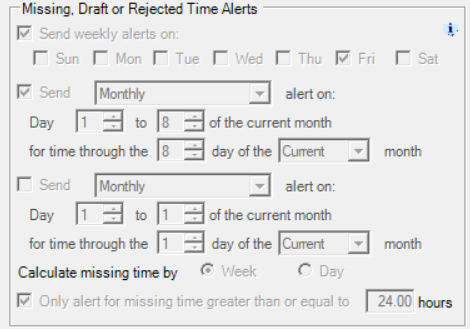| Excerpt | ||
|---|---|---|
| ||
manage settings related to time entry like email alerts, display, and requirements |
...
| Tip | ||
|---|---|---|
| ||
This form is reached from the Administration Tab | Setup Subsection | System Settings Heading | Time tab and clicking edit
Permissions and Settings
...
Missing Time - the difference between your working hours and your submitted or approved time. For example, your working hours are 40 per week. If you have less than 40 approved + submitted hours then you are missing hours. If the week had a holiday in it, then you would only be expected to work 32 hours. Any hours in Draft or Rejected status do not count towards your working hours. They must be submitted or fixed and submitted before they count.
...
Alert Configurations
As the number of days vary from month to month, an adjustment was made so that if you choose ‘day 31’ the system will send notifications on the last day of the month, regardless if the month has less than 31 days.
In summary:
...
Setting | Description |
|---|---|
Require location on time cards | Tick this checkbox to require users to enter the location where time was worked |
Require time approval for resources by default | Tick this checkbox to force the Timecards require approval checkbox to be ticked for all new resources. |
Allow transfer/unapprove of fixed price time cards that have been through revenue recognition *Note: This field is being deprecated. | Projector recommends leaving this checkbox unticked. When ticked, it allows users to transfer time away from a project that has been through revenue recognition. The reason we block this by default is that transferring a revenue recognized time card causes that revenue to go to zero. For example, if my time card has $100 of recognized revenue and I transfer it, it will have $0 afterwards. This causes the actual revenue on time cards to be out of alignment with revenue recognition. For example, you ran revenue recognition for $1000, but there is only $900 on time cards now. This is bad. There are only a few situations where you should use this setting.
Aside from the three cases above, Projector recommends reversing revenue recognition, transferring the time cards, and then redoing revenue recognition. |
Require notifications to be sent when time is entered on behalf of a resource | Tick this checkbox so that anyone who enters time for someone else has to send out an email with a note explaining why. In addition to the person who had time entered for them, anyone with the notification Time has been entered on behalf of another resource will also receive an email. See Time has been submitted on behalf of a user for screenshots and more information. |
Approvers can reject approved time | When ticked, people who approve time will also have the option to reject time cards. See the Time Approval Form for more details. |
Display hours as: |
|
...