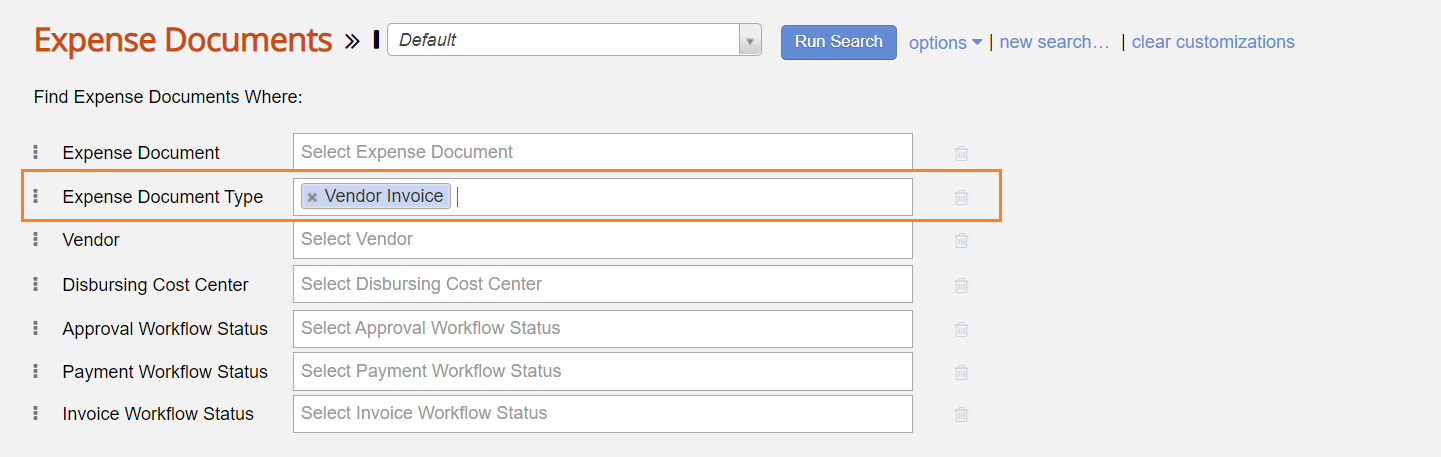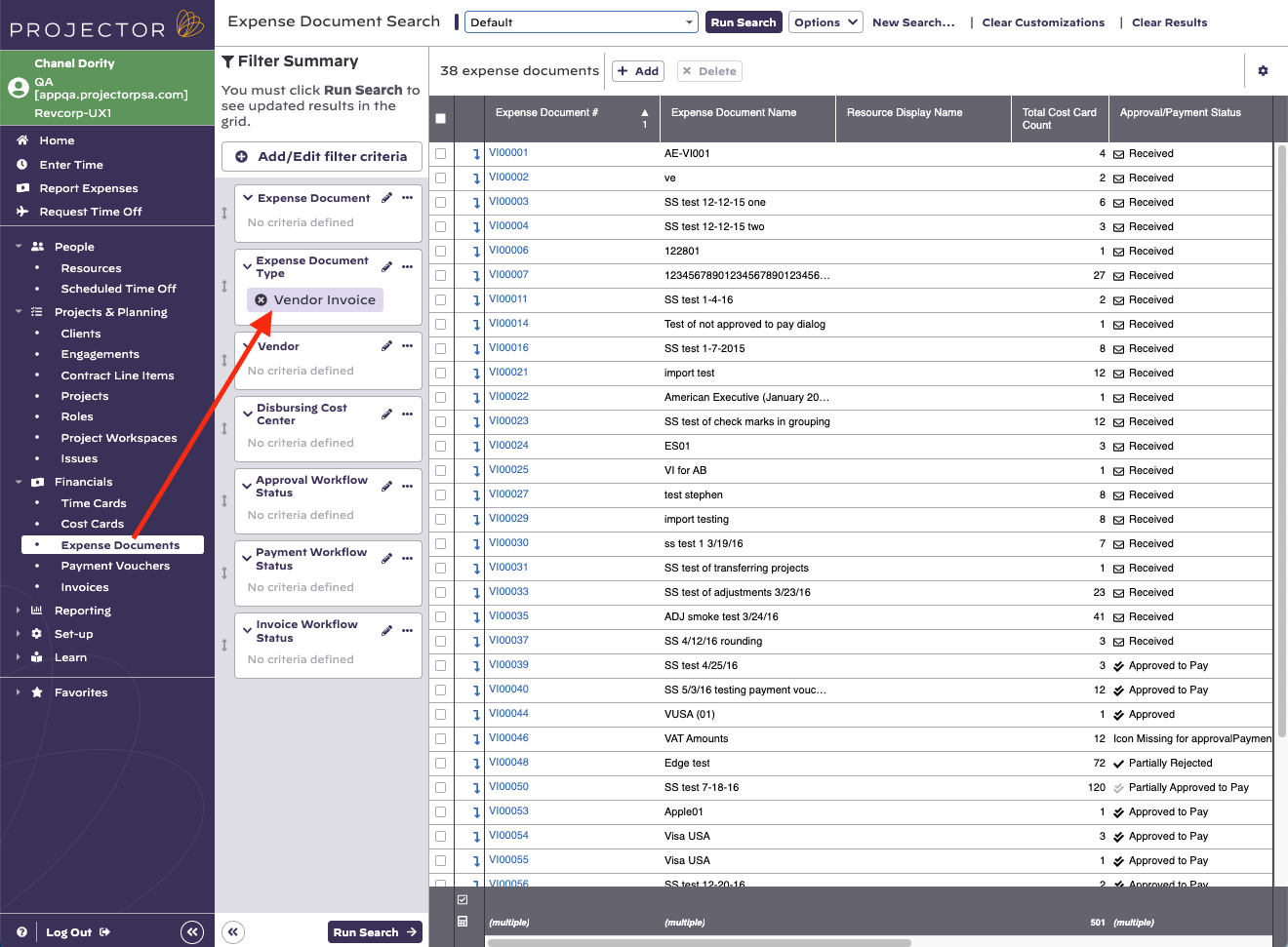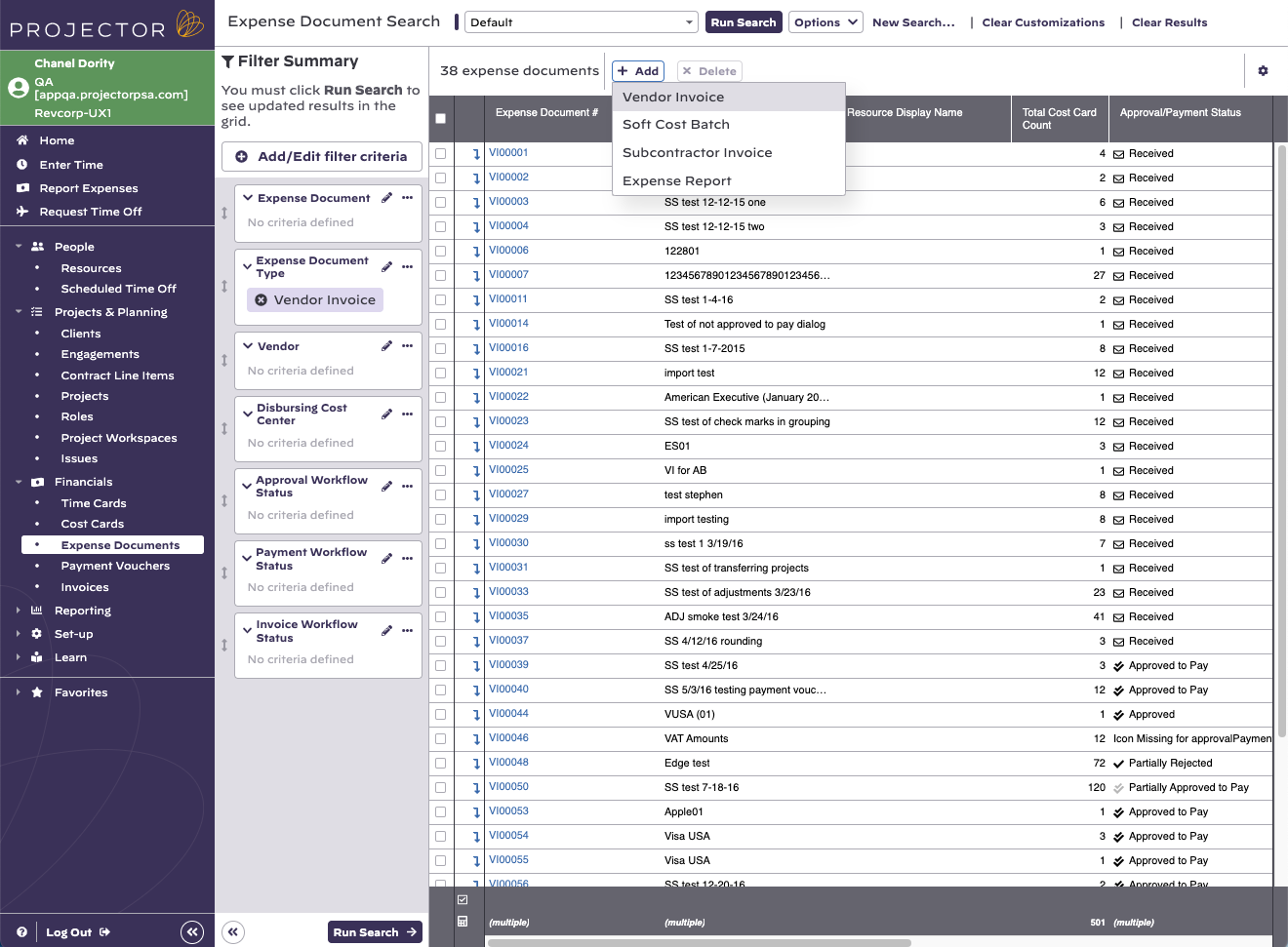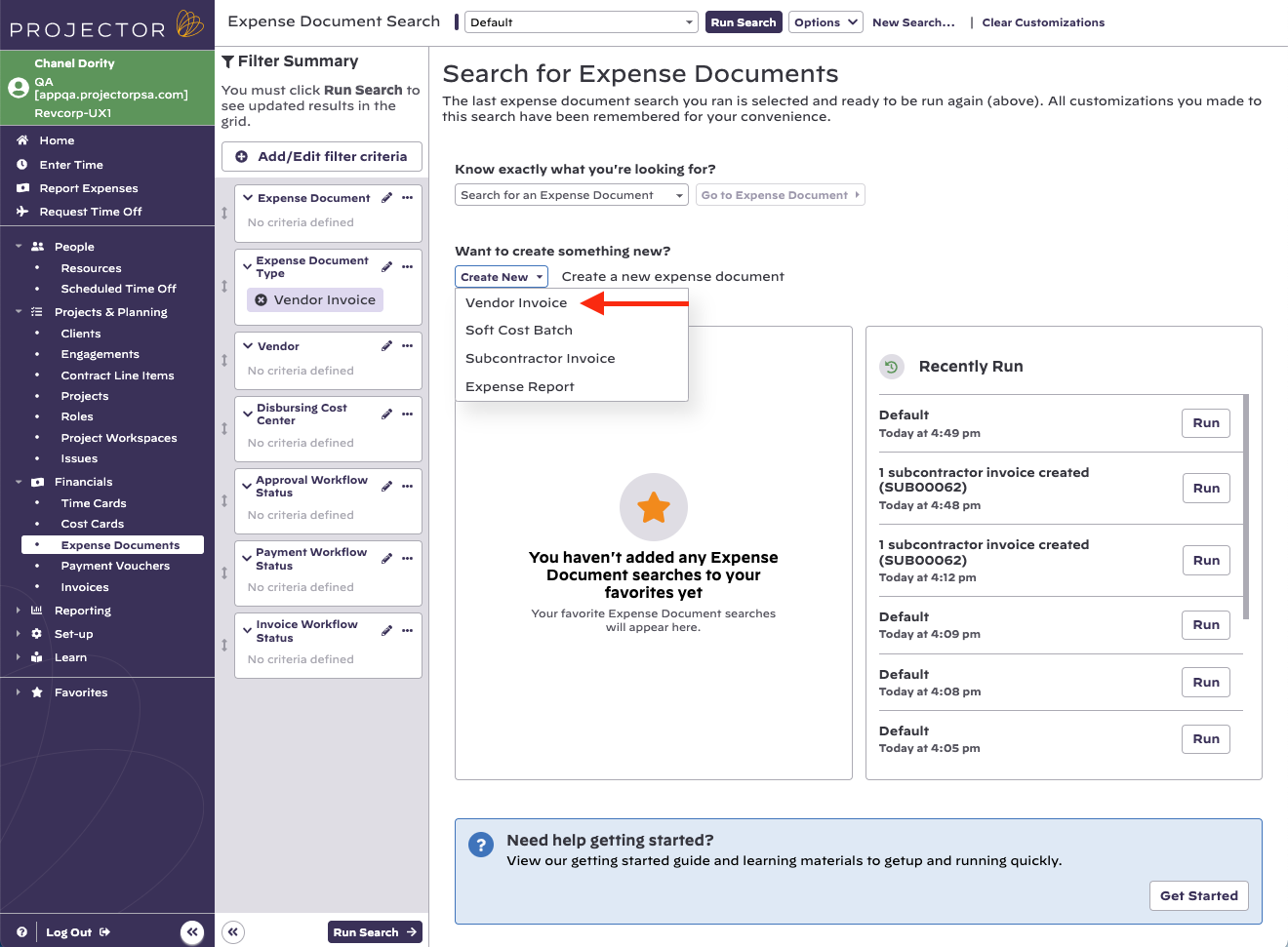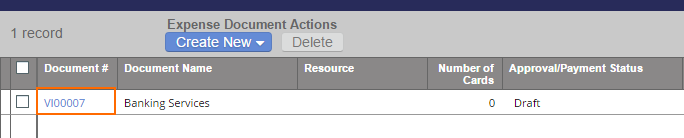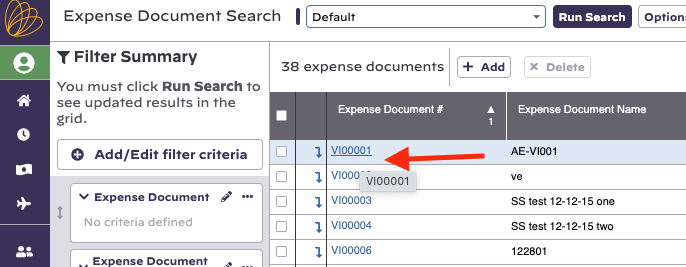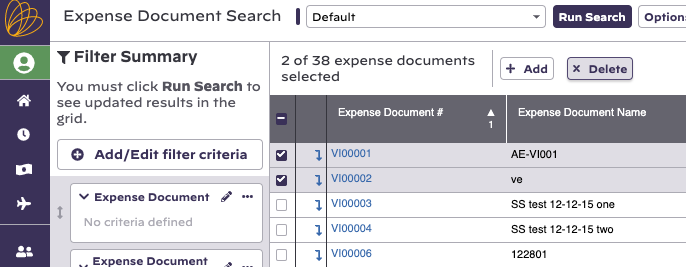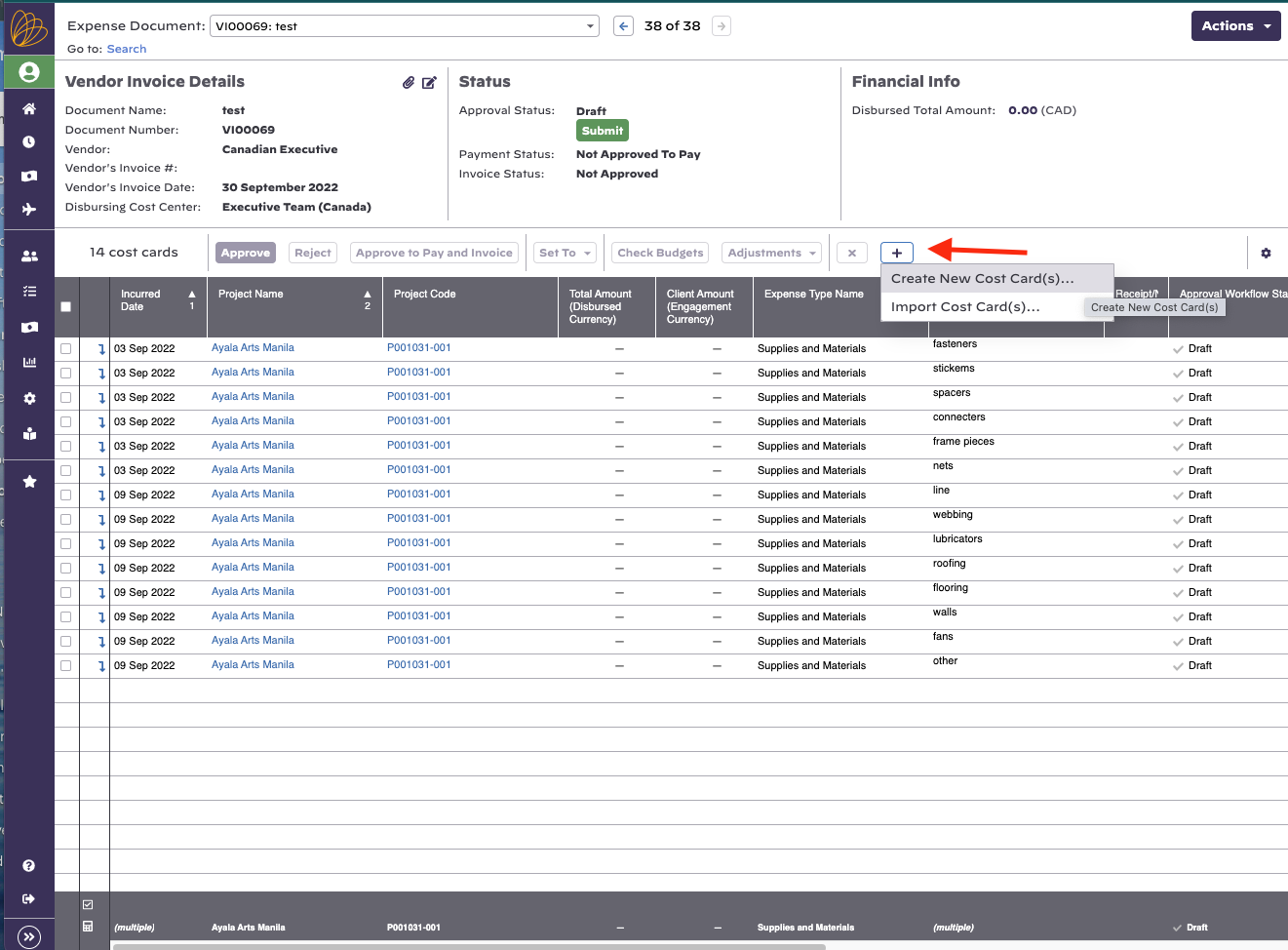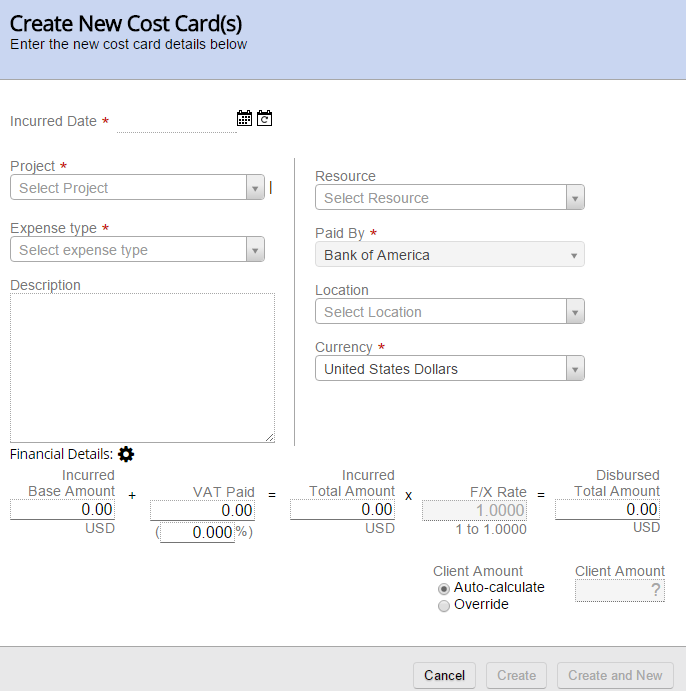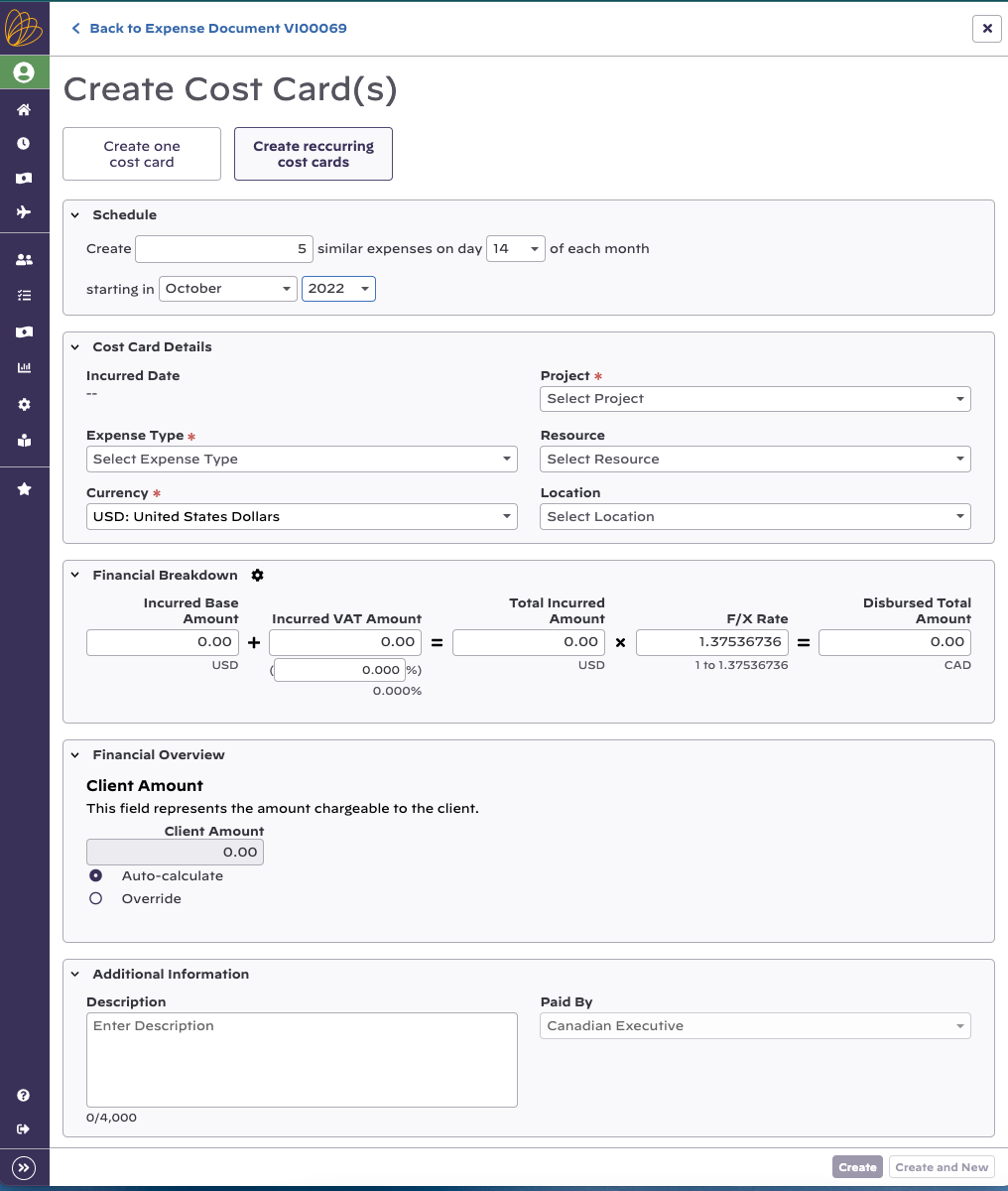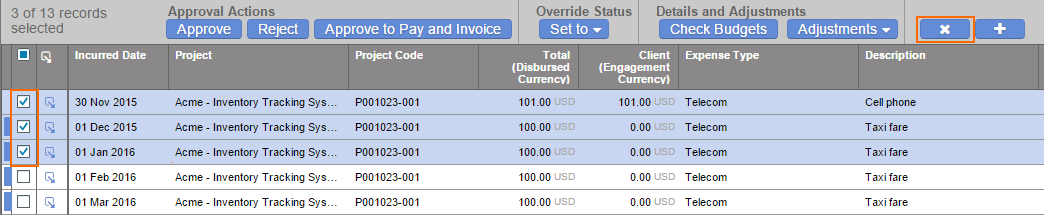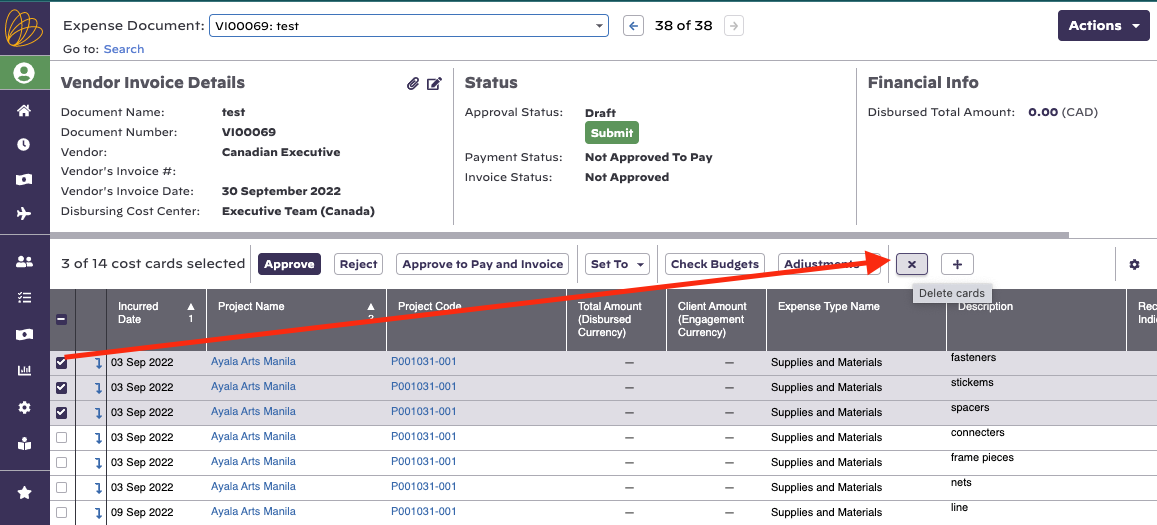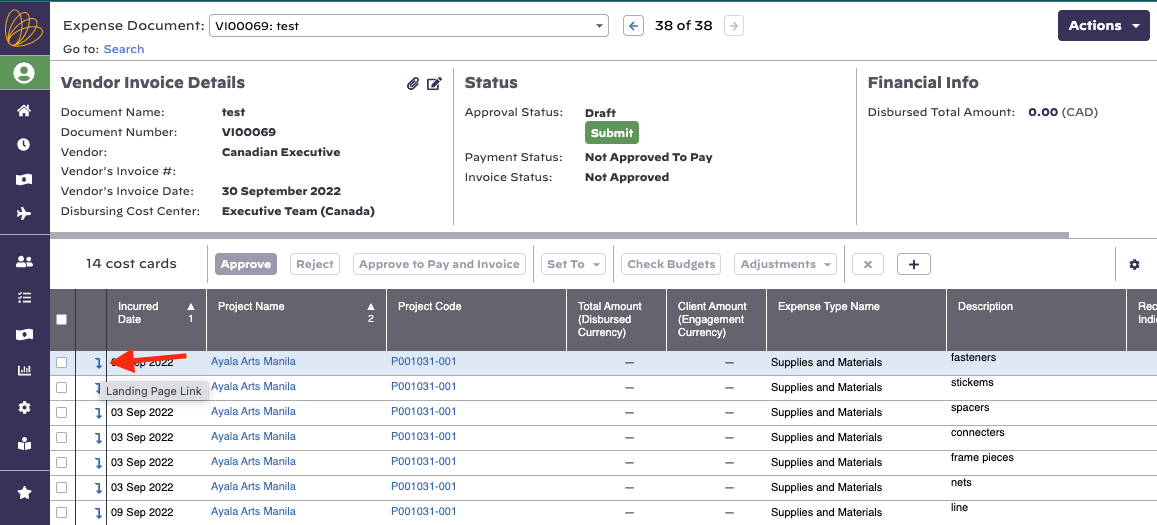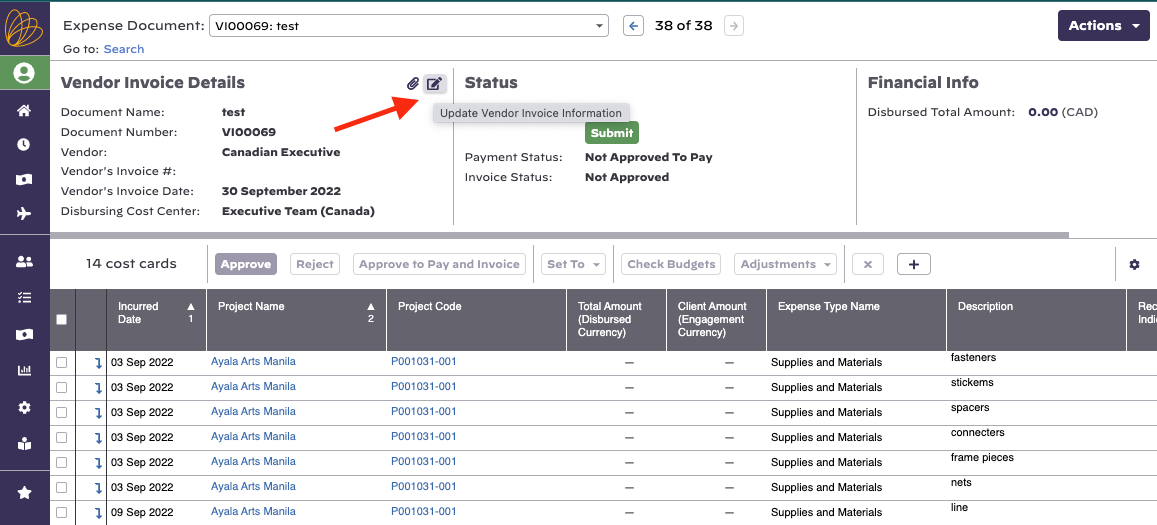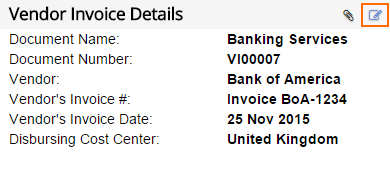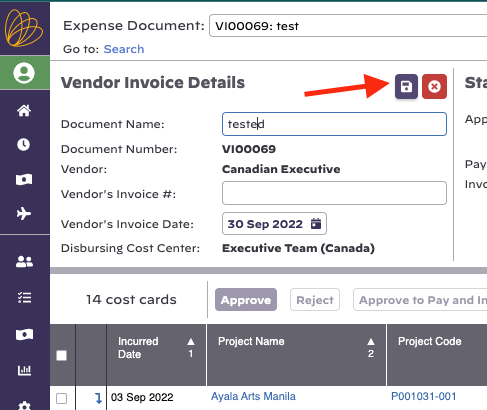...
The expense document flex search has the ability to search by Expense Document Type.
Create
Go to https://app.projectorpsa.com/Management/Expense/Expensedocuments and click + Vendor Invoice. Or go to Topics | Expense Documents.
Or click Create New from the Expense Documents search landing page, and find Vendor Invoice in the drop down.
Modify
Find a vendor invoice. Then click on the document number.
Delete
Find a vendor invoice. Tick the checkbox for it. Click Delete.
Vendor Invoice Editor
Once you start modifying a vendor invoice, you can perform the following actions.
Add Cost Cards
Click the icon the icon and fill out the cost card details.
The Create Cost Card dialogue will open on your full screen. Fill in the required fields, and click create.
Remove Cost Cards
Tick off the cost cards you want to remove. Then click the icon icon.
Edit Cost Card
Click the icon down icon to "drill in" to a cost card and make your edits.
Edit Details
Click the icon in the details section.
Then click the save icon.