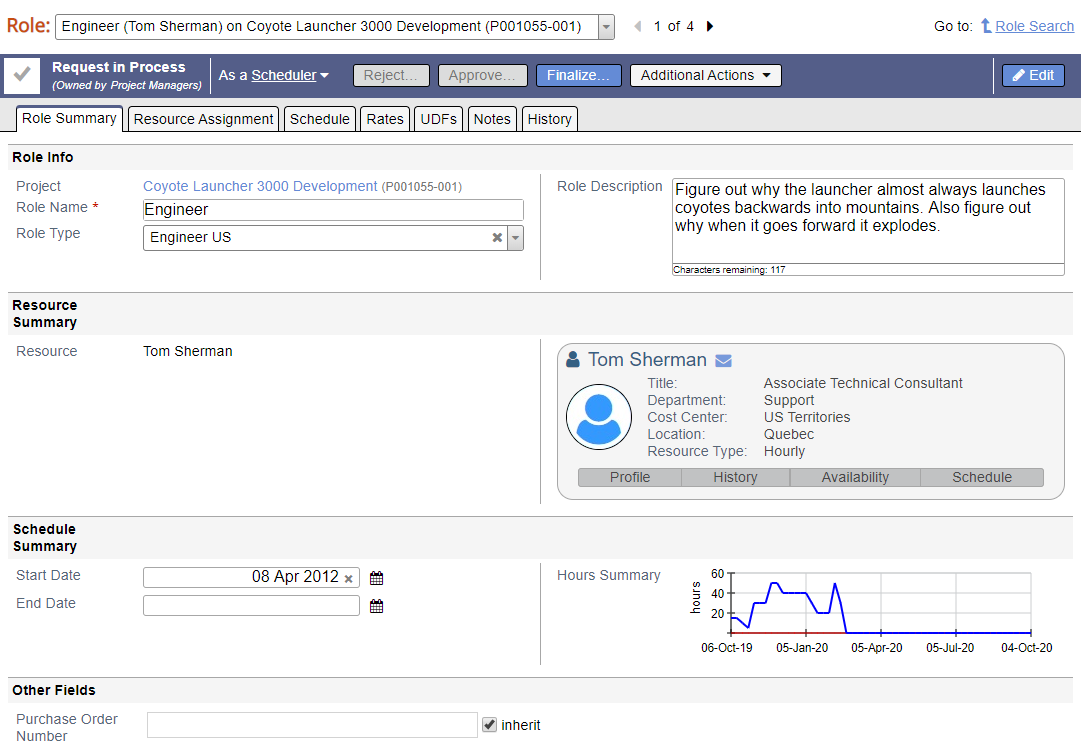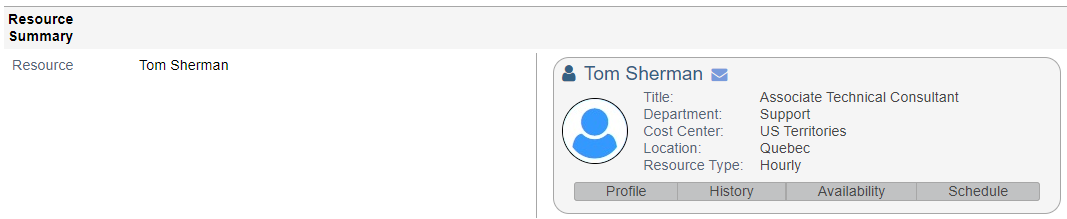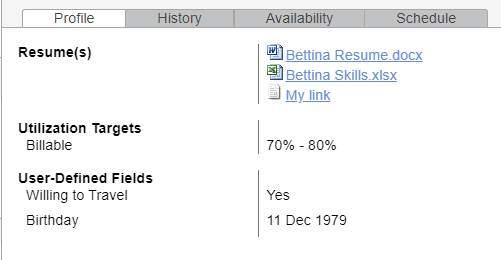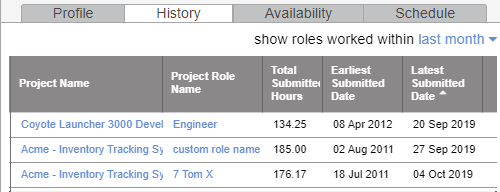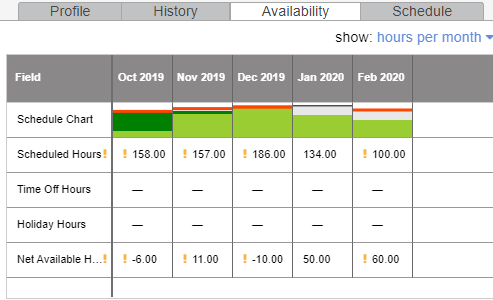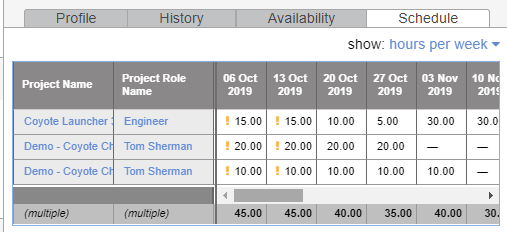| Excerpt | ||
|---|---|---|
| ||
view and edit high level role information |
| Info |
|---|
The role summary gives you a quick overview of high level role information. It's typically used by project managers and schedulers. |
| Tip | ||
|---|---|---|
| ||
We go into the depths of how Roles work in our Resource Management Deep-dive webinar. |
To reach this area open any Role and go to the Notes tab.
Permissions and Settings
The following people can view roles.
- cost center permission View Projects - can view all roles on these projects
- anyone on the PM Team - can view all roles on their projects
- users with a role shared to them - can view shared roles only
- resources who are allowed to request or book themselves - can view only their own roles
The following people can edit role summary information.
- Engagement/Project Managers with the stage permission Create Roles
- Anyone with the cost center permission Maintain Projects and Engagements
Role Info
View high level information about this role.
| Field | Description |
|---|---|
| Project | Project name and project code as set on the Project Info Tab |
| Role Name | Role names should identify what the resource will be working on. A resource can have multiple roles, often at different billing rates. So you may have a PM role and a Delivery role for Jim. Accurate names allow him to categorize his time accurately too. Role names are often shown on invoices. |
| Role Type | Role types allow you to pre-populate basic information about what kind of resource should deliver this role. For example, Engineers in the USA cost center and Boston location. It is also a reporting construct. See Role Types Editor to learn more. Changing a role's role type will not apply new role criteria. Role type is primarily used to prepopulate role criteria when the role is created. |
| Role Description | Provide a description that describes the purpose of this role. |
Resource Summary
This is a very useful section that provides quick access about the resource assigned to this role.
| Field | Description |
|---|---|
| Resource | Resource's display name |
| Title | Resource's title or the preferred title for an unnamed resource |
| Department | Resource's department or the preferred department for an unnamed resource |
| Cost Center | Resource's cost center or the preferred cost center for an unnamed resource |
| Location | Resource's location or the preferred location for an unnamed resource |
| Resource Type | Resource's type. Can optionally be specified for an unnamed resource |
| Profile | See Resource Resumes to learn about uploading files that describe resources. See Resource Types Editor for setting utilization targets. See Resource User Defined Fields Tab for setting UDF values. |
| History | View the last month, six months, or year of projects, roles, and hours this resource has worked. |
| Availability | View a table showing hours this resource is expected to work for the next month. |
| Schedule | View the next month, six months, or year of projects, roles, and hours this resource is expected to work. |
Schedule Summary
View this roles start date, end date, and the next 52 weeks of scheduling data on this project.
| Field | Description |
|---|---|
| Start Date | Resources cannot enter time or expenses prior to this date. |
| End Date | Resources cannot enter time or expenses after this date. |
| Hours Summary | The graph shows two line charts for the next 52 weeks of scheduling data.
|
Other Fields
At this time, the only other field supported is a PO #.
| Field | Description |
|---|---|
| Purchase Order Number | See Purchase Orders for more information about how POs are modeled in Projector. |