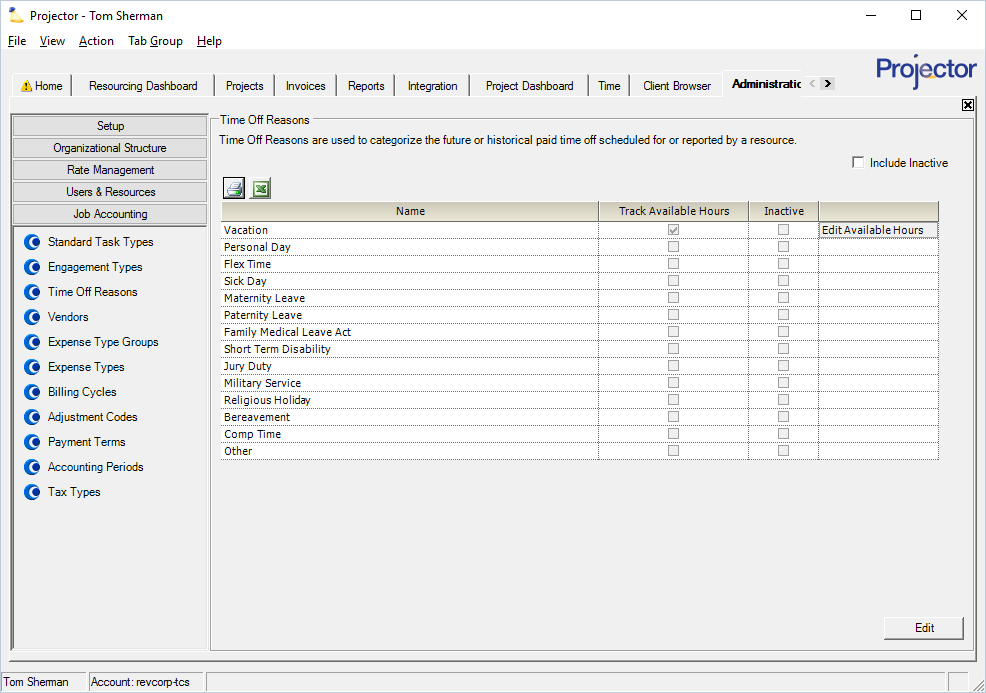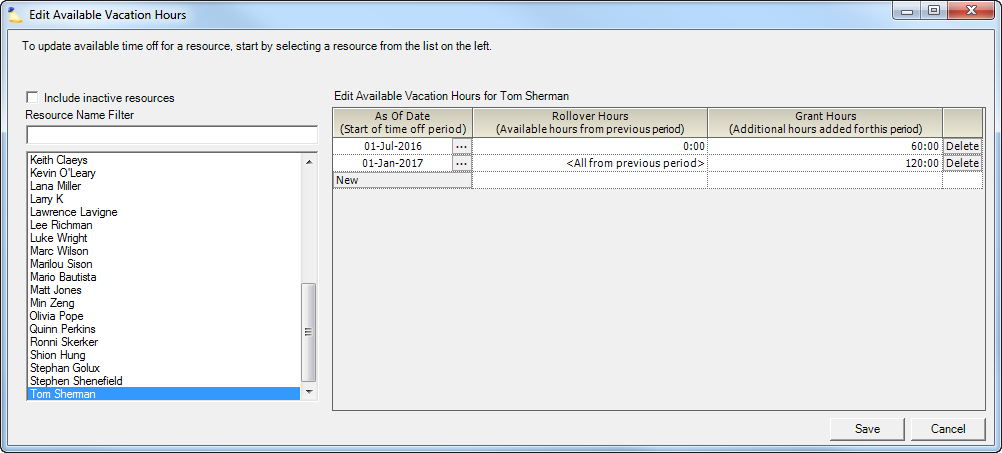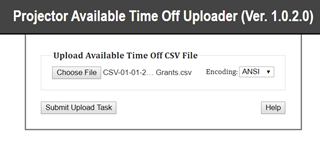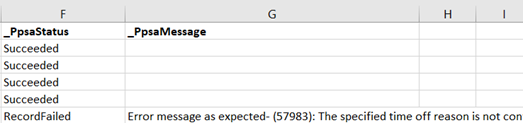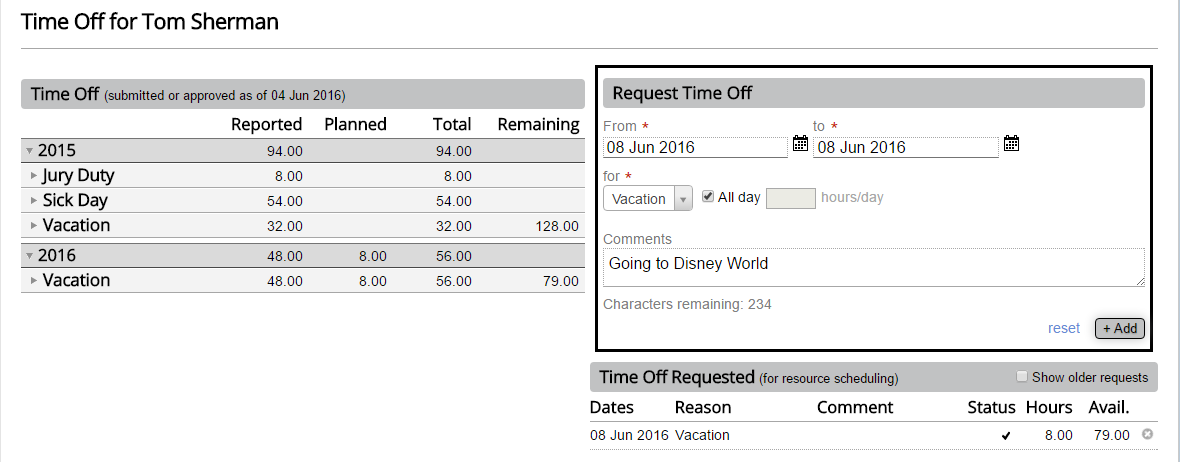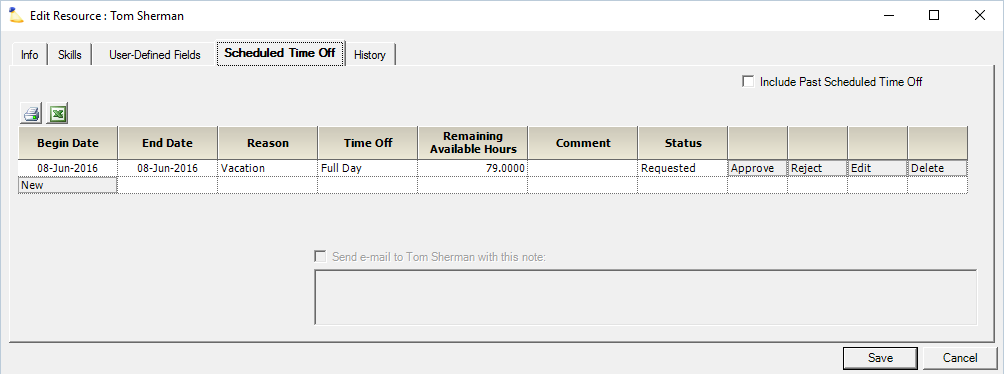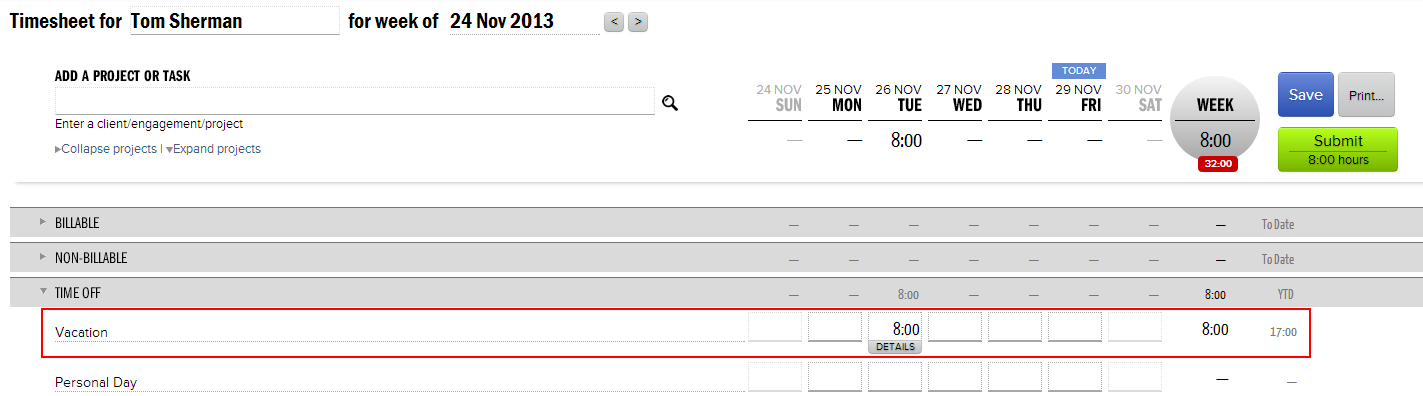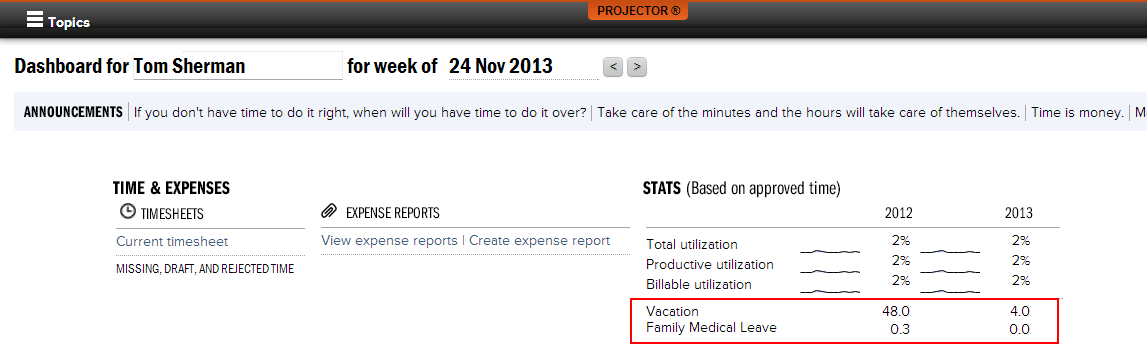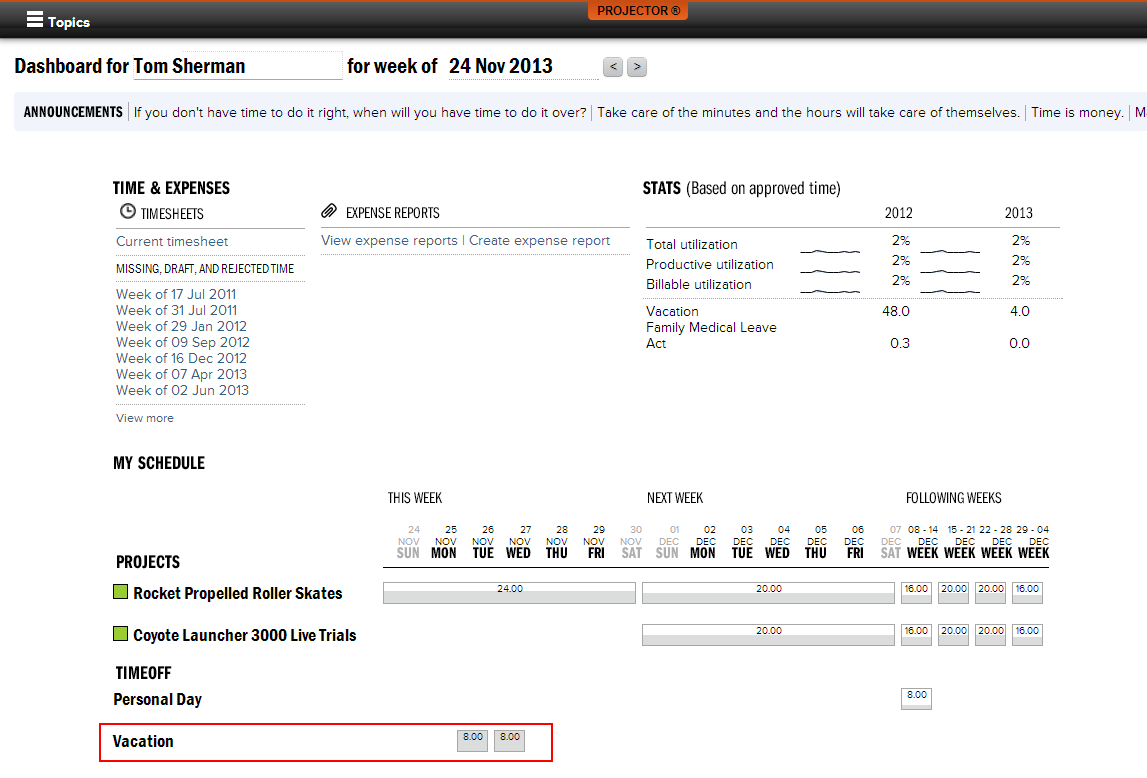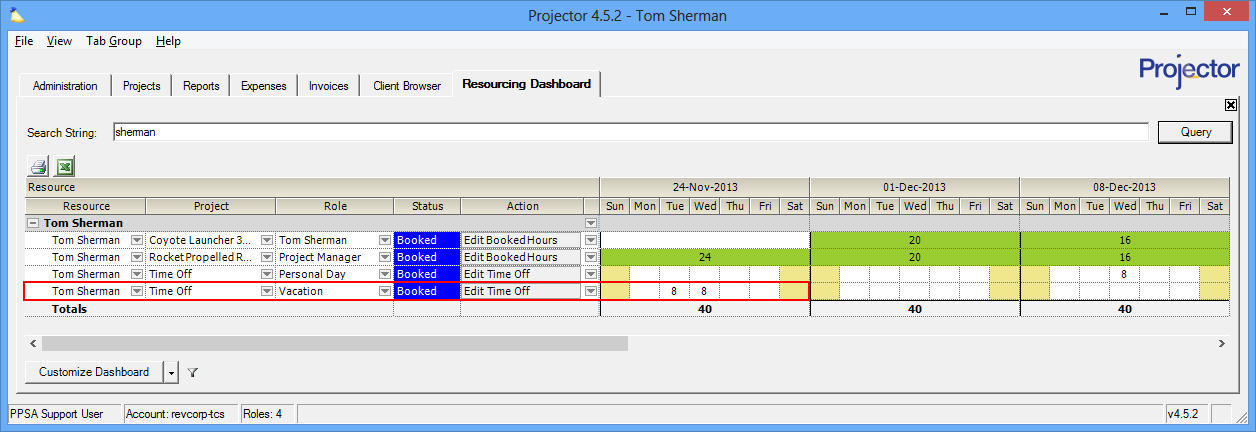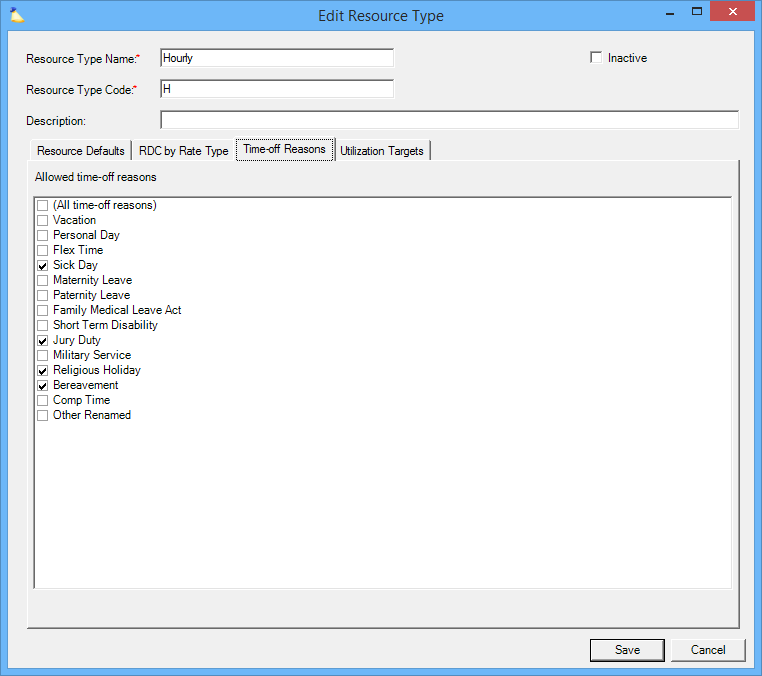| Excerpt | ||
|---|---|---|
| ||
manage the reasons you allow resources to take time off |
...
The main screen shows all the time off reasons in your installation. Here you can create, edit, delete, and reorder them.
Add
Click Edit. Click the New button at the bottom of the table.
...
| Tip | ||
|---|---|---|
| ||
Watch Best Practices: Year End Projector Tasks webinar (32:10) for a video demonstration of how to grant Time Off Balances. |
When a time off reason has Track Available Hours enabled, then a new button called Edit Available Hours is displayed. Click it to open the Edit Available Time Off editor. This is where you set time off, for a particular time off reason, available to each resource.
...
The available hours can be negative.
Bulk Load Available Time Off Hours
Projector has created a secure utility to facilitate the bulk loading of time off balances into Projector. When a time off reason has Track Available Hours enabled enabled, you can perform a bulk upload of new time off grant and rollover hours. This is an alternative to entering grant and rollover hours manually.
Application Access
The application can be accessed from here: https://projector-available-time-off-uploader.azurewebsites.net - Production site
...
Please choose a CSV file on your device. If necessary, select the encoding to use when reading that CSV file. When you hit the Submit Upload Task button, your file will be uploaded and each record will be imported by Projector as a Resource Available Time Off entry.
If the operation as a whole succeeds, a copy of your CSV file will be downloaded to your device with two additional columns. _PpsaStatus will display the Status of that record, indicating success or failure. _PpsaMessage will contain additional information about why a record failed to upload. You will likely want to edit that file, by optionally removing all successfully uploaded records and fixing the failed records, and then you may re-upload the correct file.
File and Field Formats
...
Resources who have time off requests enabled on their user profile can visit the Request Time Off area and request or book the dates they need.
Confirm Time Off
Time off managers can edit a resource profile and manually enter scheduled time off, approve time off requests, view time off request history, and view PTO balances.
Enter Time Off
Your users will also need to enter their time off in the Projector time entry interface.
Time Off Year to Date
If the system setting Show-to-date is enabled then your resources will see the amount of vacation they have taken this year and last year on their dashboards.
Time Off and Scheduling
When resources view their dashboards, they will see their future scheduled time off.
When project managers and schedulers are planning projects, they will see these resources as unavailable on their days off. In this screenshot you can see the scheduled time off on the resourcing dashboard.
Resource Types
Limit who can take time-off to specific resource types. In the screenshot below I have limited my hourly people to only have access to certain types.