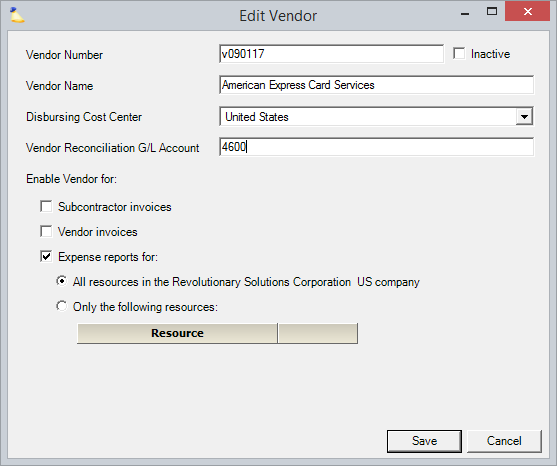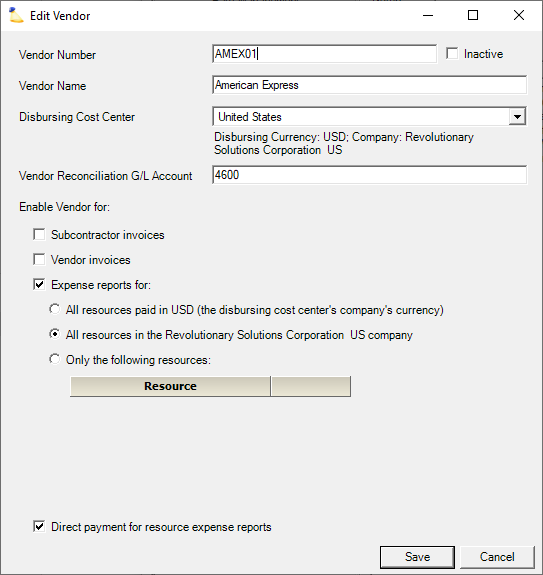...
The vendor editor is launched when you create a new vendor or edit an existing one. See the table below for an explanation of each control.
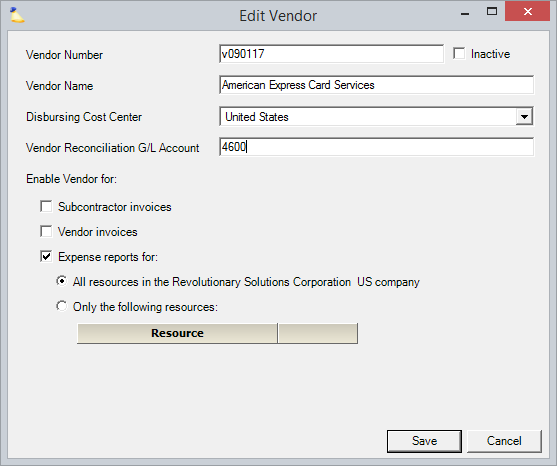 Image Removed
Image Removed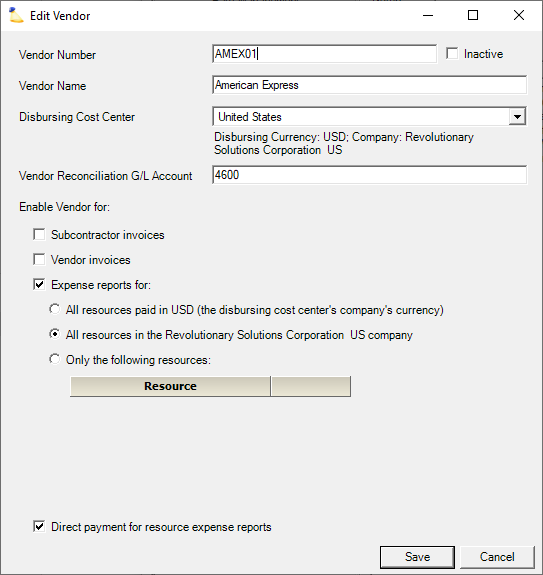 Image Added
Image Added
| Field | Description |
|---|
| Vendor Number | This should match the vendor number in your accounting package. |
| Vendor Name | This is the name that is shown in dropdown lists and reports |
| Inactive | An inactive vendor cannot be used for future expense documents, but will remain in place for all past documents. |
| Disbursing Cost Center | Which cost center is associated with reimbursing this vendor. When a vendor is assigned to a cost center it is simultaneously associated with that cost center's company and currency. You cannot switch vendors between currencies. If you find that you need to reimburse a vendor in a different currency, you should create a second vendor profile. | Warning |
|---|
For resource vendors this field cannot be edited. That's okay! We don't actually use the cost center specified here. We use the one specified on the resource's profile at the time of expense document creation. |
|
| Vendor Reconciliation G/L Account | When resources submit expenses against this vendor, the vendor may require reimbursement prior to all expenses being approved. The reconciliation account is used to track this balance. For example: - Sally charges $1000 to the company credit card and asks to be reimbursed
- The credit card vendor sends you a bill for the $1000
- You've only approved $800 so far, but the credit card company is not going to wait until the remaining balance is approved
- The reconciliation account keeps track of that extra $200 until it is approved.
See Vendor Reconciliation and Vendor Reconciliation MP. |
| Enable Vendor for | You have |
three four options here. - Subcontractor invoices - this vendor is reimbursed based on the number of hours their people log in Projector. For example, Jim and Terry log 20 hours in Projector at $100 per hour. Projector creates an invoice for them in the amount of $2000.
- Vendor invoices - this vendor is reimbursed based on an invoice given to you. For example, a vendor agrees to deliver services and materials for $1000. They send you an invoice for $1000.
- Expense reports for - this vendor is reimbursed based on expense reports. Typically used with company issued credit cards. For example, Jane charges $500 to the company credit card. When choosing this option, you can optionally limit the credit card to all resources, a group of resources, or an individual resource. If each resource has their own credit card, make sure the vendor is limited to just them.
- Direct payment for resource expense reports - this vendor is reimbursed when your subcontractors incur expenses. This vendor should be paid rather than the subcontractor themselves.
Recall that there are two types of vendors tracked in Projector. Vendors you set up, and resource based vendors. Vendors you set up can be enabled/disabled for all |
three four options above. Vendors created automatically by Projector don't let you edit these values. |
In Practice
Here are some practical examples of using vendors.
...