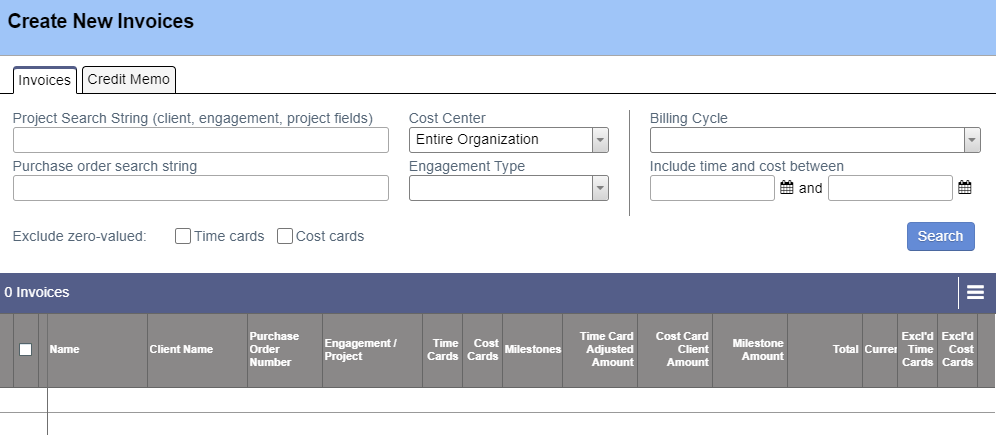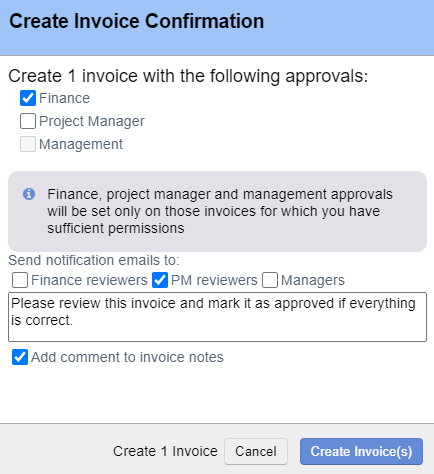...
Steps to create invoices.
- Ensure that at least one approved approved time card, approved for invoicing invoicing cost card, or achieved achieved billing milestone exists
- Go to https://app2.projectorpsa.com/x/InvoiceSearch and click Create Invoices. The following search screen is shown.
- Enter criteria to narrow the search or simply click Search to query everywhere. Projector finds all approved time cards, approved for invoicing cost cards, and achieved milestones that aren't already on an invoice. If something isn't appearing it either isn't approved/achieved, is already on an invoice, or is excluded based on your search criteria.
- Tick the checkbox for each invoice you want to create. If a line is grayed out then Projector found unapproved cards or late milestones that could potentially be invoiced. Click the yellow exclamation mark to see details.
- Click Create Invoices. Optionally set approvals, send an email notification, and add a note to the invoice.
- Click OK - Go to Results. Your new invoices are displayed.
...