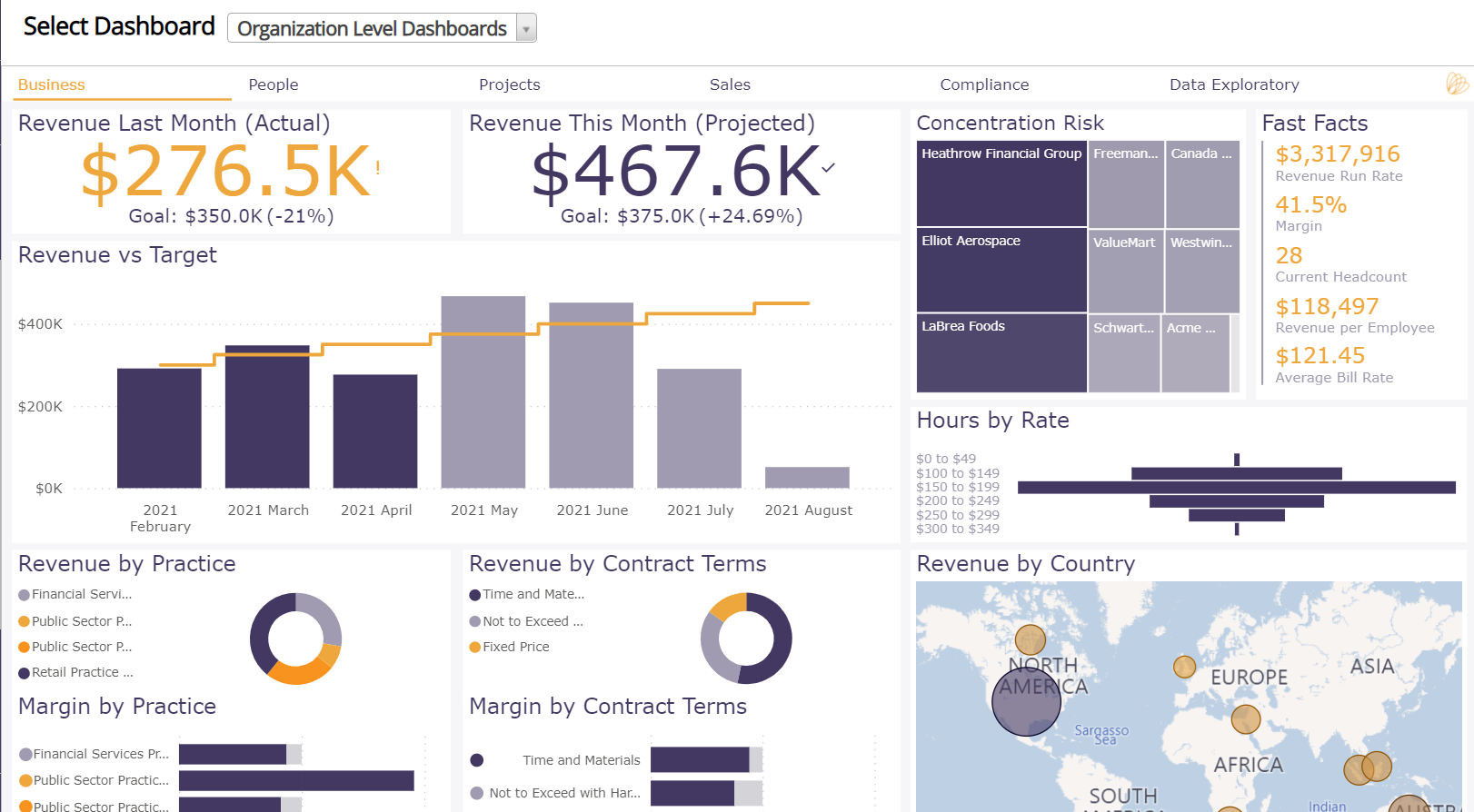Dashboards contain unique charts, tables, and views that are customized for specific user types. This page explains how to configure your dashboards. To learn how to build a dashboard, please see /wiki/spaces/docs/pages/12911817.
The dashboards you see here are created by your installation owner. As such, we don't have an explanation of the unique items that have been shared with you. You should consult your Advanced Analytics administrator if you need help understanding what the data represents. If you are leveraging our base package, then you can learn about those dashboards by reading /wiki/spaces/docs/pages/12915837.
Left Nav | Reporting section | Dashboards or by pointing your browser to https://app.projectorpsa.com/analytics.
Permissions and Settings
Project Dashboards are accessible to a user when the following is true:
- User has the general permission View advanced analytics content or View and administer advanced analytics content
- Dashboard is /wiki/spaces/docs/pages/12916083
Default Dashboard
You can set a single dashboard to be the one that loads whenever you visit this area of Projector Web. This is set on a per user basis, the default cannot be specified for all users.
- Click Topics | ProjectorBI
- Find your desired dashboard and view it
- Choose Edit | Make Default.
Dashboards are listed alphabetically.
Dynamic Filters
The following dynamically applied filters are available.
{0} - Primary User Type Name
{1} - Resource Display Name
{2} - Resource Cost Center Name
{3} - Resource Cost Center Number
{4} - Resource Company Name
{5} - Resource Company Number
{6} - Primary User Type Unique Identifier
{7} - Resource Unique Identifier
{8} - Resource User Unique Identifier
{9} - Resource Cost Center Unique Identifier
{10} - Resource Company Unique Identifier
{11} - Authenticated User Unique Identifier
{12} - Authenticated User Display Name