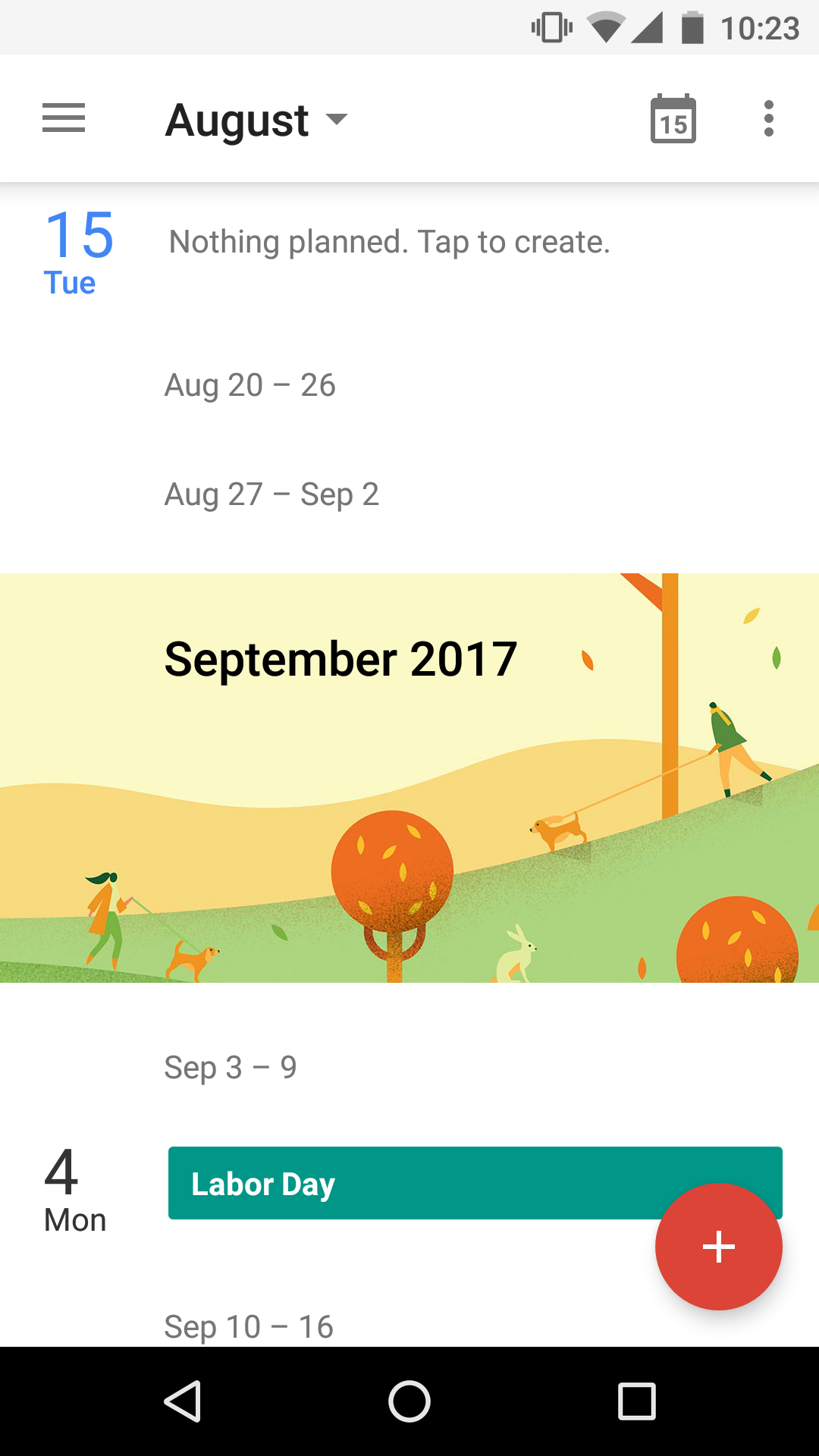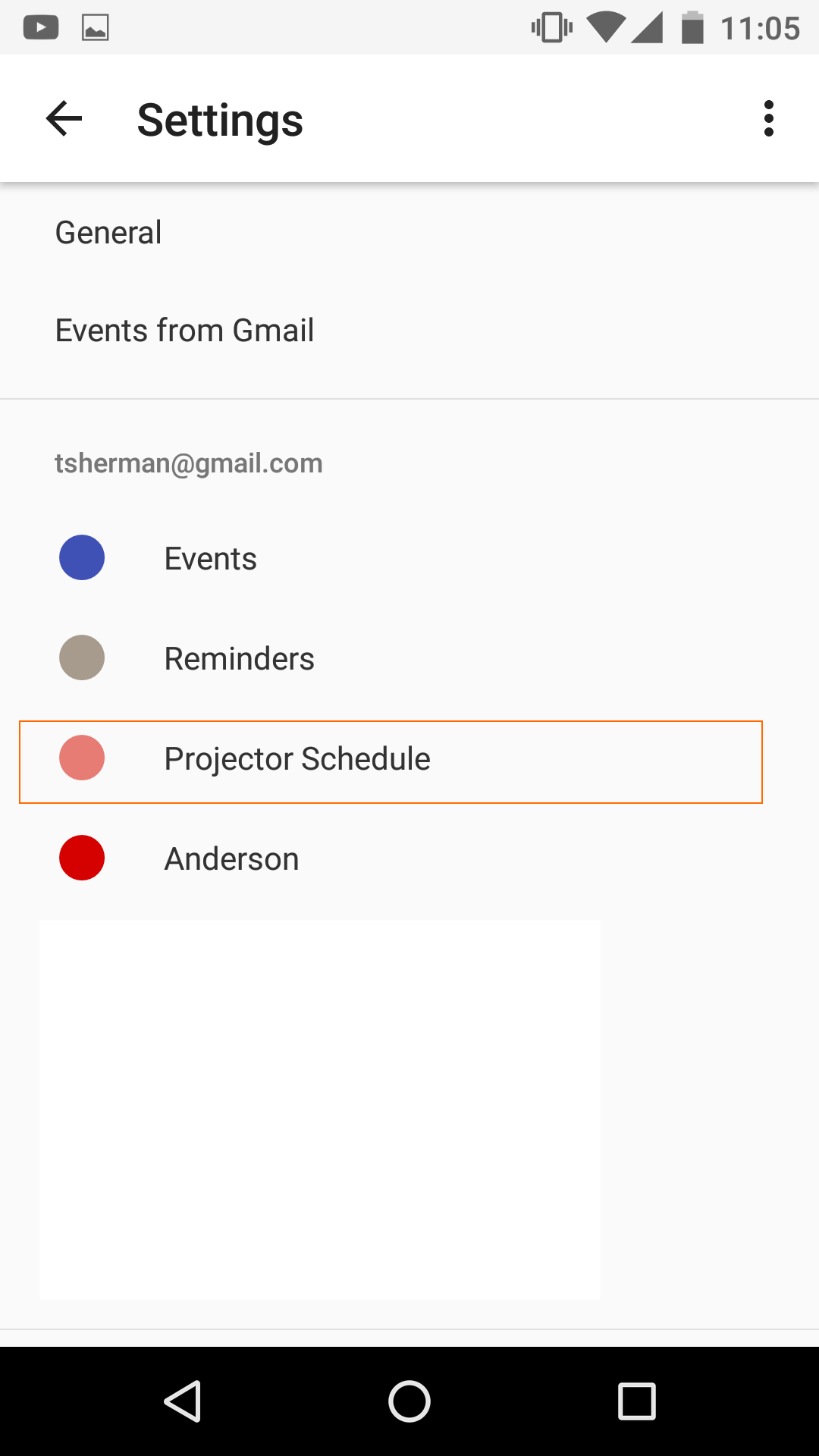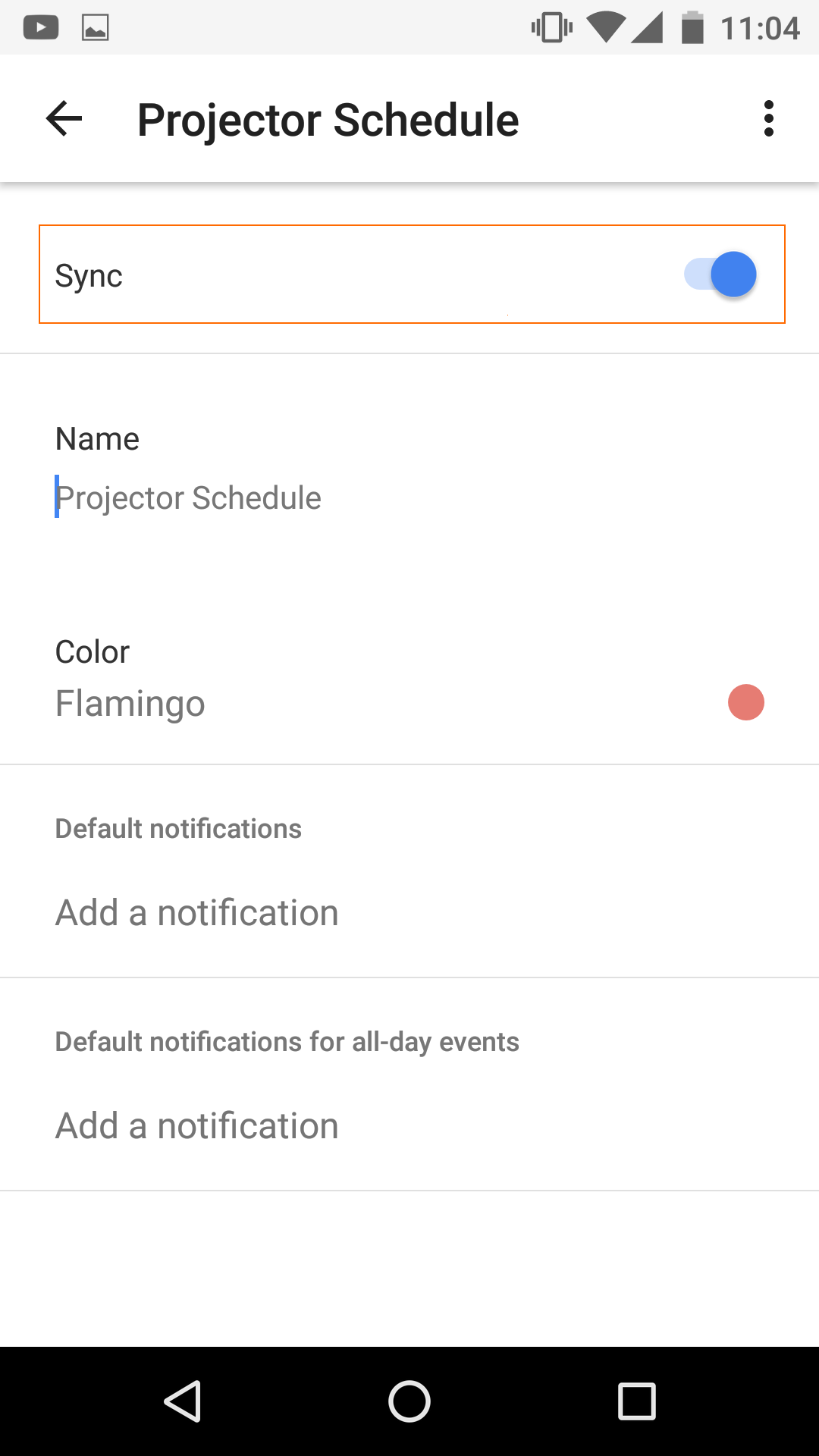| Info |
|---|
Amazingly, at this time Google's calendar app does not allow you to add calendars directly from your mobile device. You'll first need to add your Projector calendar from a desktop or laptop computer's web browser. Instructions are on this page - Calendar Subscription - Google Calendar. Once you have added the calendar, you can make sure it display on your mobile device by following the instructions on this page. This Q&A topic may be updated if this changes in the future. |
| Tip | ||
|---|---|---|
| ||
Android updates your Projector calendar every 24 hours. You can force a refresh by clicking the icon in the upper right and chooseing Refresh. |
Show Calendar
After you have added the Projector calendar from a desktop or laptop computer. You can add show it in the calendar app.
- Open Calendar App and click the icon
- Find your Projector calendar. You may need to click Show More. By default its name is your email address. Click it.
- Enable Sync