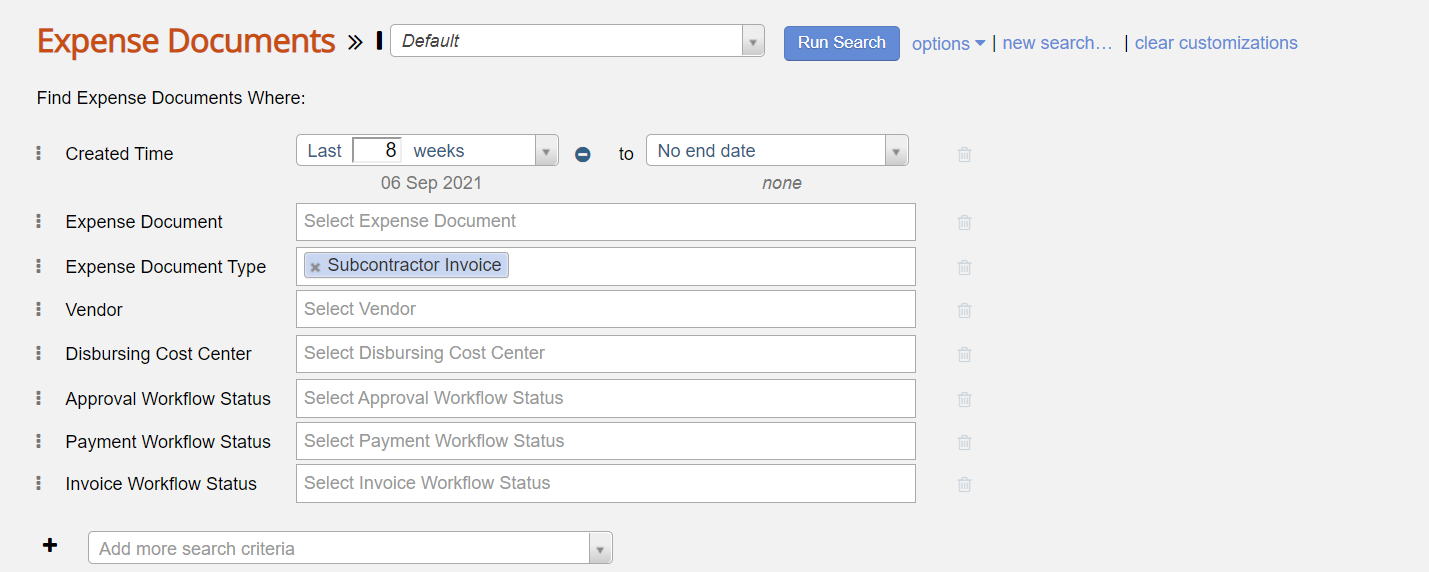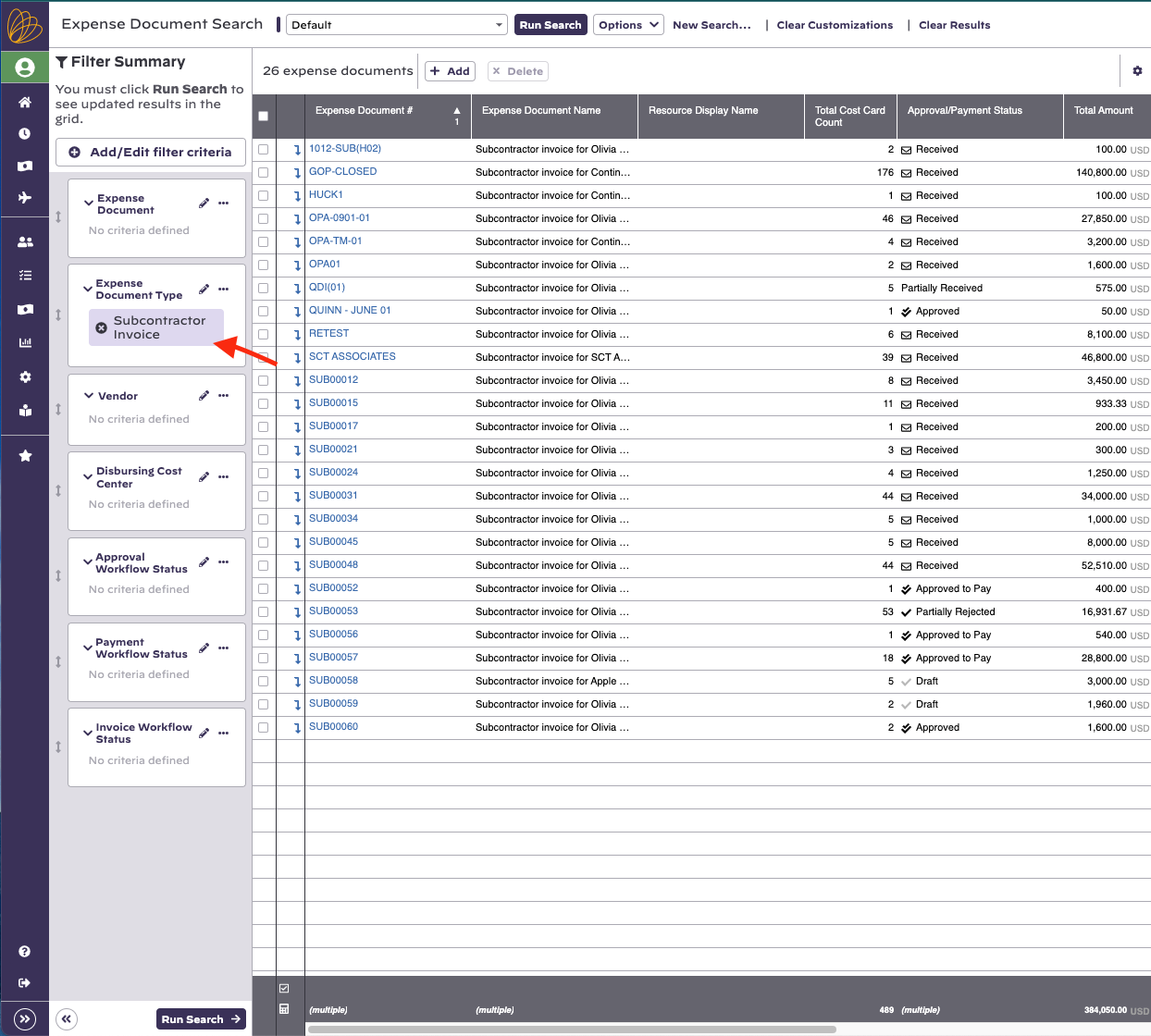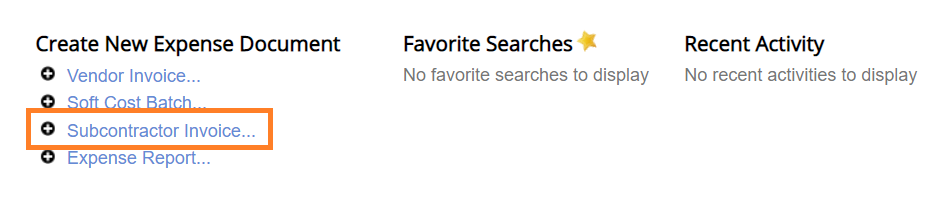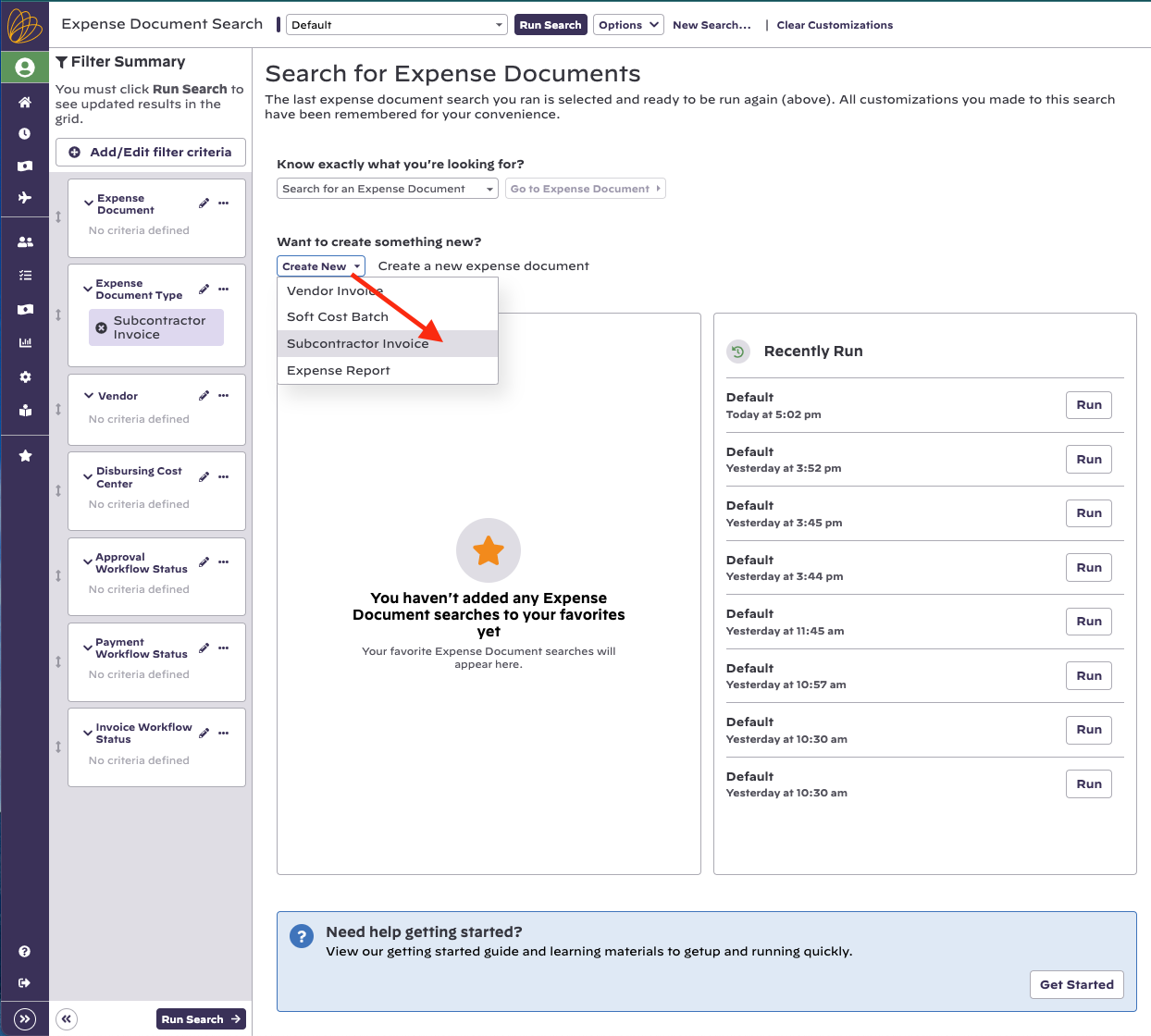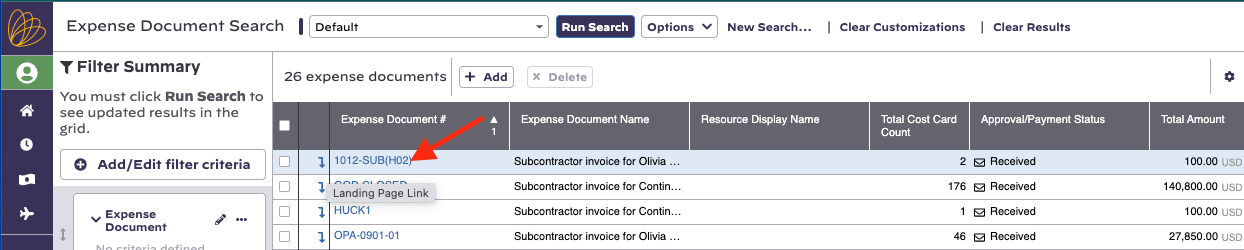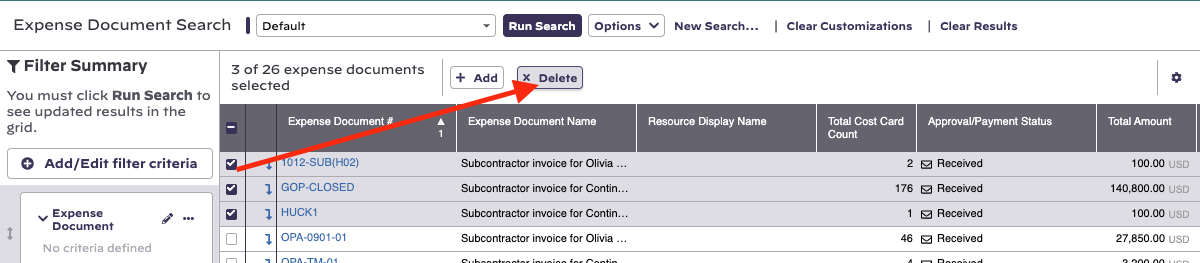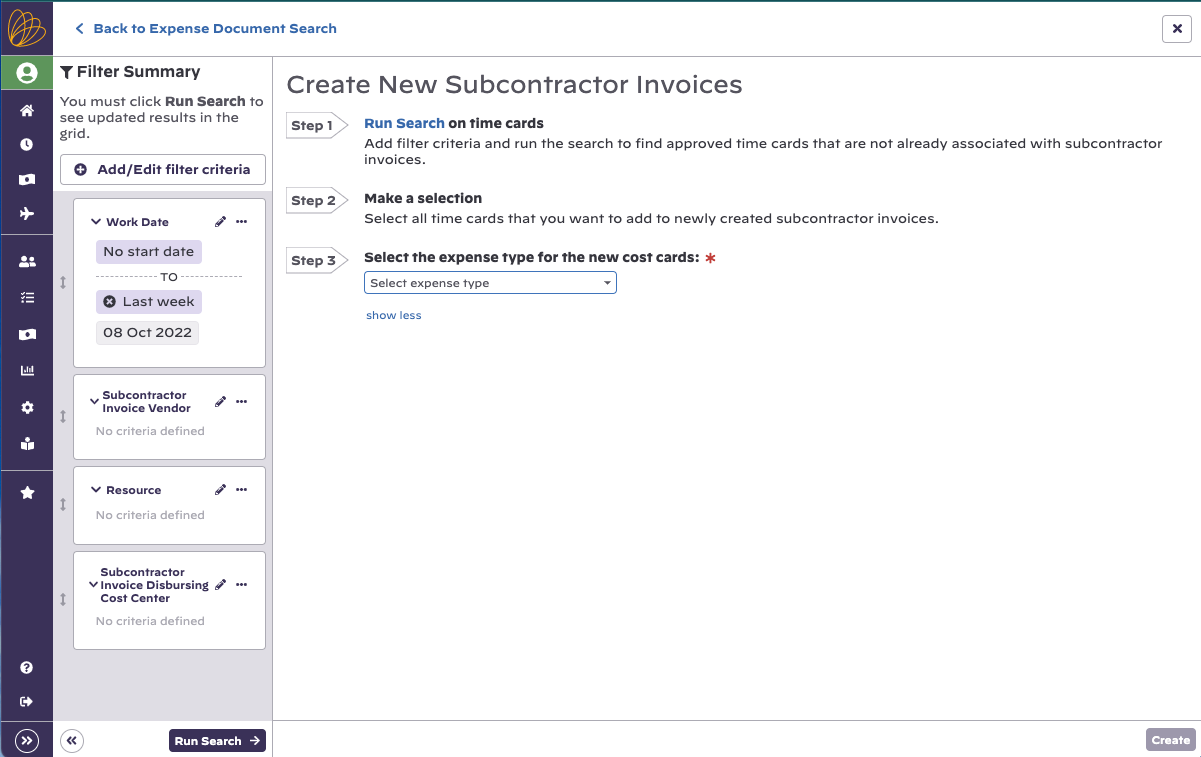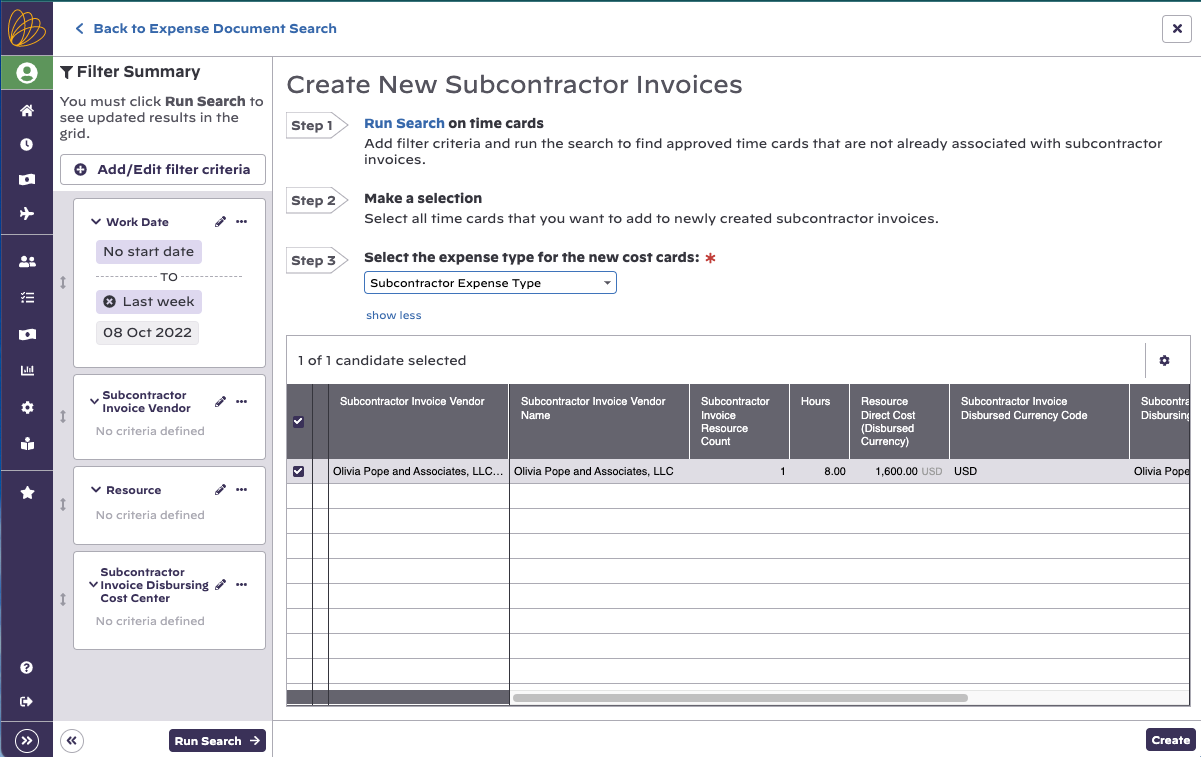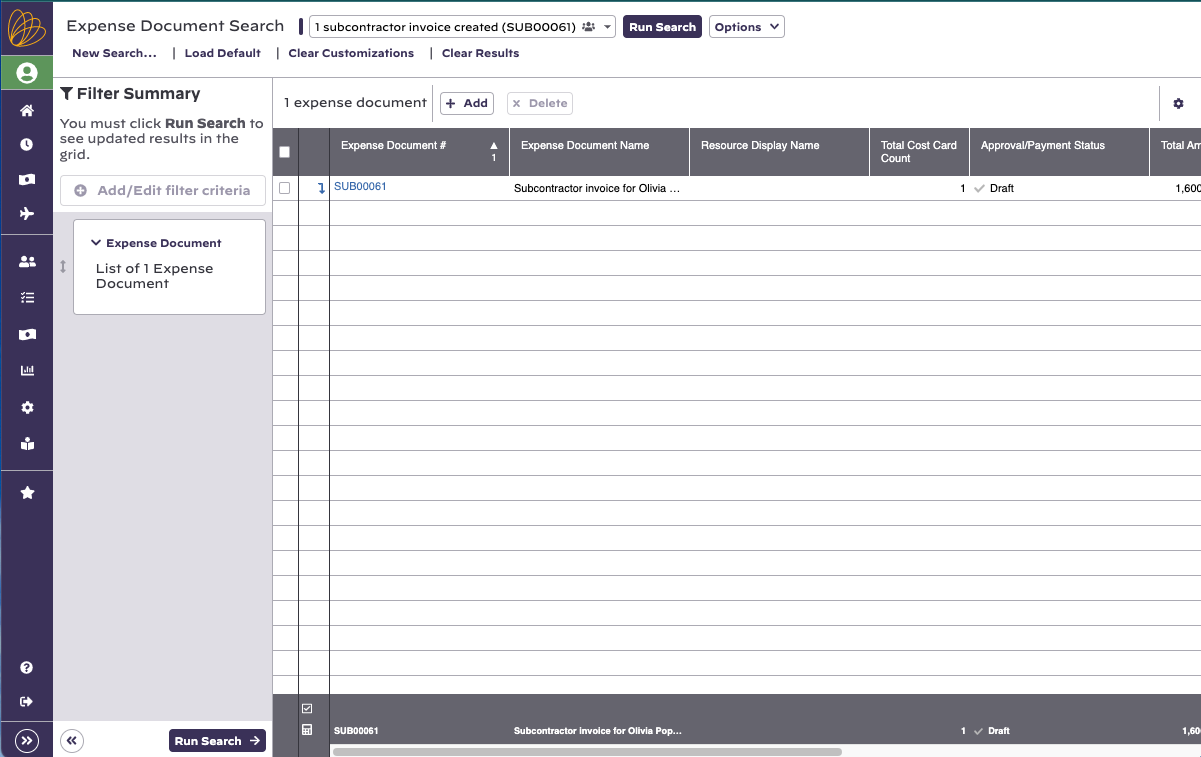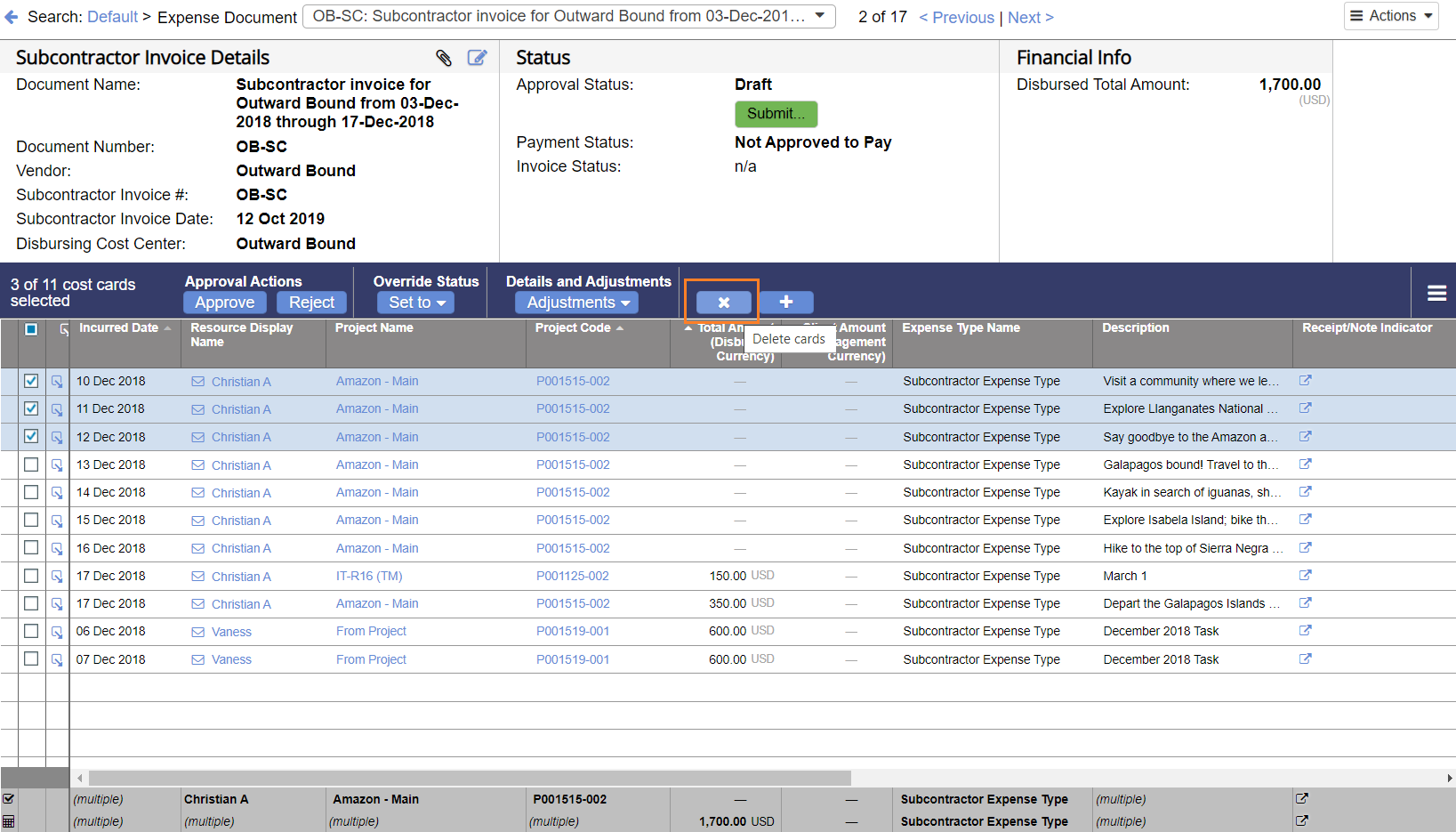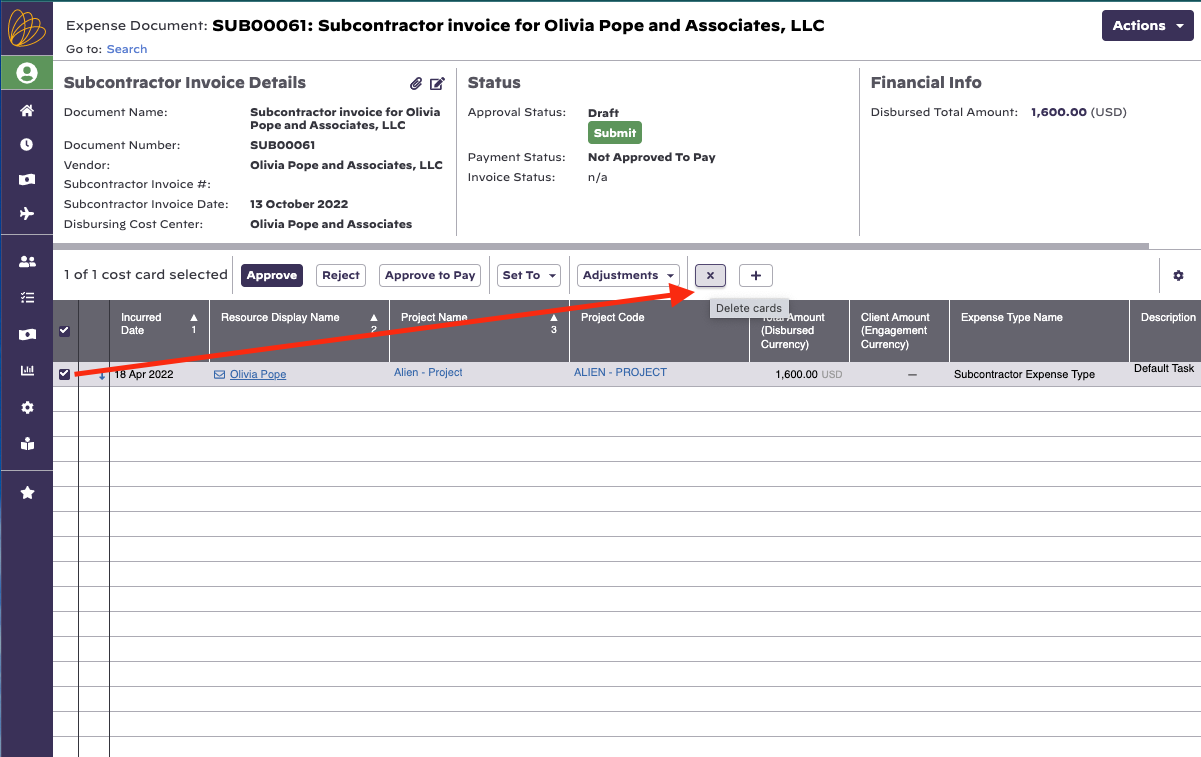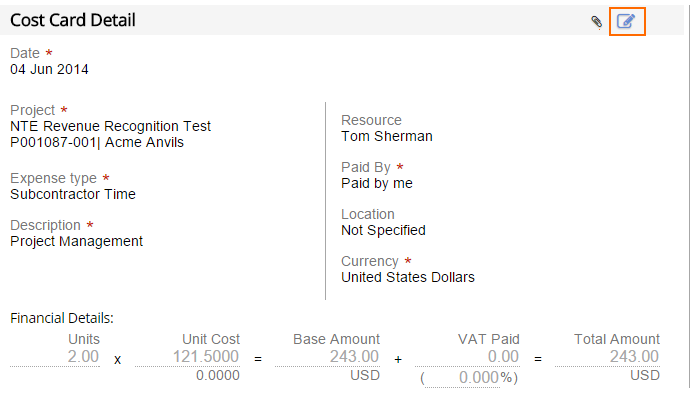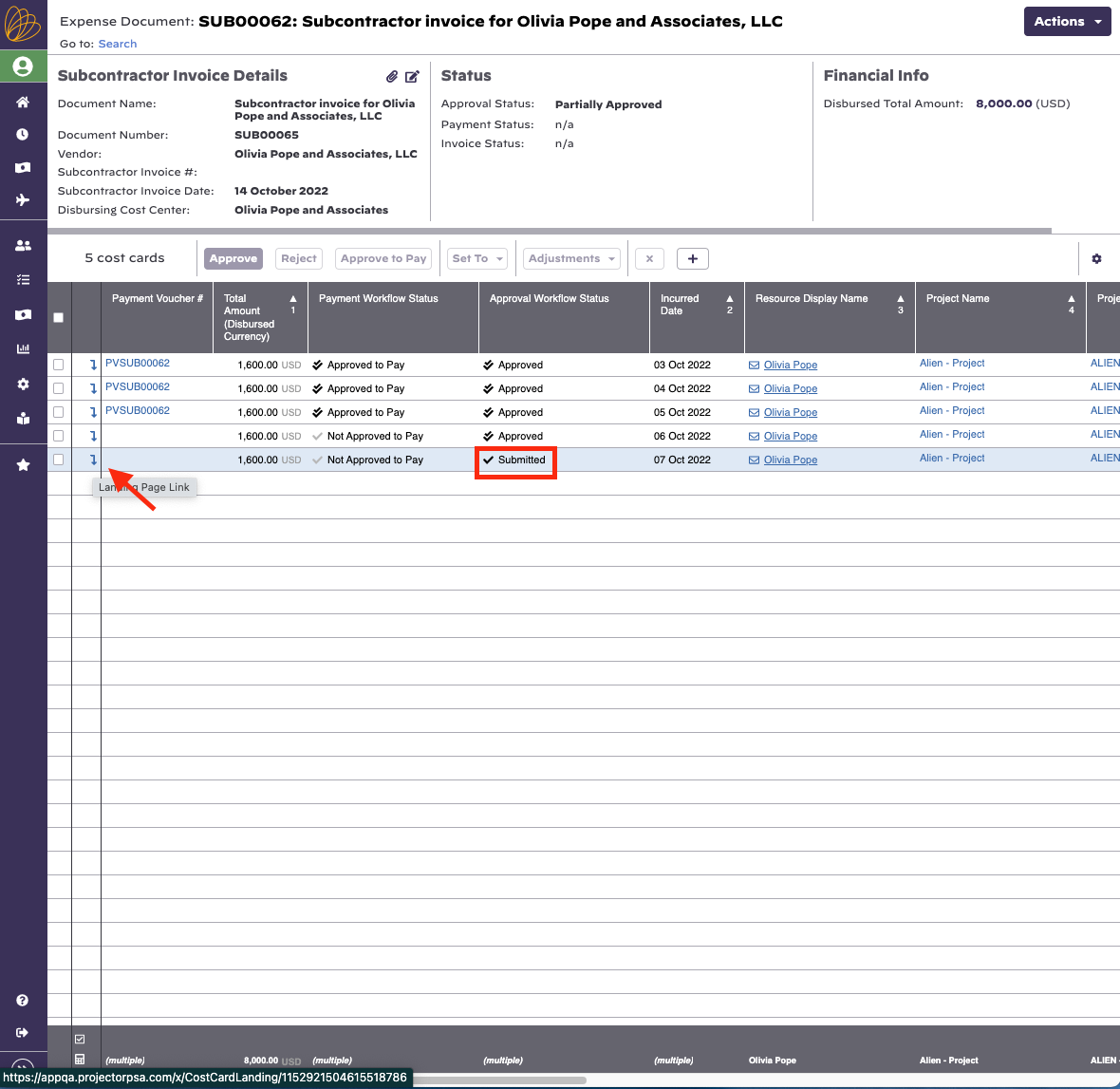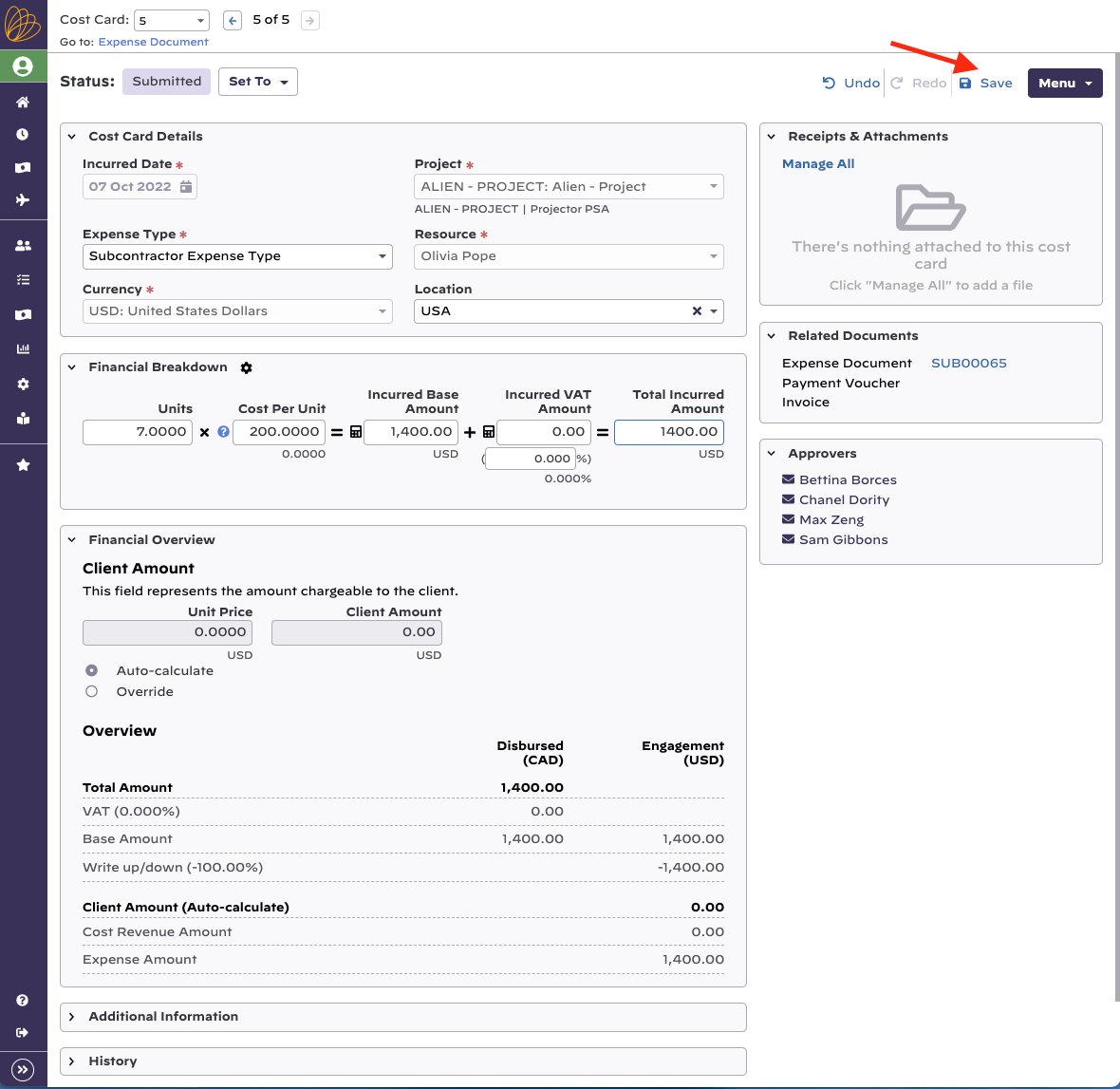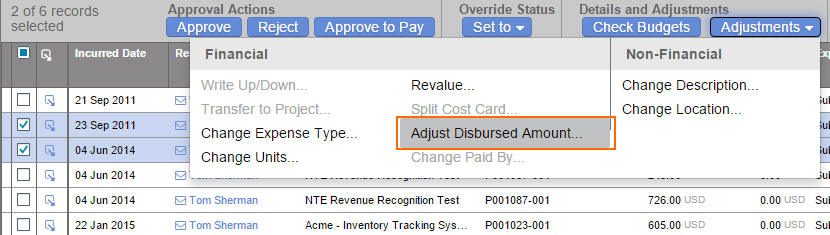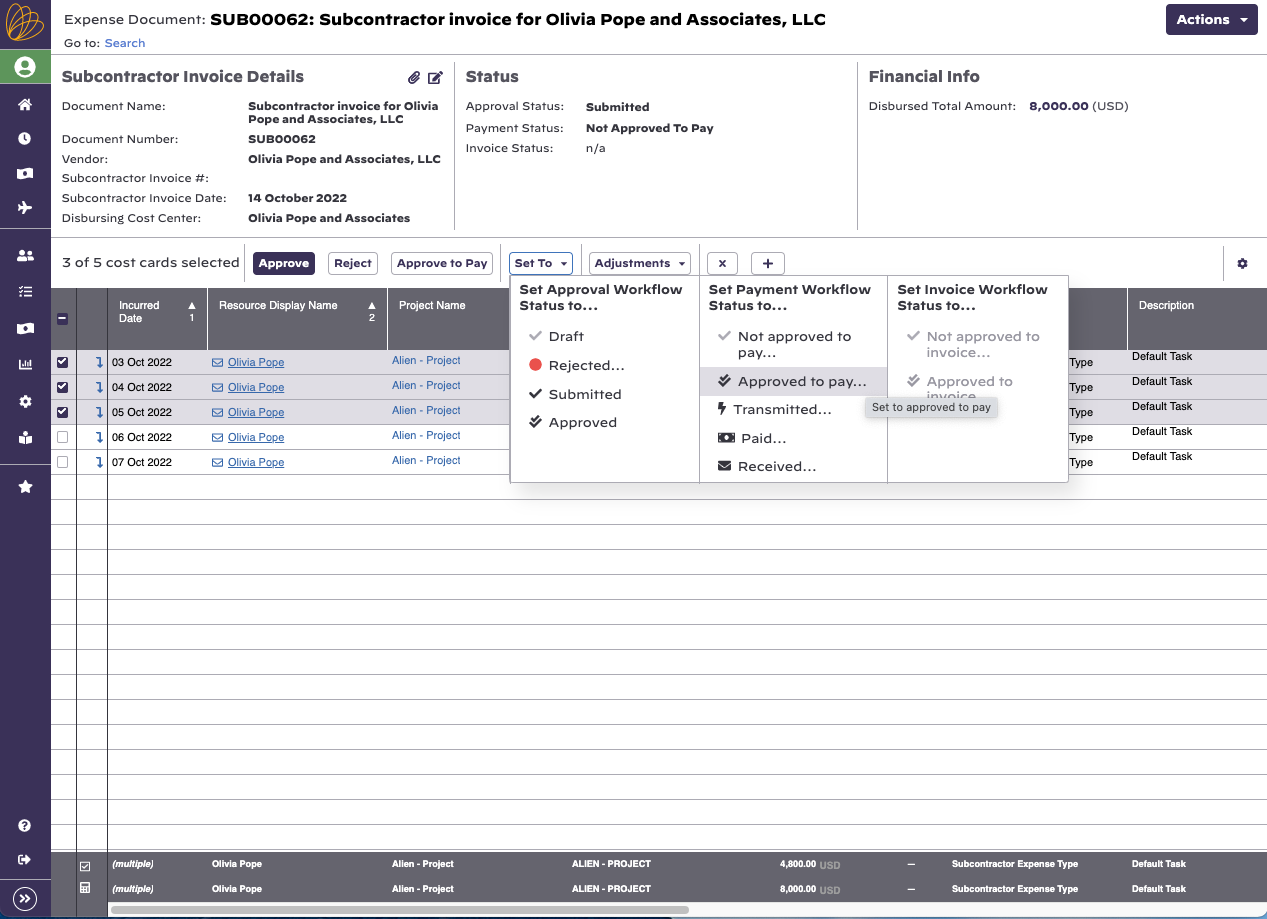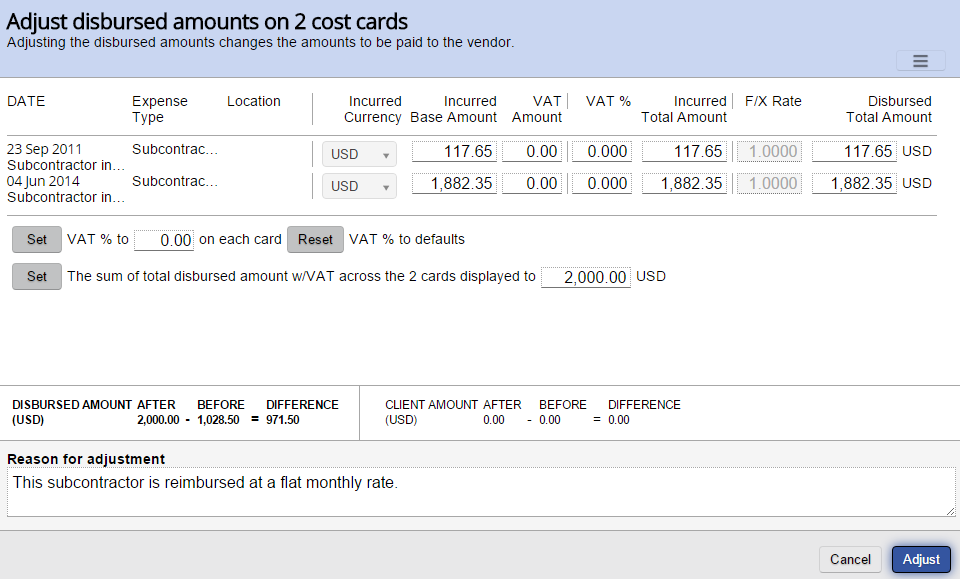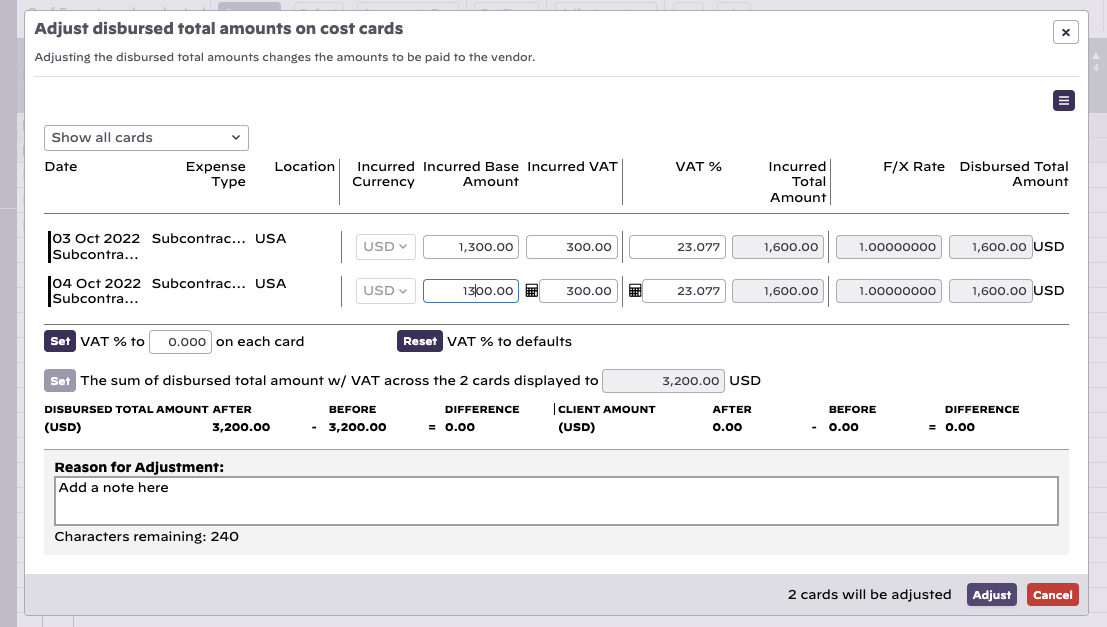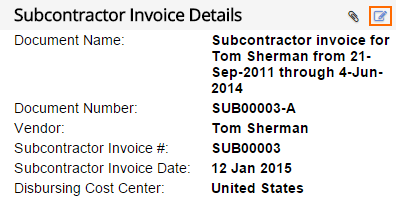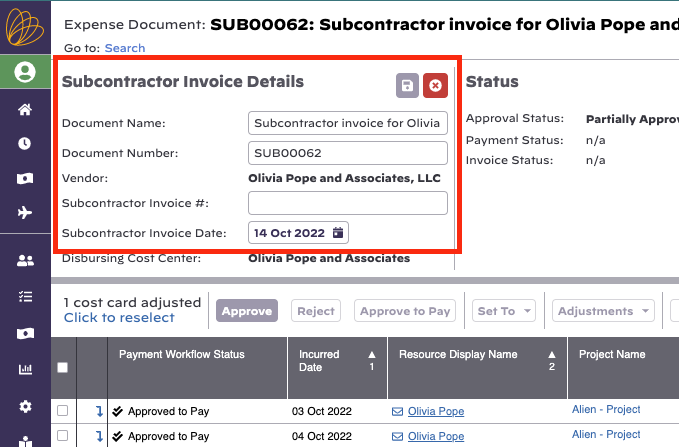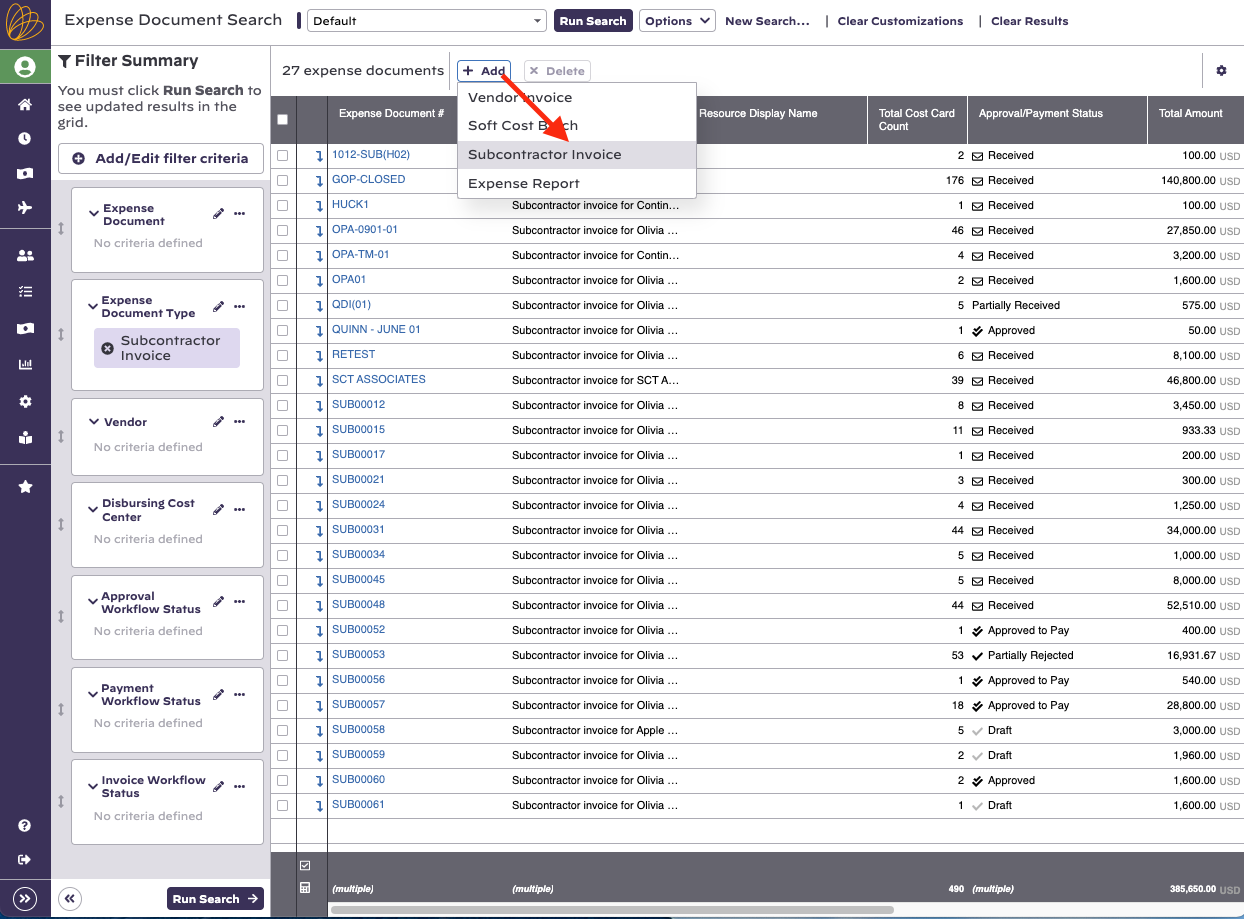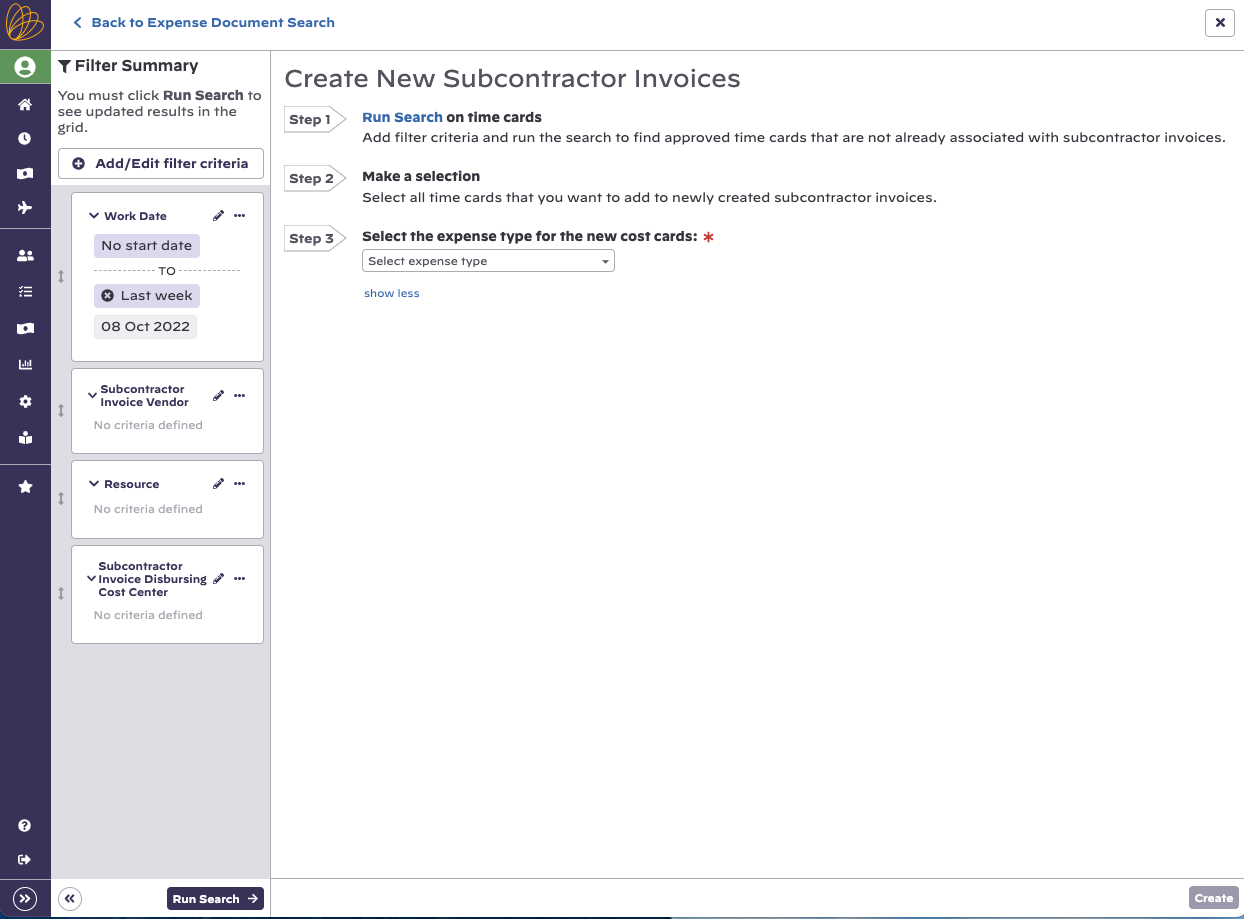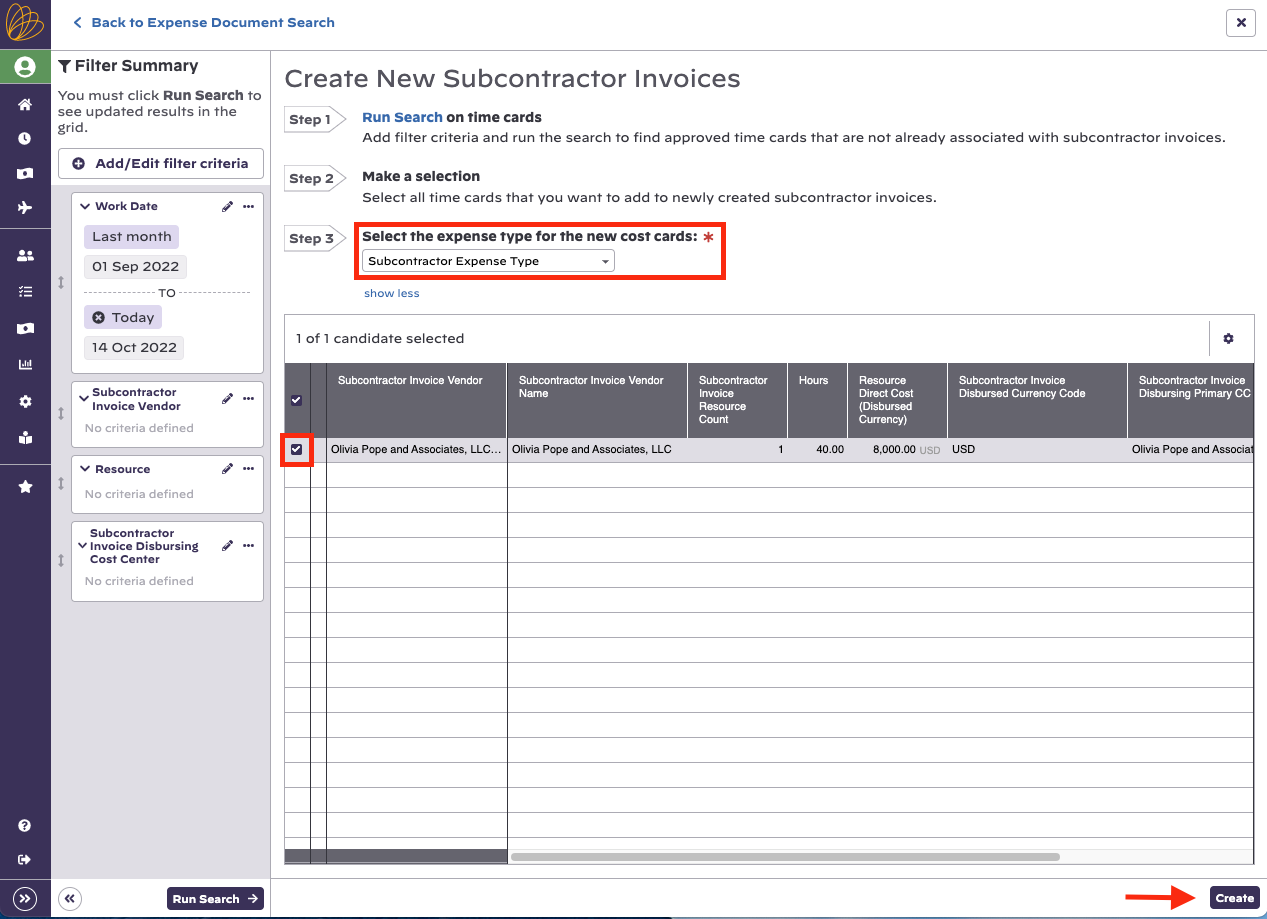...
The expense document flex search has the ability to search by Expense Document Type.
Create
Go to https://app.projectorpsa.com/expensedocsearch and click + Subcontractor Invoice.... Or go to Financials | Expense Documents.
Modify
Find a subcontractor. Then click on the document number.
Delete
Find a subcontractor invoice. Tick the checkbox for it. Click Delete.
Subcontractor Invoice Editor
Once you start modifying a subcontractor invoice, you can perform the following actions.
Add RDC Cards
Click the iconthe plus icon.
- Use the flex search to find time cards that need RDC cards created from them.
- Select the cards you want to add
- Select the expense type they will be associated with
- Click Add
...
Your newly created subcontractor invoice will appear in a system run search with your new expense document(s) in the results grid.
Remove RDC Cards
Tick Check off the cost cards you want to remove. Then click the the delete/x icon.
When an RDC card is removed, it is also deleted. The time card that originated the RDC card will still be out thereexist. If the intent is to not pay for this time, you should not remove the RDC card, but write its value down to zero.
Adjust RDC Amounts
...
There are two means of adjusting RDC cards. If the card is in Draft or Submitted status, you can simply edit the RDC cards. Click on any card to start editing it.
Click the down arrow to "drill in" to the details of the cost card.
After you make edits to the cost card, click Save in the top right corner of the page.
If the card is approved, then you can use the adjustment Adjust Disbursed Amounts.
- Tick the checkbox for the approved cards you want to adjust
- Choose Adjustments -> Adjust Disbursed Amounts
You are presented with the following adjustment screen. From here you can adjust individual incurred amounts, vat amounts, and disbursed amounts. You may also use the Set features to apply a uniform amount of VAT or disbursed monies across all the cards.
Edit Subcontractor Invoice Details
Click the icon in the details section.
In Practice
Getting subcontractor invoicing configured is a bit of a bear. Once it is configured, things should run smoothly. This section is going to focus on getting all the pieces in place so that you can start using the feature.
...
Now that we have time cards in the system, we can create a subcontractor invoice from them. In Manage Expense Documents click + Subcontractor Invoice.
Clicking Add new Subcontractor invoice will open a dialogue on your screen with the ability to filter on time cards on the left.
- Enter your search criteria.
- Tick the checkbox next to each vendor you want to create documents for
- From the dropdown list, choose which expense type makes sense
- Click Create
...
Review and Approve to Pay Subcontractor Invoice
...