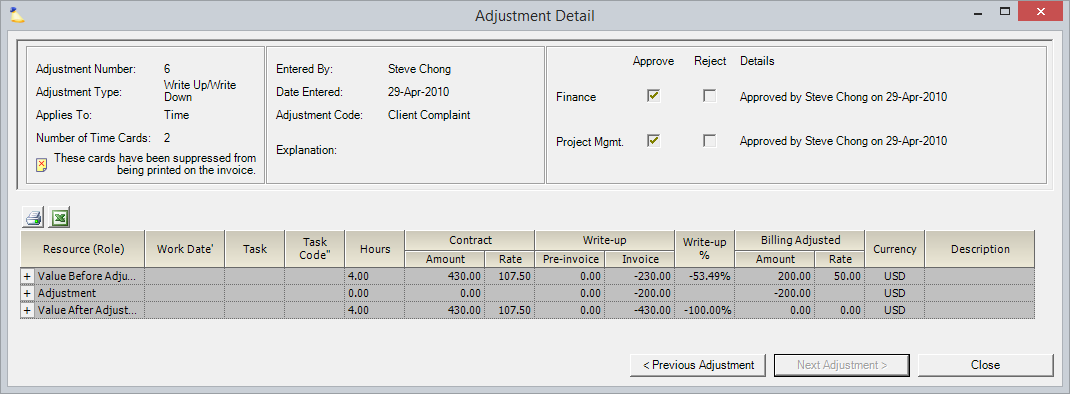You will reach this form from the Adjustment Summary tab or from the Cost Card History form of the Invoice Editor.
...
| Excerpt | ||
|---|---|---|
| ||
view details about the net effects of a single adjustment |
| Info |
|---|
Use the Adjustment Detail form to get a detailed view of a single adjustment |
...
. This includes a list of |
...
time cards associated with the adjustment |
...
along with the financial impact |
...
on each card. |
...
This gives you |
...
the big picture around a single adjustment |
...
If you see a particular cost card in an adjustment that you would like to take a closer look at, you can double click on the card to go directly to the Cost Card History form.
...
. |
This form is reached from the Adjustment Summary tab of the Invoice Editor.
Overview
The upper section displays general information about who made the adjustment, the adjustment type and perhaps why the adjustment was made. In the lower section Projector shows details broken up into three major areas. Value Before Adjustment, Adjustment and Value After Adjustment. Within each section is every time card that was modified. Choose the section most relevant to what you are searching for. If there is an individual time card in this screen you wish to learn more about, double click it to bring up the Time Card History form.
Fields
| Field | Description |
|---|---|
Adjustment Number | The identifying number for this adjustment, as assigned on |
...
...
tab. |
Adjustment Type |
...
The type of adjustment, such as |
...
write up or write down. |
Applies To |
...
The area to which the adjustment applies (time or cost). | |
Number of Cost Cards |
...
The quantity of cards involved in the adjustment. | |
Suppressed |
...
Card | If the suppression icon ( |
...
) appears here, it denotes that these cards are being suppressed from the invoice. Zero amount cards can be suppressed automatically via a system setting or suppressed individually through a write up or write down. One reason for suppressing a card would be if unauthorized work was done. You do not want the client to see or perhaps even know about the unauthorized work. |
Entered By |
...
The person that entered the adjustment. | |
Date Entered |
...
The date that the adjustment was entered. | |
Adjustment Code |
...
The adjustment code for this adjustment. Adjustment codes are used within Projector to explain why an invoice has been adjusted. See the section |
...
...
for more information. |
Explanation |
...
The reason for the adjustment, as entered in |
...
the Explanation |
...
field of the adjustment form when it was created. |
The rows of the grid display values in three categories, described below. You may collapse or expand each category to hide or show more information by pressing the plus ![]() sign or minus
sign or minus ![]() sign, as appropriate.
sign, as appropriate.
Value Before Adjustment |
...
The value of the time card before the adjustment is applied. | |
Adjustment |
...
The difference between the value before adjustment and the value after adjustment. | |
Value After Adjustment |
...
The value of the time card after this adjustment has been applied. |
...
| Column | Description |
|---|---|
Resource |
...
The resource for which the |
...
time was reported. |
...
Work Date |
...
- Pre-invoice – The amount by which the cost card has been written up or down on the Pre-invoicing Adjustments form.
- Invoice – The amount by which the cost card has been written up or down on the Invoice Editor.
...
The date that the work was performed. | |
Task | The task that the resource performed on this project. |
Hours | The hours reported on the time card. |
Contract Amount and Rate | The contract amount and rate columns will have a delta if the contract rates have changed since the time was submitted and a revalue was done. You can revalue time cards through either a pre-invoicing or invoicing adjustment. |
Write Up |
|
Billing Adjusted | The Amount and Rate of the card after the write up adjustments |
Currency | The monetary value in which the client will be billed. For more information, see the section on the Engagement Currency. |
Description |
...
The information entered by the resource in |
...
the Description |
...
field when the resource entered the time. |
Navigate Between Adjustments
If you reached this screen through the invoice editor then you can use the < Previous Adjustment and Next Adjustment >buttons.