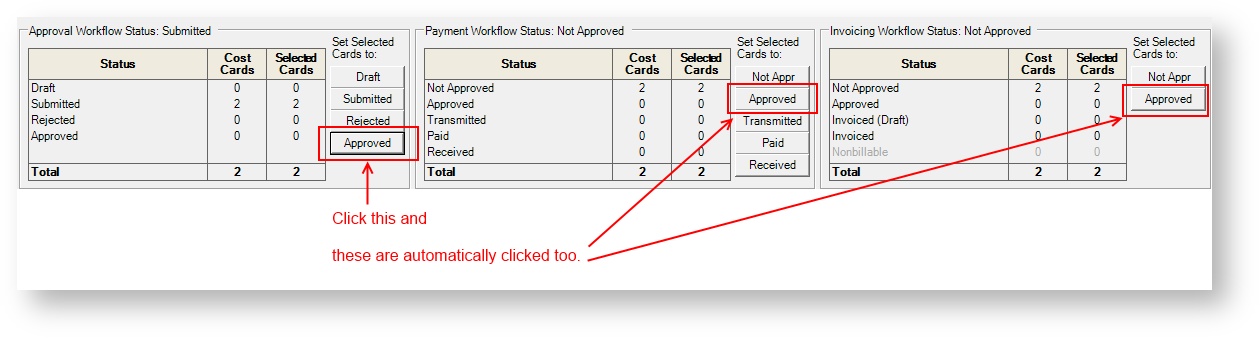| Excerpt | ||
|---|---|---|
| ||
manage settings related to expense entry like email alerts, receipt uploads, and invoicing |
...
When a resource enters an expense in a foreign currency they expect to be reimbursed in their own currency. For example, if I spend €100, I expect to get $125USD back. The conversion rate is 1.25. This conversion rate can be specified in one of three ways in Projector. One of these three ways is by pulling a spot rate from XE.com. For a full description of the three methods available please see the FX Rates, Expenses, Invoicing, and Reports help page.
...
| Setting | Description |
|---|---|
| Automatically approve expense documents for payment and invoicing | Tick to have additional approvals set automatically. See screenshot below. Expenses in Projector have three separate approvals that can take place.
This setting basically says, once the first approval takes place, automatically apply the second two approvals. If you have any existing expenses that are set to approved, the other two approvals will be applied after closing this editor. |
Require notifications to be sent when expense reports are entered on behalf of a resource | If you enter any expenses for someone else in your installation, then you will be prompted to send them a note about what changes you made. |
| Approvers can reject approved expenses | As the name implies, expense approvers will be able to reject expenses back to the resource. When rejecting you can provide a reason for the rejection. |
Automatically approve vendor invoices | Tick this box to have Vendor Invoices automatically approved by the system when they are created. If the people who enter your vendor invoices are also the people who approve them, then this saves a step in the process. |
Automatically approve soft costs | Tick this box to have Soft Costs automatically set to approved when created. If the people who enter your soft costs are also the people who approve them, then this saves a step in the process. |
| Lock expense documents when fully approved | Tick this box to prevent resources from adding to or modifying expense reports that have been submitted and initially approved (the first approval in the 3 step expense document approval workflow). Left unchecked, normal Projector behavior continues where an expense report is NOT locked down until it is approved to pay. This setting only affects Expense Entry through the web, not the management portal. Locked expense documents cannot have any cards edited, cannot have new cards added, and cannot have cards deleted. Receipts may still be editable if your receipt lock settings (discussed elsewhere on this page) allow it. |
...
Setting | Description | ||
|---|---|---|---|
Rate Variance Threshold % | Projector allows resources to set system exchange rates however they wish. This allows them to get the exact exchange rate necessary to reimburse them properly. However, if a resource mistyped their rate or forgot a decimal point the reimbursed amount could be way off. This setting causes a special flag to appear in expense approval when the rate varies by too much. Now the approver knows to double check that everything is okay with the rate before approving it. | Require notifications to be sent when expense reports are entered on behalf of a resource | If you enter any expenses for someone else in your installation, then you will be prompted to send them a note about what changes you made. |