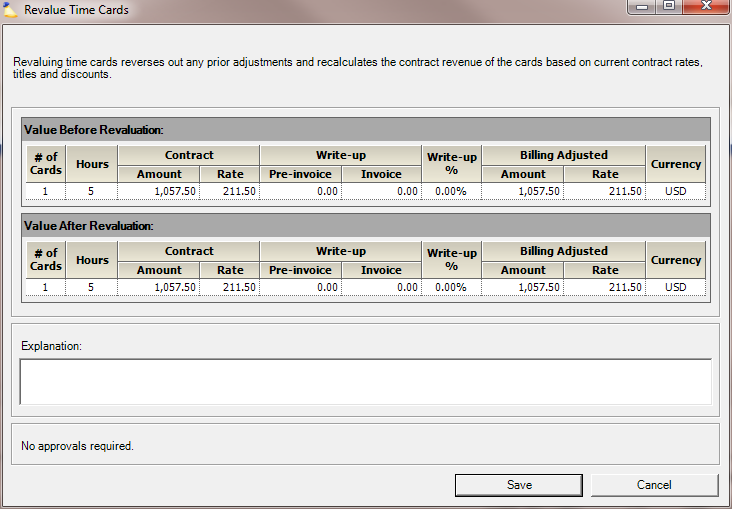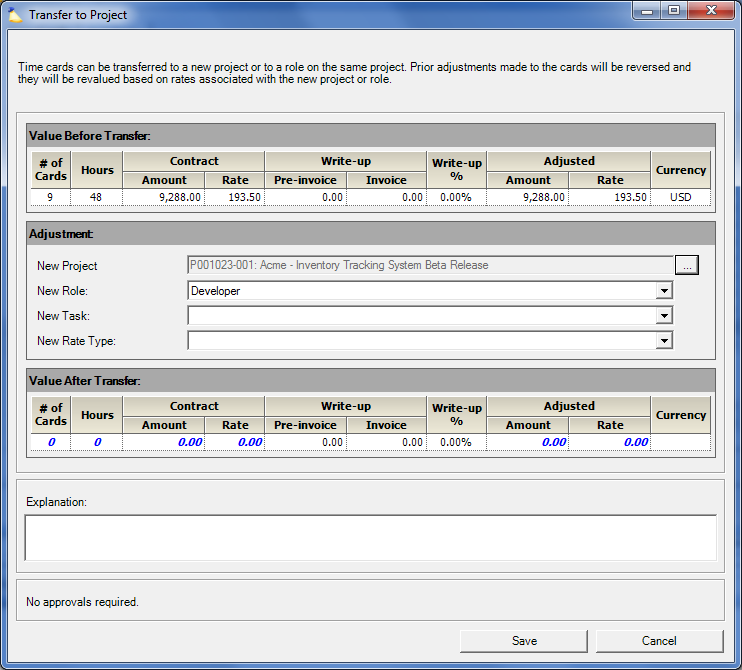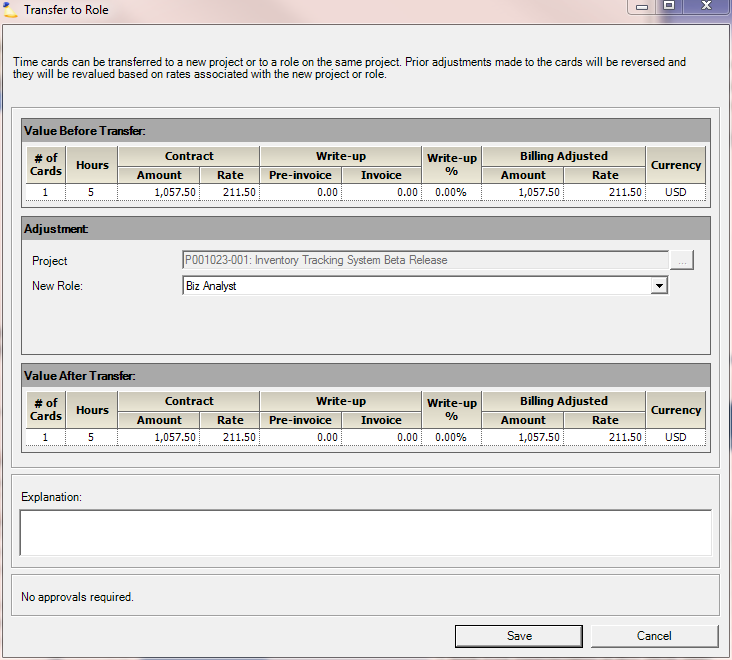...
The information will be displayed in the columns of the grid below. You may adjust the horizontal size of each column heading to fit your needs.
Column | Description |
|---|---|
Resource, Project (Role) | The project to which the time was reported, the resource that reported the time, and the role that the resource played. You may collapse or expand the entry to hide or show more information. This operation may be accomplished by pressing the plus |
Work Date | The day for which the time is reported. |
Task | The task performed on this project. |
Rate Type | The rate type that determines what rates are applied to the time card. |
Hours | The number of hours reported on the time card. |
Contract Amount and Rate | The Amount and Rate of the card prior to adjustments. |
Actual Days | The number of days (or fraction of a day) this time card represents calculated by dividing normal working hours (per day) into the approved hours on the time card. |
Write-Up | The Amount and Percent that the existing adjustments affect each card. |
Billing Adjusted Amount and Rate | The Amount and Rate of the card after the adjustments. |
Billed Days | The number of days billed using the whole day billing method (takes effect during Invoicing |
Description | The information entered by the resource in the Description field of the Details section of the Time Entry application of the Employee Portal when filling out the time card. |
Totals for the time and financial columns are displayed in the following rows at the bottom:
Total of checked cards – The total in each column for the sum of cards that have been checked. The total quantity of checked cards is also displayed, in parentheses, next to the row heading.
Grand total – The total in each column for the sum of all cards. The total quantity of cards is also displayed, in parentheses, next to the row heading.
...
Each time card has a value associated with it. This value is determined by a number of factors, including the number of hours on the time card, the project rates and role rate exceptions in effect at the time the work was done and whether or not the project associated with the time card is billable. This value is initially set when the time card is submitted and the time card is automatically revalued upon approval.
The Revalue time cards form allows you to recalculate the value of one or more time cards based upon rates and settings currently in effect at the time the work was done. This adjustment is useful when these rates may have changed (historically) since the time cards were originally valued and you wish the time cards' values to reflect the newly edited rates.
When a time card is revalued, any prior adjustments that had been applied to the time card are reversed and the card is recalculated based on current contract rates, titles, and discounts.
Value Before Revaluation – The values prior to revaluation.
Column | Description |
|---|---|
Number of Time Cards Selected | The quantity of card(s) selected for revalue. |
Hours | The quantity of hours to be revalued. |
Contract: | |
| Defined by the hours multiplied by the contract rates when the time was submitted or as of the last time the card was revalued. Note that the contract amount can be modified by a revalue adjustment if the rates on the rate card, project, or role have been updated. |
| The contract amount divided by the hours on the time card. |
Write-up: | |
| The monetary value of write-up adjustments made on Pre-invoicing Adjustments form. |
| The monetary value of write-up adjustments made on the Invoice Editor. |
| The percentage of the write-ups, which is computed by the total write-up amount divided by the contract amount. |
Billing Adjusted: | |
| This is the amount that the client will get billed for each individual time card, which is the sum of the contract rate plus any write-ups or write-downs. |
| The Amount divided by the hours. |
Currency | The currency of the values prior to revaluation. |
Value After Revaluation – The values after revaluation. Note that changed values are shown in a bold blue italicized font.
Column | Description |
|---|---|
Number of Time Cards Selected | The quantity of card(s) revalued. |
Hours | The quantity of hours revalued. |
Contract: | |
| Defined by the hours multiplied by the contract rates when the time was submitted or as of the last time the card was revalued. Note that the contract amount can be modified by a revalue adjustment if the rates on the rate card, project, or role have been updated. |
| The contract amount divided by the hours on the time card. |
Write-up: | |
| The monetary value of write-up adjustments made on Pre-invoicing Adjustments form. |
| The monetary value of write-up adjustments made on the Invoice Editor. |
Write-up % | The percentage of the write-ups, which is computed by the total write-up amount divided by the contract amount. |
Billing Adjusted: | |
| This is the amount that the client will get billed for each individual time card, which is the sum of the contract rate plus any write-ups or write-downs. |
| The Amount divided by the hours. |
Currency | The currency of the values prior to revaluation. |
Explanation – Enter a reason for this revalue. The red asterisk indicates that the explanation is required.
Press the Save button to revalue the card(s), or press the Cancel button to close this form without taking any action.
...
Value Before Write Up or Write Down – The values prior to write ups or write downs executed on this form.
Column | Description |
|---|---|
# of Cards | The quantity of card(s) selected for write up or write down. |
Hours | The quantity of hours to be written up or down. |
Contract: | |
| Defined by the hours multiplied by the contract rates when the time was submitted or as of the last time the card was revalued. Note that the contract amount can be modified by a revalue adjustment if the rates on the rate card, project, or role have been updated. |
| The contract amount divided by the hours on the time card. |
Write-up: | |
| The monetary value of any prior write-up adjustments made on Pre-invoicing Adjustments form. |
| The monetary value of any prior write-up adjustments made on the Invoice Editor. |
Write-up % | The percentage of any previous write-ups, which is computed by the total write-up amount divided by the contract amount. |
Billing Adjusted: | |
| This is the amount that the client will get billed for each individual time card, which is the sum of the contract rate plus any prior write-ups or write-downs. |
| The Amount divided by the hours. |
Currency | The currency of the values prior to write ups or downs created on this form. |
Adjustment – Enter the desired write up/down. Note that Projector only requires you to enter data in one of the editable fields, as all other values will be automatically computed.
Column | Description |
|---|---|
Adjusted Amount | The Adjusted Amount from above. Note that this field is read-only and cannot be changed. |
Additional Write-up Amount | The additional monetary value that you would like to write up/down the card(s). |
Additional Write-up Percent | The additional percentage by which you would like to write up/down the card(s). |
New Adjusted Rate | The new time card rate after this write up/down. |
New Adjusted Amount | The value of the card(s) after this write up/down. |
Adjustment Code | Choose an adjustment code for this write up/down. Adjustment codes are used within Projector to explain why an invoice has been adjusted. |
Value After Write Up or Write Down – The values after write ups or write downs executed on this form.
Column | Description |
|---|---|
# of Cards | The quantity of card(s) selected for write up or write down. |
Hours | The quantity of hours to be written up or down. |
Contract: | |
| Defined by the hours multiplied by the contract rates when the time was submitted or as of the last time the card was revalued. Note that the contract amount can be modified by a revalue adjustment if the rates on the rate card, project, or role have been updated. |
| The contract amount divided by the hours on the time card. |
Write-up: | |
| The monetary value of any prior write-up adjustments made on Pre-invoicing Adjustments form. |
| The monetary value of any prior write-up adjustments made on the Invoice Editor. |
Write-up % | The percentage of any previous write-ups, which is computed by the total write-up amount divided by the contract amount. |
Billing Adjusted: | |
| This is the amount that the client will get billed for each individual time card, which is the sum of the contract rate plus any prior write-ups or write-downs. |
| The Amount divided by the hours. |
Currency | The currency of the values prior to write ups or downs created on this form. |
Explanation – Enter a reason for this write up/down. The red asterisk is an indication that the explanation is required
Press the Save button to proceed with the write up/down, or press the Cancel button to close this form without taking any action.
...
Value Before Transfer – The values prior to a transfer executed on this form.
Column | Description |
|---|---|
# of Cards | The quantity of card(s) selected to be transferred. |
Hours | The quantity of hours to be transferred. |
Contract: | |
| Defined by the hours multiplied by the contract rates when the time was submitted or as of the last time the card was revalued. Note that the contract amount can be modified by a revalue adjustment if the rates on the rate card, project, or role have been updated. |
| The contract amount divided by the hours on the time card. |
Write-up: | |
| The monetary value of any prior write-up adjustments made on Pre-invoicing Adjustments form. |
| The monetary value of any prior write-up adjustments made on the Invoice Editor. |
Write-up % | The percentage of any previous write-ups, which is computed by the total write-up amount divided by the contract amount. |
Billing Adjusted: | |
| This is the amount that the client will get billed for each individual time card, which is the sum of the contract rate plus any prior write-ups or write-downs. |
| The Amount divided by the hours. |
Currency | The currency of the values prior to transfers executed on this form. |
Adjustment – Set the parameters of the desired transfer.
Column | Description |
|---|---|
New Project | The project to which this time is to be transferred. Press the button to search for and choose a project for the transfer. |
New Role | Open the drop-down menu and choose the new role to which the card(s) will be transferred. |
New Task | Open the drop-down menu and choose the new task. |
New Rate Type | Your choices will be dependent upon the chosen New Task. |
Value After Transfer – The values after a transfer executed on this form.
Column | Description |
|---|---|
# of Cards | The quantity of card(s) to be transferred. |
Hours | The quantity of hours to be transferred. |
Contract: | |
| Defined by the hours multiplied by the contract rates when the time was submitted or as of the last time the card was revalued. Note that the contract amount can be modified by a revalue adjustment if the rates on the rate card, project, or role have been updated. |
Rate | The contract amount divided by the hours on the time card. |
Write-up: | |
| The monetary value of any prior write-up adjustments made on Pre-invoicing Adjustments form. |
Invoice | The monetary value of any prior write-up adjustments made on the Invoice Editor. |
Write-up % | The percentage of any previous write-ups, which is computed by the total write-up amount divided by the contract amount. |
Billing Adjusted: | |
| This is the amount that the client will get billed for each individual time card, which is the sum of the contract rate plus any prior write-ups or write-downs. |
| The Amount divided by the hours. |
Currency | The currency of the values after transfers executed on this form. |
Explanation – Enter a reason for this transfer (required).
Press the Save button to transfer the cards(s), or press the Cancel button to close this form without taking any action.
...
The Transfer Time Cards to Role form is used to move one or more time cards from one role to another on the same project. This adjustment is typically used because a resource that holds multiple roles on a project has entered some time against the incorrect role.
When this adjustment is applied, any prior write up and write down adjustments applied to the time cards being transferred are reversed and the time cards are revalued using contract rates on the new role.
Note that you may only transfer the time cards to a new role or an existing role held by the same resource holding the original role. In no case can time cards be transferred from one resource to another. Additionally, you cannot use this adjustment to transfer time cards to a role on a different project – to do so, use the Transfer to Project form for time cards.
Value Before Transfer – The values prior to a transfer executed on this form.
Column | Description |
|---|---|
# of Cards | The quantity of card(s) selected to be transferred. |
Hours – The quantity of hours to be transferred. | |
Contract: | |
| Defined by the hours multiplied by the contract rates when the time was submitted or as of the last time the card was revalued. Note that the contract amount can be modified by a revalue adjustment if the rates on the rate card, project, or role have been updated. |
| The contract amount divided by the hours on the time card. |
Write-up: | |
| The monetary value of any prior write-up adjustments made on Pre-invoicing Adjustments form. |
| The monetary value of any prior write-up adjustments made on the Invoice Editor. |
Write-up % | The percentage of any previous write-ups, which is computed by the total write-up amount divided by the contract amount. |
Billing Adjusted: | |
| This is the amount that the client will get billed for each individual time card, which is the sum of the contract rate plus any prior write-ups or write-downs. |
| The Amount divided by the hours. |
Currency | The currency of the values prior to transfers executed on this form. |
Adjustment:
Column | Description |
|---|---|
Project | The project to which this time was reported. |
New Role | Open the drop-down menu and choose the new role to which the card(s) will be transferred. The choices will include roles that the same resource is requested for or booked to on this project. |
Value After Transfer – The values after a transfer executed on this form.
Column | Description |
|---|---|
# of Cards | The quantity of card(s) to be transferred. |
Hours | The quantity of hours to be transferred. |
Contract: | |
| Defined by the hours multiplied by the contract rates when the time was submitted or as of the last time the card was revalued. Note that the contract amount can be modified by a revalue adjustment if the rates on the rate card, project, or role have been updated. |
| The contract amount divided by the hours on the time card. |
Write-up: | |
| The monetary value of any prior write-up adjustments made on Pre-invoicing Adjustments form. |
| The monetary value of any prior write-up adjustments made on the Invoice Editor. |
Write-up % | The percentage of any previous write-ups, which is computed by the total write-up amount divided by the contract amount. |
Billing Adjusted: | |
| This is the amount that the client will get billed for each individual time card, which is the sum of the contract rate plus any prior write-ups or write-downs. |
| The Amount divided by the hours. |
Currency | The currency of the values after transfers executed on this form. |
Explanation – Enter a reason for this transfer (required).
Press the Save button to complete the transfer, or press the Cancel button to close this form without taking any action.
...
The information will be displayed in the columns of the grid below. You may adjust the horizontal size of each column heading to fit your needs.
Column | Description |
|---|---|
Resource, Project | The project to which the cost was reported and the resource that reported the cost. You may collapse or expand the entry to hide or show more information. This operation may be accomplished by pressing the plus |
Expense Document | Expense document number and name. |
Incurred Date | The date on which the cost was incurred. |
Expense Type | This expense type associated with this card. See the section on Expense Types for more information. |
Disbursed Amount | The amount of the expense. |
Markup | The total amount by which the cost card has been written up or down. |
| The amount by which the cost card has been written up or down on the Pre-invoicing Adjustments form. |
| The total amount by which the cost card has been written up or down on the Invoice Editor. |
Markup % | The Percent that the cost item is being marked up (or down, if negative) relative to the Disbursed Amount. |
Client Amount | This is the amount that the client will be billed for each individual cost card after adjustments. |
Description | The information entered by the resource in the Description field on the Expense Report form of the Employee Portal when filling out the expense report. |
Totals for the expense items and financial columns are displayed in the following rows at the bottom:
Total of checked cards – The total in each column for cards that have been checked. The total number of checked cards is also displayed, in parentheses, next to the row heading.
Grand total – The total in each column for all cards. The total number of cards is also displayed, in parentheses, next to the row heading.
...
Value Before Write Up or Write Down – The values prior to write ups or write downs executed on this form.
Column | Description |
|---|---|
# of Cards | The quantity of card(s) selected for write up/down. |
Disbursed Amount | The amount that the resource was reimbursed, minus VAT, converted into the Engagement Currency. |
Markup | The amount by which the cost card has been written up or down prior to adjustments on this form. Note that the values include any markup defined in the default markup percentage of the expense type, as determined on the Add/Edit Expense Type form. |
| The amount by which the cost card has been written up or down on the Pre-invoicing Adjustments form. |
| Prior to adjustments on this form, the amount by which the cost card has been written up or down on the Invoice Editor. |
Markup % | The total markup divided by the disbursed amount prior to adjustments on this form. |
Client Amount | This is the amount that the client will get billed for each individual cost card, calculated by adding the disbursed amount plus the total markup prior to edits on this form. |
Currency | The currency of the values prior to write ups or downs created on this form. |
Adjustment – Enter the desired write up/down. Note that Projector only requires you to enter data in one of the editable fields, as all other values will be automatically computed.
Column | Description |
|---|---|
Disbursed Amount | The Disbursed Amount from above. Note that this field is read-only and cannot be changed. |
New Markup Amount | The new monetary value that you would like to markup the card(s), using the disbursed amount as a base. |
New Markup Percent | The new percentage by which you would like to markup the card(s), using the disbursed amount as a base. |
New Client Amount | The value of the card(s) after this write up/down. |
Adjustment Code | Choose an adjustment code for this write up/down. Adjustment codes are used within Projector to explain why an invoice has been adjusted. See the section on Adjustment Codes for more information. |
Value After Write Up or Write Down – The values after write ups or write downs executed on this form.
Column | Description |
|---|---|
# of Cards | The quantity of card(s) selected for write up/down. |
Disbursed Amount | The amount that the resource was reimbursed, minus VAT, converted into the Engagement Currency. |
Markup | The total amount by which the cost card has been written up or down. |
| The amount by which the cost card has been written up or down on the Pre-invoicing Adjustments form. |
| The total amount by which the cost card has been written up or down on the Invoice Editor. |
Markup % | The total markup divided by the disbursed amount. |
Client Amount | This is the amount that the client will get billed for each individual cost card, calculated by adding the disbursed amount plus the total markup. |
Currency | The currency of the values after write ups or downs created on this form. |
Explanation – Enter a reason for this write up/down (required).
Press the Save button to add the write up or write down adjustment to the invoice, or press the Cancel button to close this form without taking any action.
...
Value Before Transfer – The values prior to a transfer executed on this form.
Column | Description |
|---|---|
# of Cards | The quantity of card(s) selected to be transferred. |
Disbursed Amount | The amount that the resource was reimbursed, minus VAT, converted into the Engagement Currency. |
Markup | The amount by which the cost card has been written up or down prior to adjustments on this form. Note that the values include any markup defined in the default markup percentage of the expense type, as determined on the Add/Edit Expense TypeExpense Type Editor#Add/Edit_Expense_Type_Form form. |
| The amount by which the cost card has been written up or down on the Pre-invoicing Adjustments form. |
| Prior to adjustments on this form, the amount by which the cost card has been written up or down on the Invoice Editor. |
Markup % | The total markup divided by the disbursed amount prior to adjustments on this form. |
Client Amount | This is the amount that the client will get billed for each individual cost card, calculated by adding the disbursed amount plus the total markup prior to edits on this form. |
Currency | The currency of the values prior to transfers executed on this form. |
Adjustment – Set the parameters of the desired transfer.
Column | Description |
|---|---|
Project | The project to which this cost is to be transferred. Press the button to open the Select New Project form and choose a project for the transfer. |
Value After Transfer – The values after a transfer executed on this form.
Column | Description |
|---|---|
# of Cards | The quantity of card(s) selected to be transferred. |
Disbursed Amount | The amount that the resource was reimbursed, minus VAT, converted into the Engagement Currency. |
Markup | The total amount by which the cost card has been written up or down. |
| The amount by which the cost card has been written up or down on the Pre-invoicing Adjustments form. |
| The total amount by which the cost card has been written up or down on the Invoice Editor. |
Markup % | The total markup divided by the disbursed amount. |
Client Amount | This is the amount that the client will get billed for each individual cost card, calculated by adding the disbursed amount plus the total markup. |
Currency | The currency of the values after transfers executed on this form. |
Explanation – Enter a reason for this transfer (required).
Press the Save button to add the transfer adjustment to the invoice, or press the Cancel button to close this form without taking any action.
...