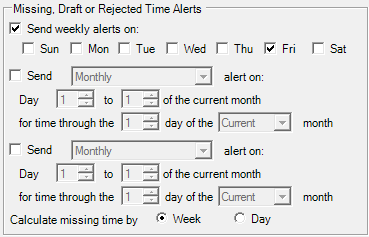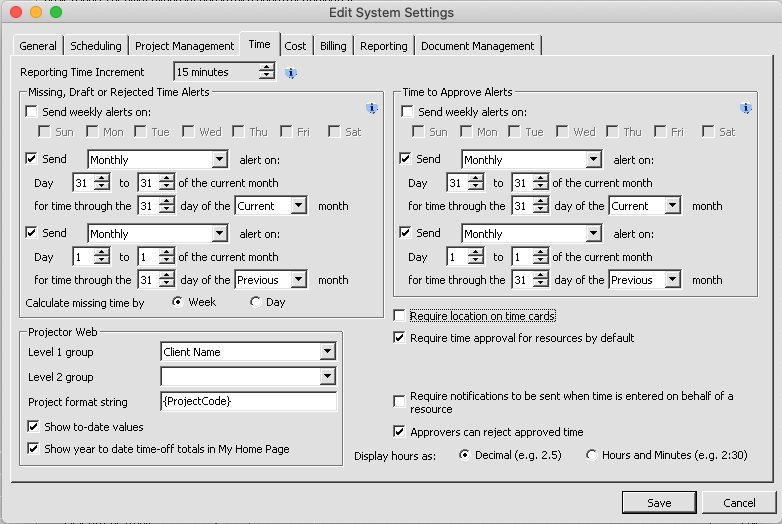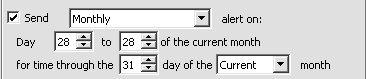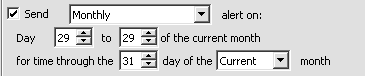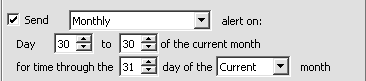| Excerpt | ||
|---|---|---|
| ||
manage settings related to time entry like email alerts, display, and requirements |
...
| Tip | ||
|---|---|---|
| ||
This form is reached from the Administration Tab | Setup Subsection | System Settings Heading | Time tab and clicking edit
...
Missing Time - the difference between your working hours and your submitted or approved time. For example, your working hours are 40 per week. If you have less than 40 approved + submitted hours then you are missing hours. If the week had a holiday in it, then you would only be expected to work 32 hours. Any hours in Draft or Rejected status do not count towards your working hours. They must be submitted or fixed and submitted before they count.
Email Alerts Configurations
As the number of days vary from month to month, an adjustment was made so that if you choose ‘day 31’ the system will send notifications on the last day of the month, regardless if the month has less than 31 days.
In summary:
- Enter day 1-28 = emails being sent on the specific day of the month selected
- Enter day 29 = emails sent 2 days prior to the last day of the month selected
- Enter day 30 = emails sent 1 day prior to the last day of the month selected
- Enter day 31 = emails sent on the last day of the month selected
The following examples show the configuration of various settings and its result.
- Often organizations send notifications on the last day of the current month and the first day of a new month so that users get their time in for month end close.
To achieve this outcome set the following controls to:
- Enter day 1-28 = emails being sent on the specifiic day of the month selected
- Enter day 29 = emails sent 2 days prior to the last day of the month selected
- Enter day 30 = emails sent 1 day prior to the last day of the month selected
In the lower section choose between Week and Day for your Calculate missing time by option. Missing time is based on the number of hours someone is supposed to report per week or per day. The week option looks at the week as a whole. So if I leave work early on Friday, but put in extra time on Tuesday I won't get a warning email. The day option requires that every single day a certain number of hours are reported. To determine the number of hours a resource is supposed to work, see their resource profile.
...