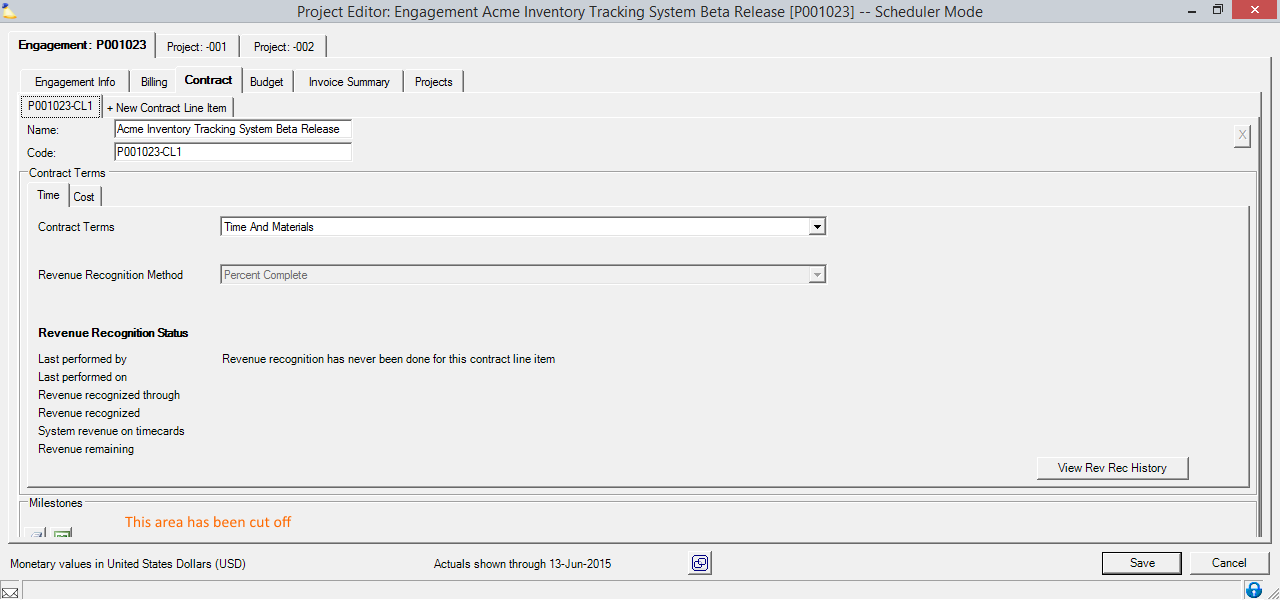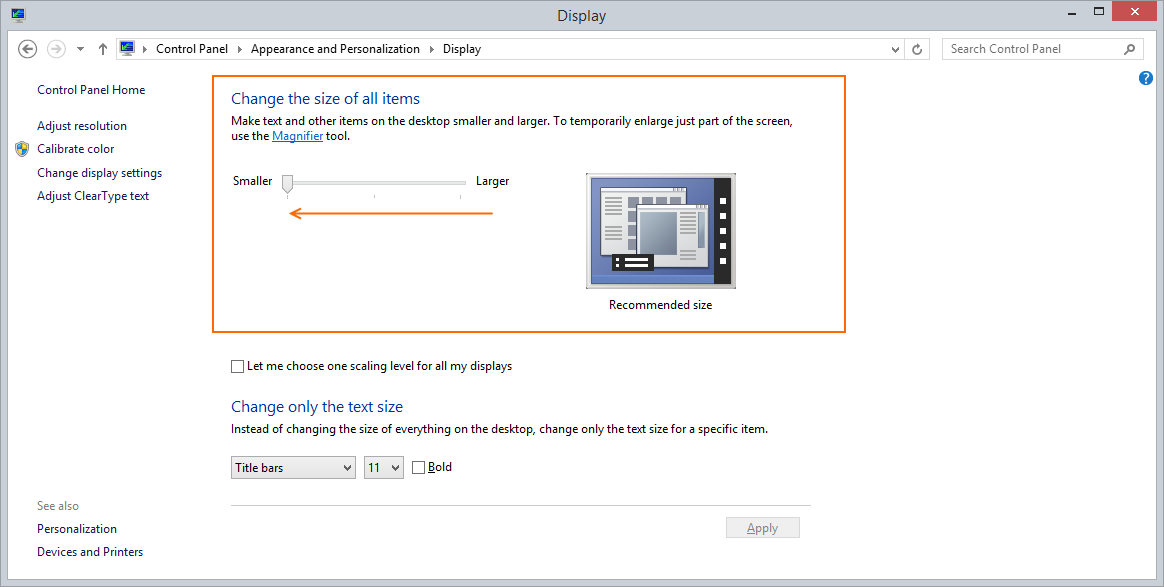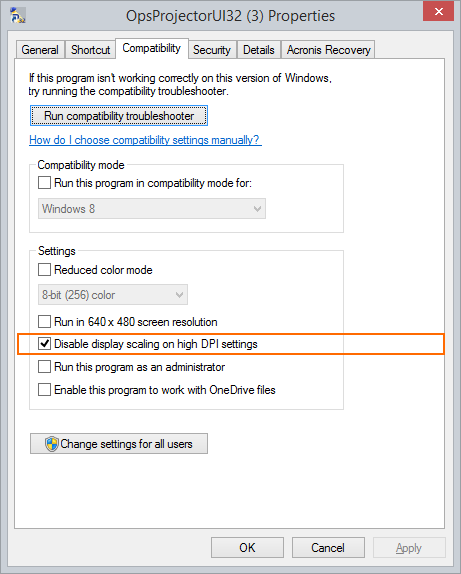Management Portal was designed to display properly on screens of at least 1024 x 768 pixels in height / width. If the effective resolution of your screen is smaller than this, many screens may get cut off. By default, Windows 8 may be scaling your applications to a smaller effective resolution than this. This page shows you how to either turn off / reduce scaling, or to turn it off just for the Projector application.
Example
Look at the bottom of this window and see that Milestones are inaccessible.
Solution 1 - Window Scaling
The first option is to just disable window scaling. However, this affects all programs on your computer. A lot of people have scaling on so that things don't look too small on their monitors. If you don't like this solution because of that fact, please try solution 2 instead.
- Go to Control Panel | Appearance and Personalization | Display
- Slide the slider all the way to the left
Solution 2 - Disable High DPI
Windows 8 allows you to disable scaling for specific applications. To do so:
- Right click a shortcut for Projector and choose Properties
- Go to Compatibility tab
- Tick the Disable display scaling on high DPI settings checkbox.