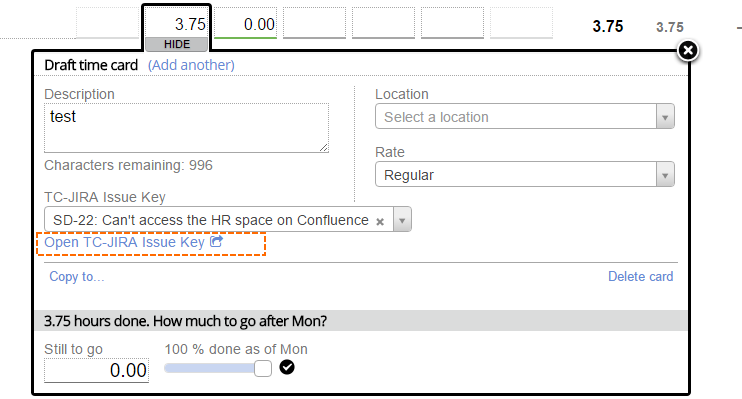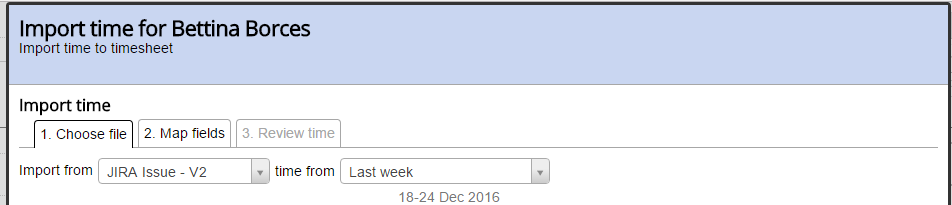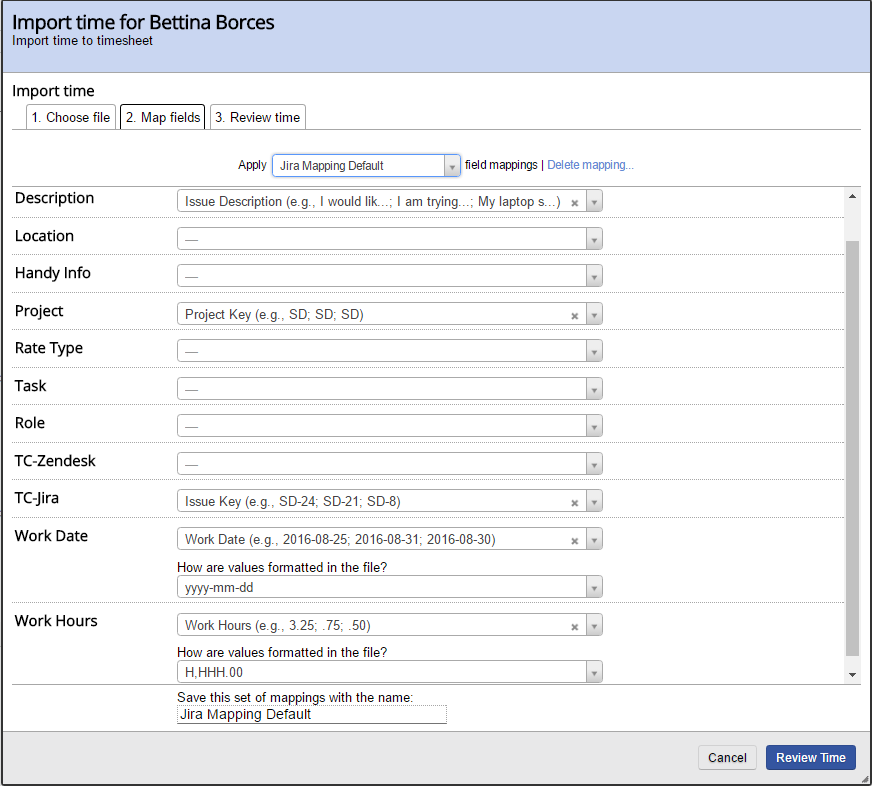| Excerpt | ||
|---|---|---|
| ||
learn how to link Projector time cards to JIRA |
...
, Zendesk, ServiceNow, and any third party platform |
| Info |
|---|
Projector offers the ability to link JIRA and Zendesk , Zendesk, ServiceNow, and any generic third party platform with Projector time cards. This guide teaches users how to do just that. This help document assumes that you have already configured JIRA or Zendesk to connect with Projectoran external connector. To start, the first thing you should understand is how the integration works. Projector provides two modes of operation.
Your installation may have one or both of of these options available to you. We'll discuss each in turn for this help article. |
Link Time Card to Issue
With this method, you link a Projector time card to a JIRA/Zendesk ticket. Follow these steps:
...
A link is created in the time card which will take you to the ticket in JIRA/Zendesk. See screenshot.
Import Issues as Time Cards
...
| Tip | ||
|---|---|---|
| ||
Each JIRA worklog item is imported as an individual time card. |
...
To import time
For a full help guide on using our time import features, please see Time Card Import. This page has a simple overview of the fields available.
- Go to Time Entry at https://app.projectorpsa.com/timesheet
- Click Import at the bottom center of your screen
- Choose your JIRA/Zendesk integration from the dropdown list and the time period you are interested in:
- Map Projector fields to JIRA/Zendesk fields. The left column contains Projector time card fields. The right column shows your available JIRA/Zendesk fields.
- Click Review Time
- Map any fields in red that don't have a mapping yet. Then tick the checkbox to flag it for import.
- Click Import or Import and Close
...
JIRA
...
The following metadata can be imported from JIRA into Projector.
| Field | Description |
|---|---|
| Issue ID |
| Issue Key |
| Issue Summary |
| Issue Description |
| Work Date |
| Issue Type Id |
| Issue Type Description |
| Issue Type Name |
| Project ID |
Product Key |
| Project Name |
| Issue Resolution Id |
| Issue Resolution Name |
| Issue Resolution Description |
| Issue Resolution Date |
| Work Hours |
| Work Comment |
| Custom Fields | Any custom fields added in the External Connector configuration. |
Zendesk
...
When you import Zendesk time cards, you'll get one time card for each time the ticket was updated. Ten ticket updates will result in ten time cards. There is the potential for the sum of time cards to shift away from the sum of time spent in Zendesk. This happens because Zendesk tracks time at the seconds level. Projector only goes down to the 3 minute level. Because of that, rounding will take place. The net of that rounding can result in disparities between the two systems.
When you import from Zendesk, it does on a whole day basis. So you should only import from Zendesk when you are sure no more tickets updates will be made for the day. Otherwise you can end up with duplicate data. For example, if I import at lunch time and again at dinner time, the tickets from before lunch will be imported twice.
The following metadata can be imported from Zendesk into Projector.
:
| Field | Description |
|---|---|
| Ticket Key | Ticket number |
| Work Date | |
| Work Hours | |
| Ticket Subject | |
| Ticket External Identifier | |
| Custom Fields | Any custom fields added in the External Connector configuration. |