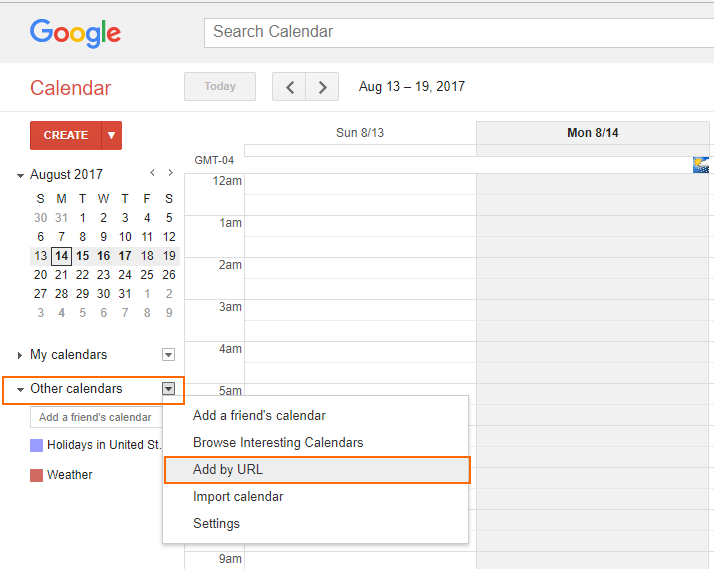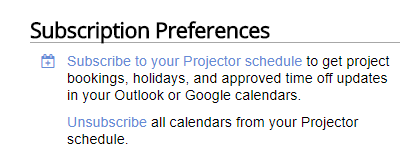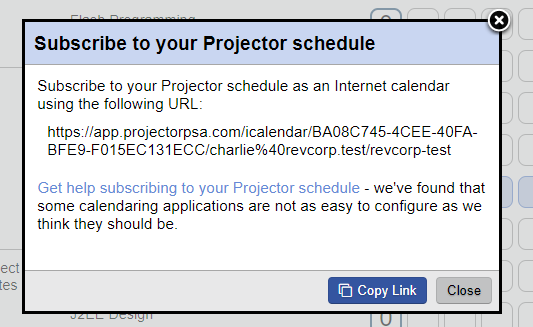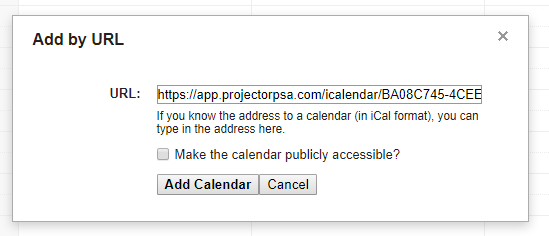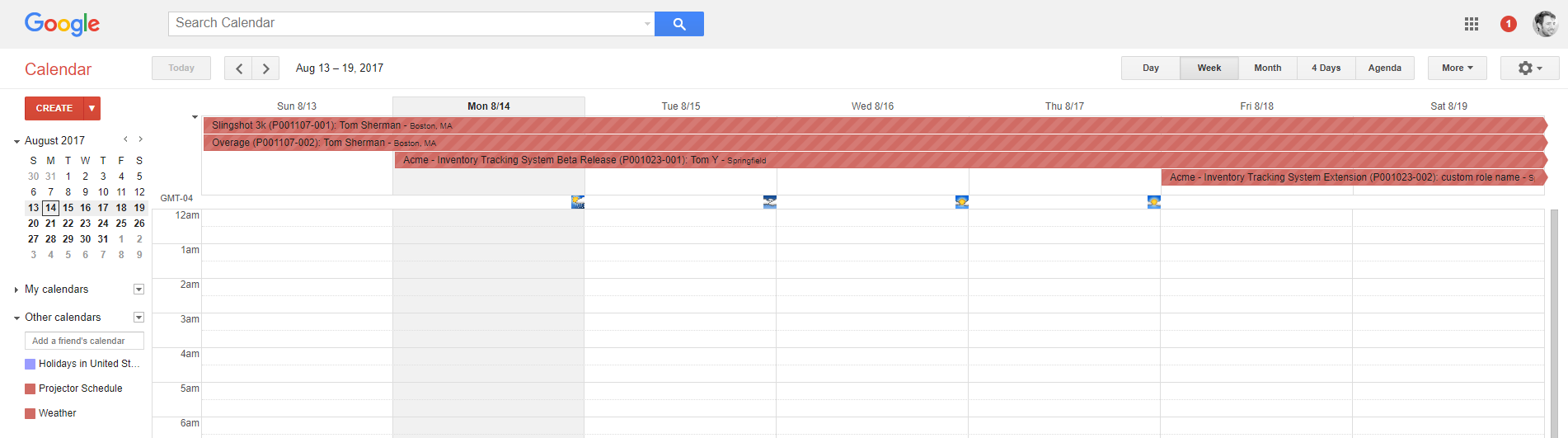| Info |
|---|
Instructions for adding your Projector schedule to a Google Calendar. See Calendar Subscriptions for general information on how a subscription works. |
- Click the arrow next to Other Calendars and choose Add by URL
- Go to your My Profile page and click Subscribe to your Projector schedule
- Click Copy Link
- Paste it into Google Calendar and click Add Calendar
- Your schedule is shown