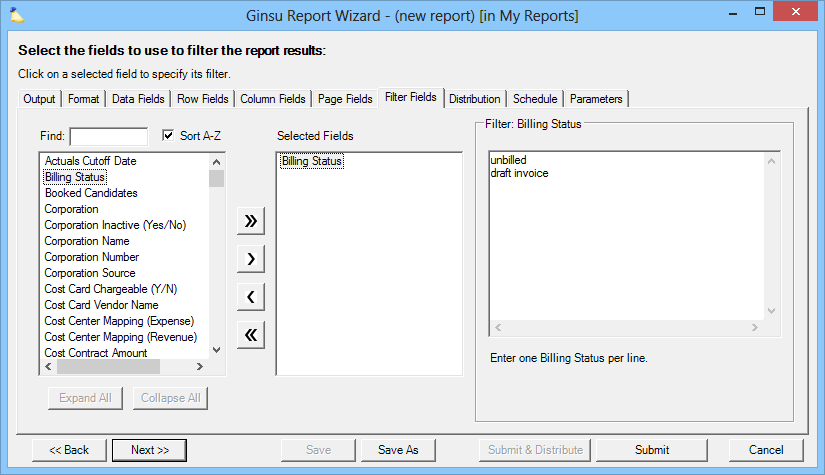| Excerpt | ||
|---|---|---|
| ||
filters information from your report before the Excel spreadsheet is created |
...
| Info |
|---|
On this tab you specify information that you want to include in this report. For example, filter on the resource name Tom if you only want to see information about him in the results. Why would you use the filter feature instead of Excel's built-in filtering? There are two main reasons.
Projector allows filtering on all row and data fields. For a limited number of fields, Projector also supports recipient/submitter targeting. This allows you to customize a distributed report so the recipient only sees information relative to themselves. This is especially useful if you distribute a report to all your project managers, but only want the targeted project manager to see information about their own projects. See the Resource section in the table below for more details. |
| Tip |
|---|
The Topic of the Day: Reporting Overview webinar is a great resource to learn all about Distribution, Personalization and Scheduling Reports (go to 45:10). |
Fast Filters
If you see a filter colored green, that indicates it is a fast filter. Fast filters are optimized to return results much more quickly than non-green ones. Not all report types support fast filters.
...
Character | Search Phrase Example | Results |
|---|---|---|
space | Fred Smith | Match if a field contains both words in any order. Acts like AND. This search phrase is true for both Fred Smith and Smith Fred. |
pipe | Fred | Smith | Match if a field contains either word. Acts like OR. This search phrase is true for Fred or Smith. |
spaces and pipe | Fred Smith | Mary Jones | Match if a field contains both Fred and Smith in any order or if the field contains both Mary and Jones in any order. |
double quotes | "Fred Smith" | Search for the exact enclosed phrase. This search phrase is true for Fred Smith, but not for Smith Fred. Everything inside double quotes is taken literally. So "|" would search for a pipe. There is no way to search for double quotes. |
underscore | Fred_Smith | A single wild character. This would match for Fred Smith, but also matches FredQSmith. A single underscore character can also mean "not null." |
percent | Fred%Smith | Multiple wild characters. This would match for FredSmith, Fred Smith, FredQSmith and Fred Jonathan Smith. |
circumflex (shift-6) | ^Fred | Match the beginning or end of a string. Just searching for fred would also match Alfred. In the first example Alfred matches. In the second example, both Fred and Alfred match. In the third example, only exactly Fred matches. |
exclamation point | !Fred | Search for anything that does not contain the string. Return all results that do not contain Fred. To exclude multiple values use a row like this: !Fred !John |
blank line | Null or empty fields will be returned. Useful if you wanted to find a field that is not filled in. I recommend entering two double quotes instead though. "" - this is because it is obvious when looking at your filters tab what is going on! |
Supported Reports
Supported Reports |
|---|
Accounting Analysis |
Accounting Balances |
Baseline Variance |
Cost Card |
Engagement Portfolio |
Engagement |
Ginsu |
Invoice Milestone |
Time Card |
Invoice |
Issue |
Project List |
Project Portfolio Report |
Resource |
Task Analysis |
Time Transfer |
Unbilled Time and Cost Aging |
Utilization |
Variance |
...