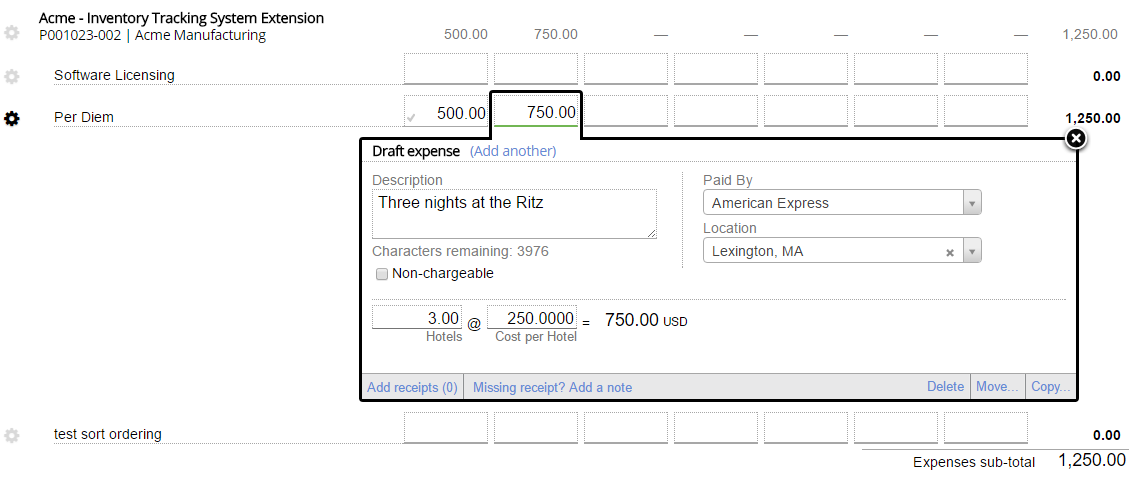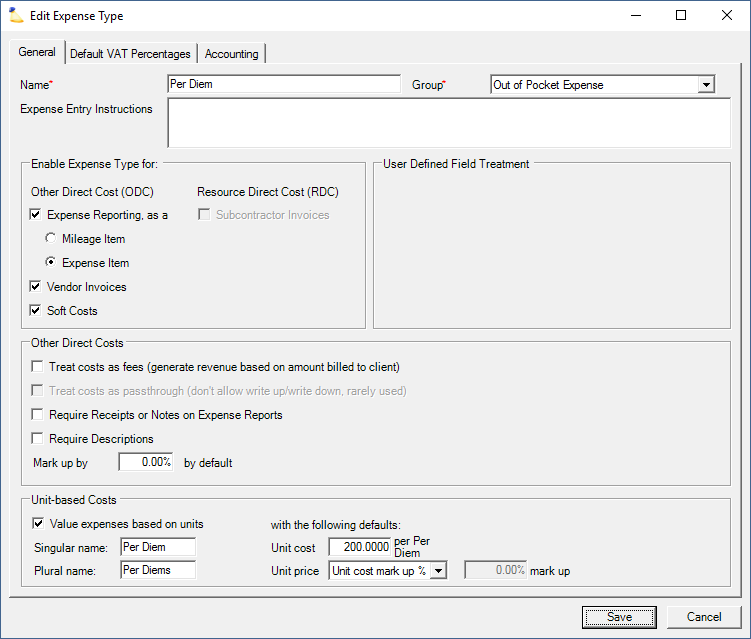| Info |
|---|
There are generally two ways to model Per Diems in Projector. If you have a fixed Per Diem amount, then the answer is relatively easy. You create a unit-based expense and your resource enter the number of Per Diems they used. If you have a variable Per Diem amount, for instance, Per Diems are based on location, you also create a unit-based expense, but your resources enter both the number used and the Per Diem rate. You'll want to make sure that in the expense configuration you set the price to be done by a mark up %.This page shows you how to configure an expense type for use with Per Diems. |
Permissions and Settings
To edit an expense type requires the global permission System Settings set to Update.
Configure
To configure a per diem that passes the exact per diem cost onto the client:
- Go to Administration tab | Job Accounting subsection | Expense Types Editor | Edit or add a new Expense Type
- Fill out the upper part of the form
- Tick the checkbox Value expenses based on units
- Enter the name
- Enter a unit cost. This is the amount your resource will be reimbursed for each per diem. If you don't know the amount ahead of time, for instance the rate is based on location, leave it at zero.
- Set Unit Price to Unit cost mark up %
- In the Other Direct Costs section of this editor, set the field Mark up by field to 0.00%.
To configure a per diem that marks up or changes the per diem cost to the client - use the Unit Price field to charge either a specific amount or specific percentage markup to the client.