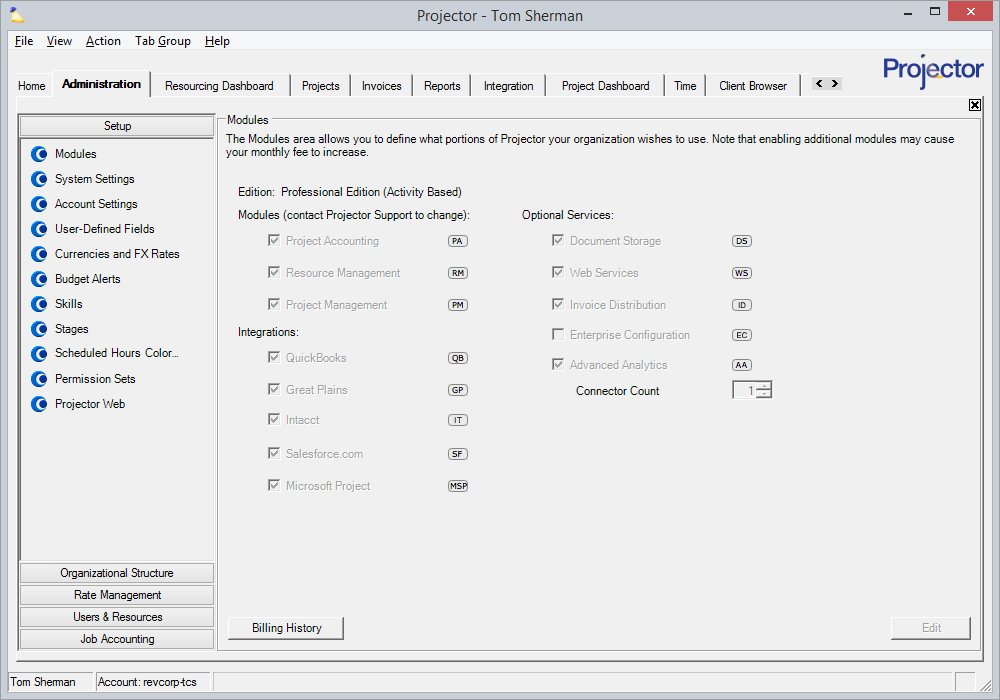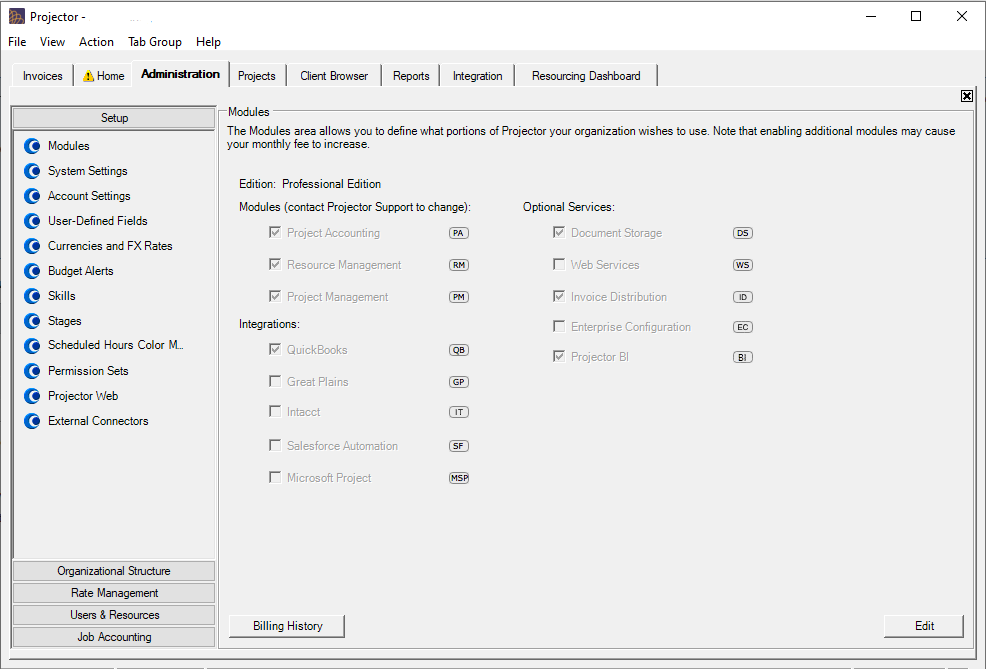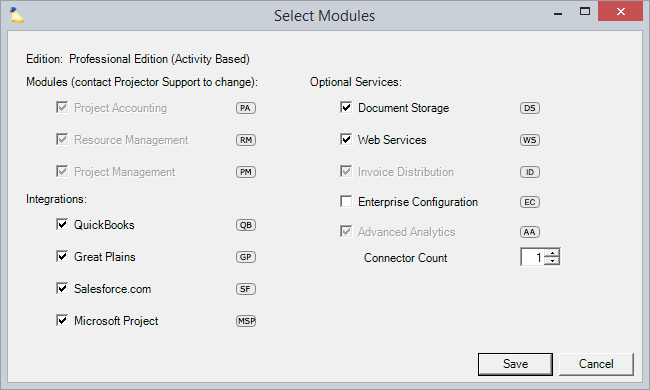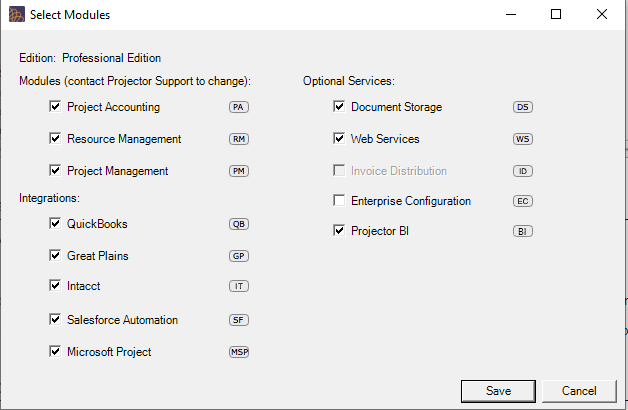...
To reach the Modules Editor navigate to Administration Tab | Setup subsection | Modules.
Permissions and Settings
...
To enable/disable modules, just tick the appropriate checkbox and Save. If a module is grayed out, then it can only be modified by the Projector support team. This is because there can be downstream data implications. For example, if you disabled the Resource Management module, but still had users scheduled to work then your data would be in a bad state. The Projector support team will work with you to ensure your data is safe and your core modules are properly enabled or disabled.
How are you supposed to know when you need a module? Take a look at the screenshot above and you can see a badge is shown next to each module ( ). When you are using the management portal, if you see one of these badges then you need to enable the corresponding module to access the feature. In the screenshot below you can see that the QuickBooks integration is all grayed out. In the top right corner is the icon, indicating that you need to enable that module to use this area. Hovering over this icon shows a tooltip reading - This feature requires the QuickBooks integration. Integrations may be enabled under Administration > Setup > Modules
...