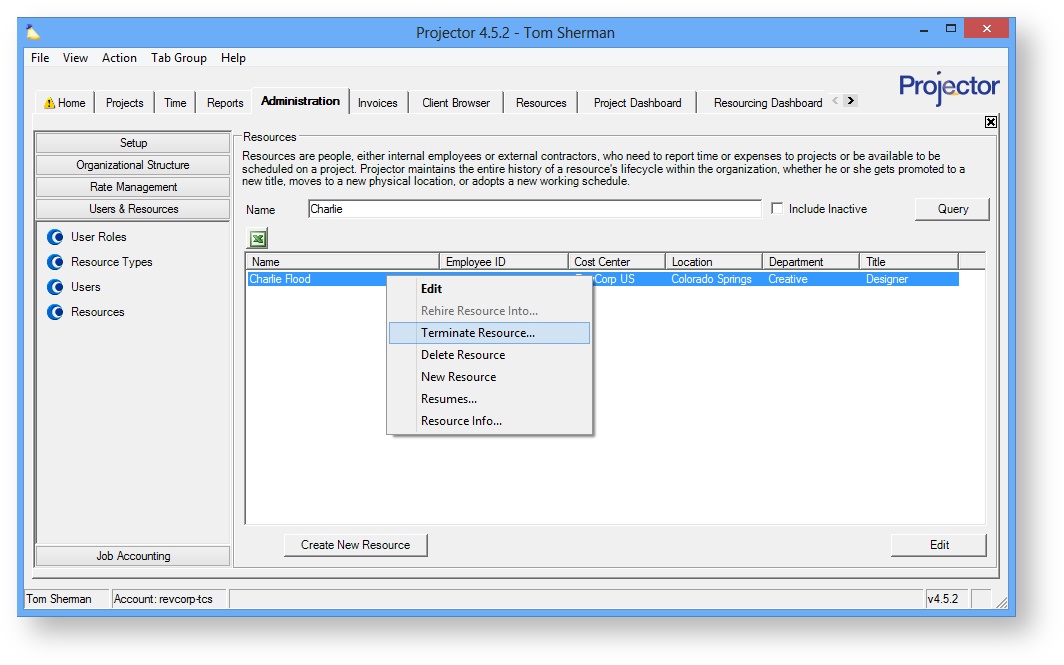| Info |
|---|
This help document walks you through inactivating an employee so that they do not appear on your Projector invoices going forward. Before you jump ahead though, when you inactivate an employee we highly recommend that you do some virtual house cleaning so that your project planning and reports are accurate going forward. If you terminate Charlie then he is not going to be working on any projects. If he has any future scheduled hours you'll probably want to clean those up by either deleting them or reassigning them. If you recall, a user is anyone who can log into Projector. A resource is someone who can enter time, expenses, or be scheduled. In order to ensure that you are not billed, you must inactivate both an employee's user and resource profiles. If you have any questions about how to remove users/resources, or the billing implications associated with users/resources, please contact Projector Support and we would be happy to answer them. |
...
| Tip | ||
|---|---|---|
| ||
The following actions trigger billing activity in Projector:
Subsequent actions do not trigger billing. For example, approving, invoicing, or adjusting cards. Editing and reRe-submitting existing cards would or submitting new cards does generate new billing activity. |
...
- Go to Administration Tab | Users & Resources subsection | Resources
- Query for the resource who will be terminated
- Right click the resource and choose Terminate Resource...
Specify the termination date and click OK
...