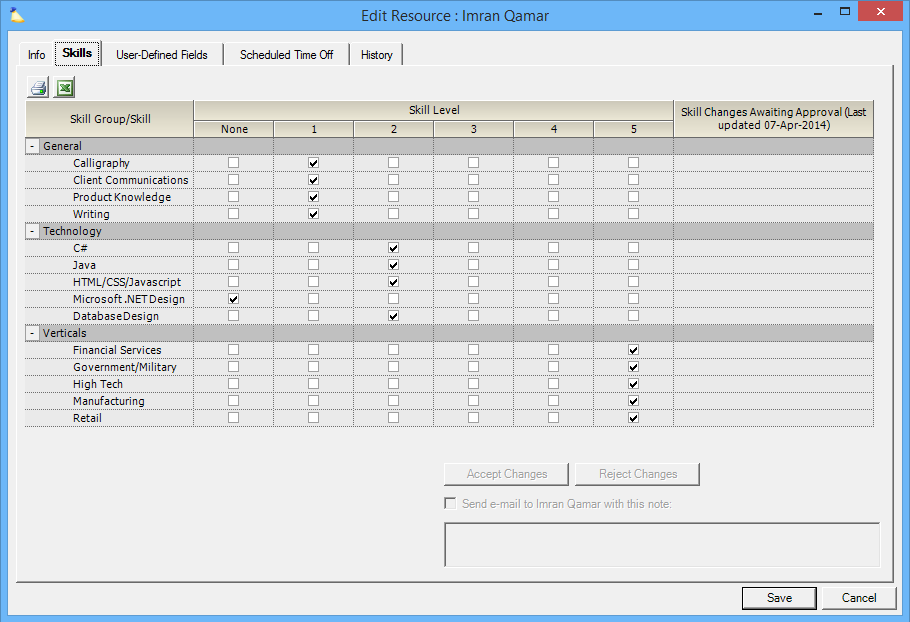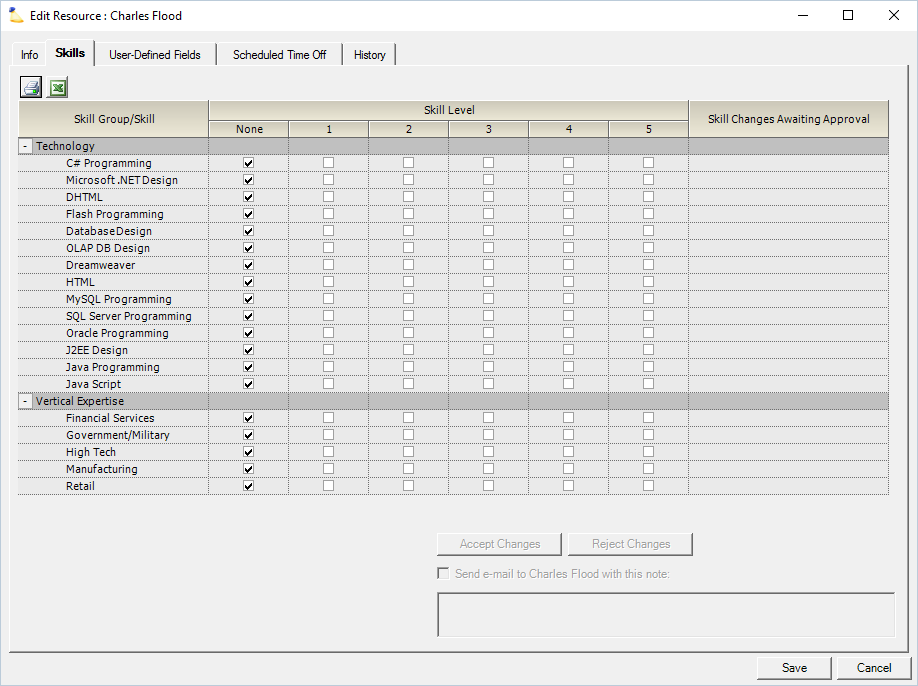...
The skills tab is reached by going to the Administration tab | Users & Resources subsection | Resources | double click to open the resource editor. Select the Skills subtab.
Permissions and Settings
To view skills you must have access the skills tab, your installation must have at least one Skill Group with a Skill under it.
To edit your skill groups and skills, use the Skills Editor.
View a resource's skills with the cost center permission Browse View Resources.
A resource can edit their own skill levels if it is enabled on their user. If a resource updates their skills, then that update can be routed through an administrator for approval. This requires Changes made by resources can be immediately approved or routed through a cost center approver.
To approve a skill change, you need the cost center permission Approve and Maintain Skills.
For an administrator to You can edit someone else's skill levels they must have skills with the cost center permission Maintain Resources.Add additional skills or edit skill groups through the Skills Editor.
You can generate a list of skills for everyone in your installation by running a Resource Report.
...
Skills are most useful when requesting or booking resources. Now when When searching for someone to fulfill a role, you can ensure that they have the requisite skills. In the screenshot below I am searching for a developer with a 3+ rating in C# and .NET design.
...
Your resource can review their skill levels and potentially make updates on their My Profile page.
Your Managers can approve those skill updates from the Resource Editor.